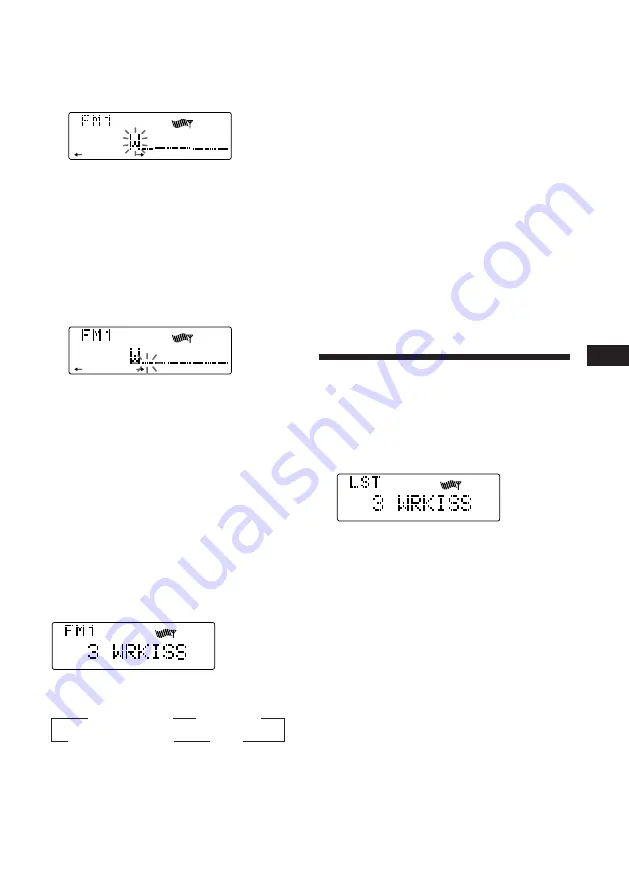
15
EN
Radio
Erasing the station name
1
Tune in any station and press
(LIST)
for
two seconds.
2
Press
(DSPL)
for two seconds.
The station name appears in the display.
3
Rotate the dial to select the name you
want to erase.
4
Press
(6)
(ENTER) for two seconds.
The name is erased.
Repeat steps 3 and 4 if you want to erase
other names.
5
Press
(LIST)
for two seconds.
The unit returns to normal radio reception
mode.
Locating a station by
name
— List-up
1
Press
(LIST)
momentarily.
The name assigned to the current station
appears in the display.
2
Press
(LIST)
repeatedly until you find the
desired station.
3
Press
(6)
(ENTER) to tune in the desired
station.
Note
After the station name or frequency has been
displayed for five seconds, the display goes back to
normal mode. To turn off the display, press
(DSPL)
.
ENTER
3
Enter the characters.
1
Rotate the dial clockwise to select the
desired characters.
(A
n
B
n
C
n
··· Z
n
0
n
1
n
2
n
··· 9
n
+
n
–
n
*
n
/
n
\
n
>
n
<
n
.
n
_ )
If you rotate the dial counterclockwise,
the characters appear in the reverse
order.
If you want to put a blank space
between characters, select “_” (under-
bar).
2
Press
(5)
(
n
) after locating the
desired character.
The flashing cursor moves to the next
space.
If you press
(2)
(
N
), the flashing cursor
moves to the left.
3
Repeat steps
1
and
2
to enter the
entire name.
4
To return to normal radio reception,
press
(LIST)
for two seconds.
Tip
To erase/correct a name, enter “_” (under-bar) for
each character.
Displaying the station name
Press
(DSPL)
during radio reception.
Each time you press
(DSPL)
, the item
changes as follows:
z
Station name
*
1
z
Frequency
MOTION DISPLAY
*
2
Z
Clock
Z
*
1
If the station name is not stored, “NO
Name” appears in the display for one
second.
*
2
All the items above are scrolled in the
display one by one in order.






























