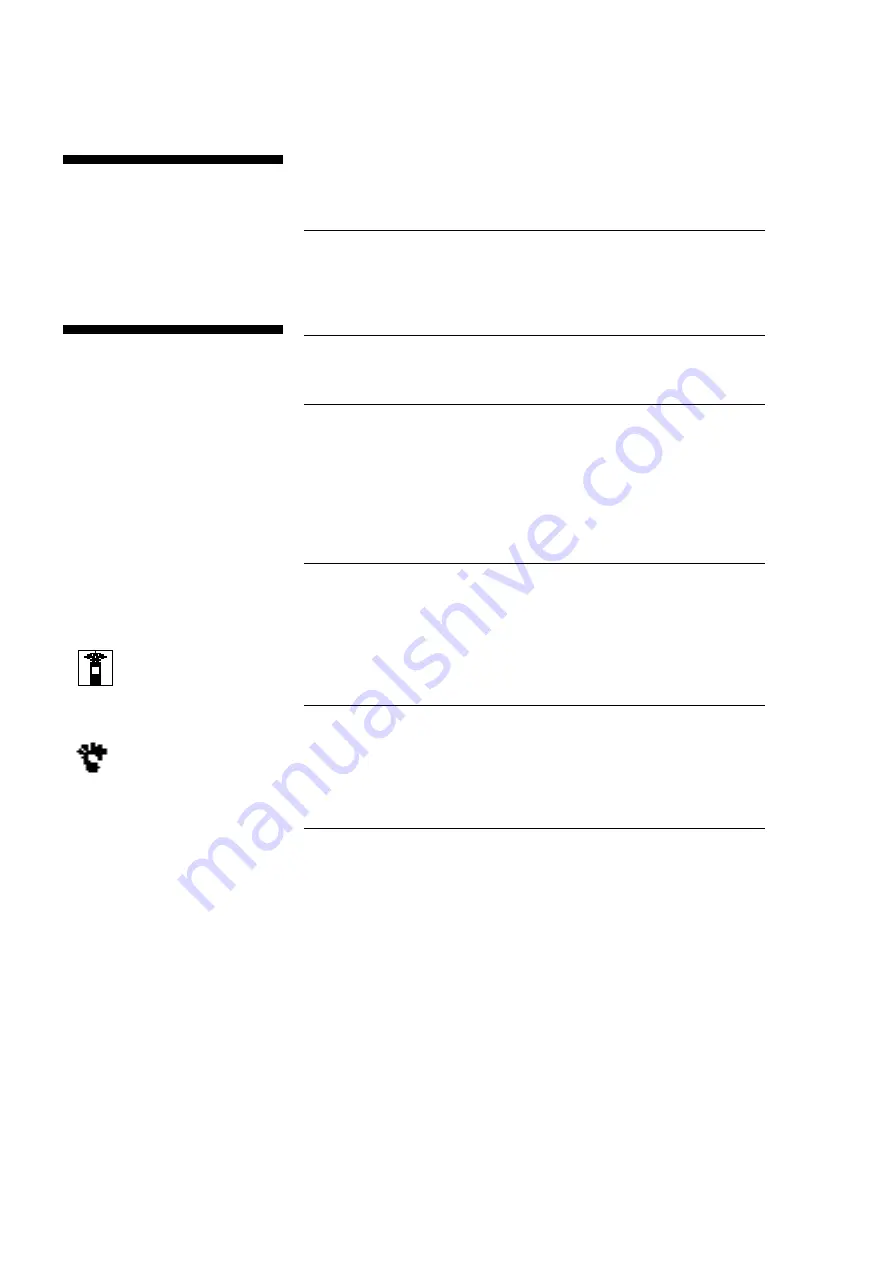
Getting Started
3
Getting Started
Unpacking........................................................................................................
4
Hooking Up the System.................................................................................
4
Playing a CD
........................................................................................................
6
Playing CDs
Using the Display ...........................................................................................
7
Locating a Specific Track or a Particular Point in a Track ........................
8
Playing Tracks Repeatedly ............................................................................
8
Playing in Random Order (Shuffle Play) ....................................................
9
Creating Your Own Program (Program Play)............................................
9
Recording From CDs
Recording Your Own Program...................................................................
11
Recording a CD by Specifying Tape Length (Time Edit)........................
12
Fading In or Out............................................................................................
13
Adjusting the Recording Level (Peak Search) ..........................................
14
Additional Information
Notes on CDs.................................................................................................
14
Troubleshooting............................................................................................
15
Specifications .................................................................................................
15
Index
Index ................................................................................................
Backcover
T
ABLE OF CONTENTS
Welcome!
Thank you for purchasing the Sony
Compact Disc Player. Before operating
the unit, please read this manual
thoroughly and retain it for future
reference.
About This Manual
The instructions in this manual are for
models CDP-XE500 and CDP-XE400. The
CDP-XE500 is the model used for
illustration purposes. Any difference in
operation is clearly indicated in the text,
for example, “CDP-XE500 only.”
Conventions
• Instructions in this manual describe
the controls on the player.
You can also use the controls on the
remote if they have the same or
similar names as those on the player.
In the instructions, the buttons on the
remote are indicated in parentheses.
• The following icons are used in this
manual:
Indicates that you can do the
task using the remote.
(Note that the CDP-XE400
cannot do the tasks marked
with this icon.)
Indicates hints and tips for
making the task easier.
















