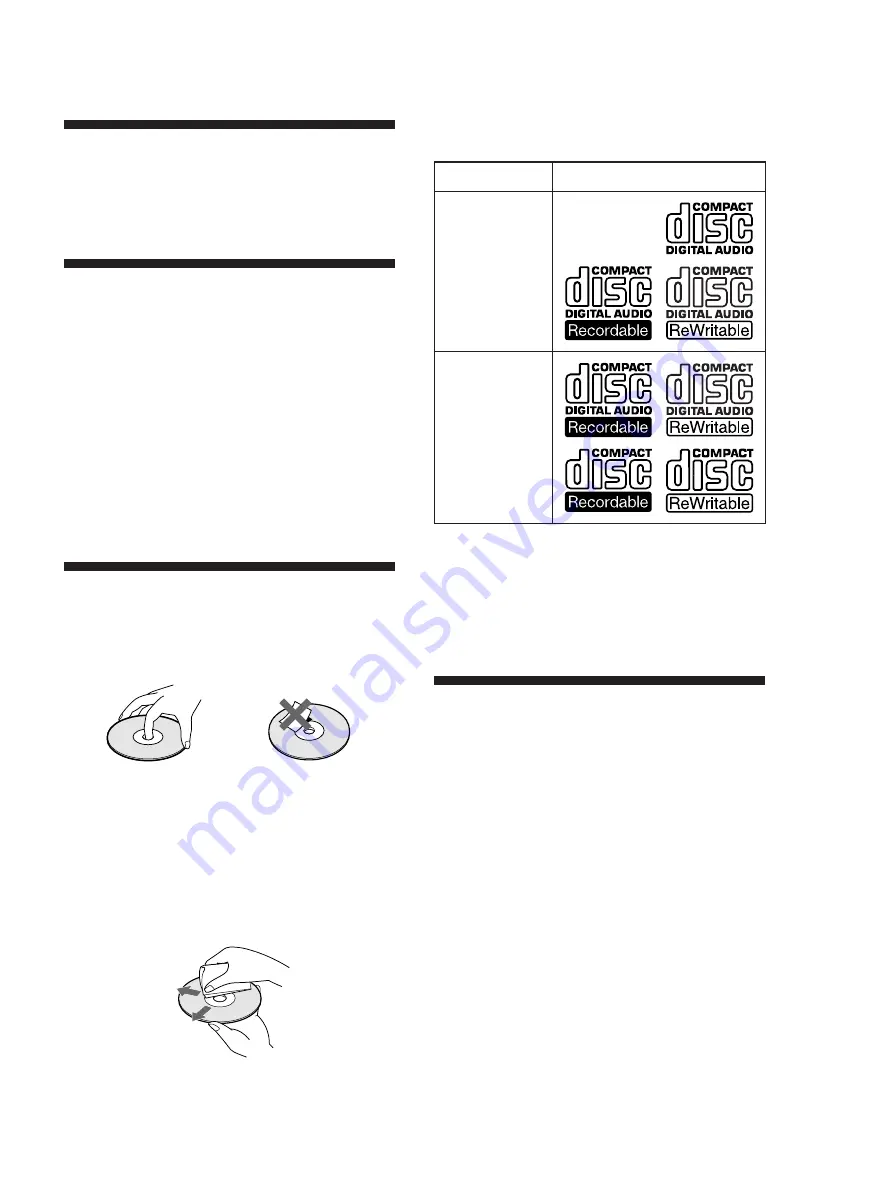
3
US
Welcome!
Thank you for purchasing this Sony Compact Disc Player.
Before operating the unit, please read this manual thoroughly
and retain it for future reference.
About This Manual
The instructions in this manual are for model CDP-CX455.
Conventions
• Instructions in this manual describe the controls on the
player.
You can also use the controls on the remote if they have the
same or similar names as those on the player.
• The following icons are used in this manual:
Z
Indicates that you can do the task using the remote.
z
Indicates hints and tips for making the task easier.
Notes on CDs
On handling CDs
• To keep the disc clean, handle the disc carefully.
• Do not stick paper or tape on the disc.
• Do not expose the disc to direct sunlight or heat sources
such as hot air ducts, nor leave it in a car parked in direct
sunlight as there can be considerable rise in temperature
inside the car.
• After removing a disc from the disc slot, store the disc in its
case.
On cleaning
• Before playing, clean the disc with a cleaning cloth. Wipe
the disc from the center out.
• Do not use solvents such as benzine, thinner, commercially
available cleaners or anti-static spray intended for vinyl
LPs.
Notes on CD-R and CD-RW discs
This unit can play the following discs:
Type of discs
Label on the disc
• Some CD-Rs/CD-RWs (depending on the equipment used
for their recording or the condition of the disc) may not
play on this player.
• You cannot play a CD-R/CD-RW that is not finalized*.
* A process necessary for a recorded CD-R/CD-RW disc to
be played on the audio CD player.
About MP3 files
MP3 (MPEG 1 Audio Layer-3) is a standard technology
and format for compressing a sound sequence. The file
is compressed to about 1/10 of its original size. Sounds
outside the range of human hearing are compressed
while the sounds we can hear are not compressed.
Playback of some MP3 files may not be possible,
depending on the encoding.
The encoding method (i.e., the bit rate selected for
encoding) will affect the sound quality of the MP3 files
created. The bit rate typically used for MP3 files is
128 kbps.
Notes on discs
You can play MP3 files recorded on CD-ROMs, CD-Rs
(recordable CDs), and CD-RWs (rewritable CDs).
The disc must be in the ISO 9660*
1
level 1 or level 2
format, or Joliet or Romeo in the expansion format.
You can use a disc recorded in Multi Session*
2
.
Audio CD
MP3 files
(continued)




































