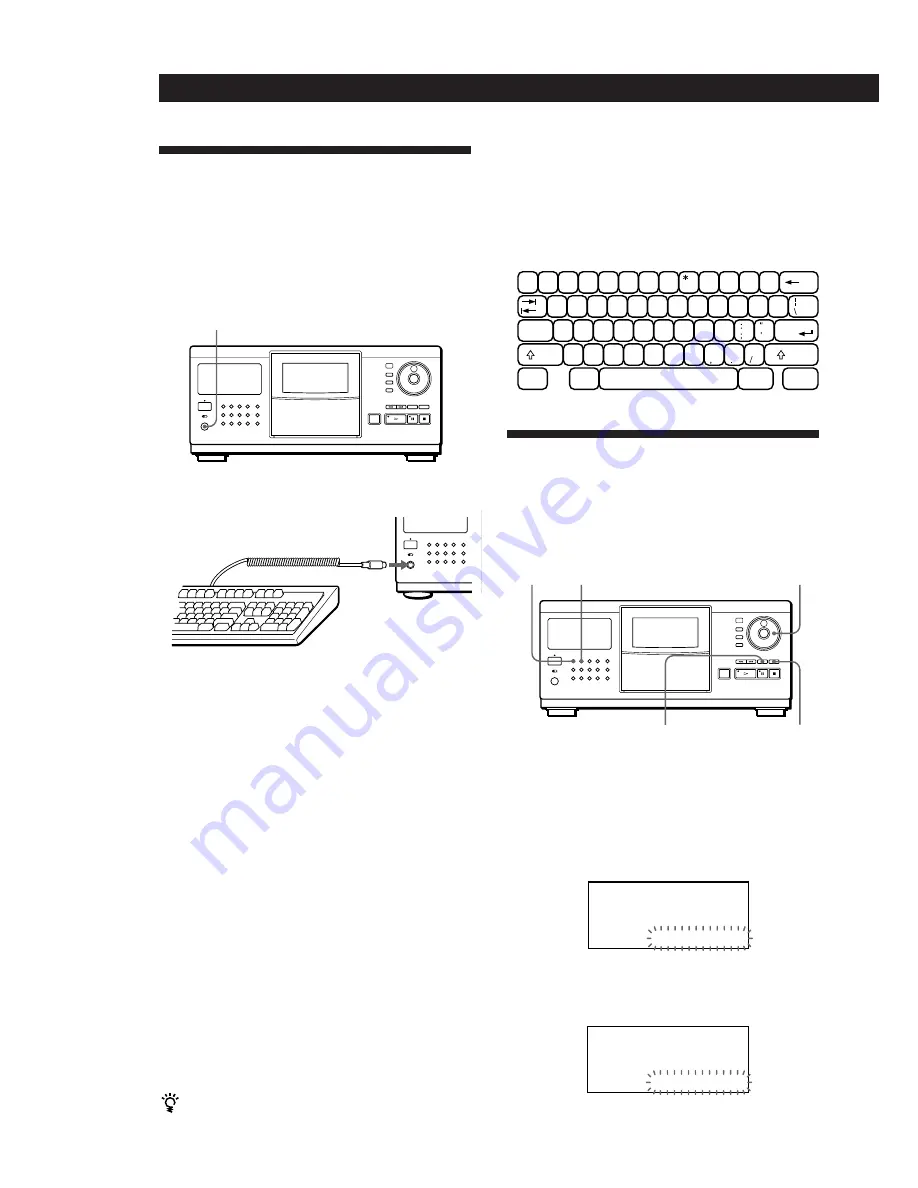
Storing Information About CDs (Custom Files)
28
EN
Notes
• If the cursor keys do not work correctly and you cannot
complete the task using the keyboard, disconnect the
keyboard then reconnect it to the player.
• If the keyboard is not the USA model, the characters may be
input differently from those on the keys.
The USA keyboard layout is shown below.
Storing Custom File
Information Using a Keyboard
You can store the Disc Memo and Group File for one
disc sequentially using an IBM-compatible PC
keyboard* for USA (not supplied).
* Power consumption must be 120 mA or less.
1
Connect a keyboard to the keyboard jack on the
front panel of the player.
Keyboard jack
2
After selecting the disc you want on the player,
press the Enter key.
3
Press the cursor keys (
↑
/
↓
) to select the item you
want (disc title, artist name, group file or track
title).
• When you select ARTIST NAME
“New Artist” appears in the on-screen display. Press
the Enter key and go to Step 4.
If the same artist name has been assigned to other
discs, press the cursor keys (
←
/
→
) repeatedly until the
artist name you want appears in the on-screen display,
then press the Enter key. In this case, skip Step 4.
• When you select GROUP FILE
Press the cursor keys (
←
/
→
) until the group number
you want appears in the on-screen display, then press
the Enter key.
4
Input the characters you want, then press the Enter
key.
To input the other information, repeat Steps 3 and
4.
5
Press the Esc key to store the information.
You can delete all characters of selected item
While holding down the Shift key, press the Delete key.
'
~
=
+
1
!
2
@
3
#
4
$
5
%
6
^
7
&
8
9
(
0
)
-
-
]
}
W
E
R
T
Y
U
I
O
P
Q
[
{
S
D
F
G
H
J
K
L
A
Caps Lock
Enter
X
C
V
B
N
M
<
>
Z
Shift
?
Shift
Ctrl
Alt
Alt
Ctrl
CONTINUE
JOG
SHUFFLE
CHECK
CLEAR
1
Press CONTINUE or SHUFFLE before you start
playing.
2
Turn the JOG dial to select the disc.
3
Press CHECK repeatedly until the track you want
to delete appears in the front panel display.
ALL DISC S
CD2
* D I S C - 2 O *
2 O
DISC
2 O 1 S E L E C T
DISC
TRACK
4
Press CLEAR.
“DELETE FILE” appears, and “DELETE” flashes in
the front panel display.
DELETE FILE
ALL DISC S
CD2
* D I S C - 2 O *
2 O
DISC
2 O 1 D E L E T E
DISC
TRACK
Storing Specific Tracks
(Delete File)
You can delete unwanted tracks and store only the
tracks you want. When you select the disc containing a
Delete File, you can play only the remaining tracks.






























