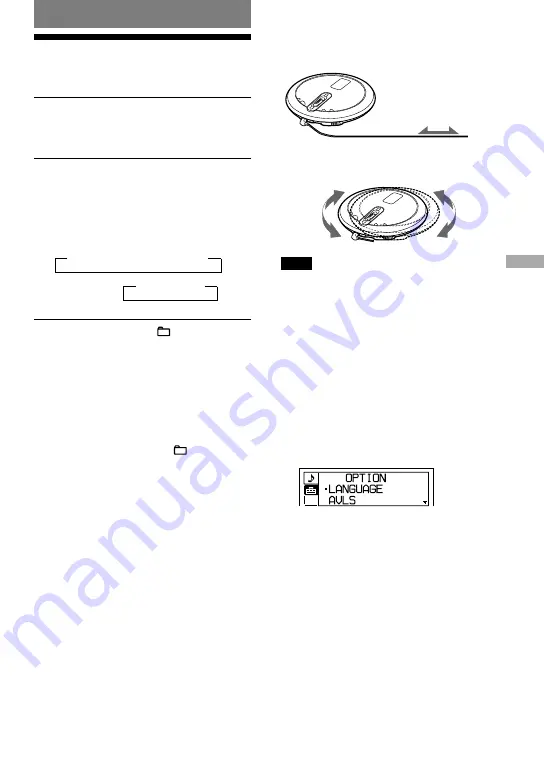
Using the Radio
Listening to the Radio
You can enjoy FM and AM programs.
1
Press RADIO ON/BAND•MEMORY
(RADIO ON/BAND on the remote) to
turn on the radio.
2
Press RADIO ON/BAND•MEMORY
(RADIO ON/BAND on the remote)
until the band you want appears.
Each time you press the button, the
display changes as follows:
USA and Canadian models:
FM
AM
TV
WB
Other models:
FM
AM
3
Press TUNE + or – ( + or – on the
remote) to tune in the station you
want and adjust the volume.
Turning off the radio
Press
•RADIO OFF.
Tuning in the station quickly
Press and hold TUNE + or – ( + or – on the
remote) in step 3 until the frequency digits
begin to change on the display. The CD player
automatically scans the radio frequencies and
stops when it finds a clear station.
Emphasizing the bass
sound
1
While listening to the radio, press
DISPLAY/MENU until the menu screen
appears.
2
Flick the jog lever toward
/
to select
“SOUND,” then press
.
3
Press
to select “BASS.”
4
Flick the jog lever toward
/
to select
“ON,” then press
to enter the
selection.
Improving broadcast reception
For FM, extend the earphones cord.
Earphones
For AM, reorient the CD player itself.
Note
Keep the earphones connected to the
jack of the
CD player. The earphones cord works as the FM
antenna.
If it is hard to hear the FM/
TV/WB broadcast due to
interference from strong
radio waves
1
While listening to the radio, press
DISPLAY/MENU until the menu screen
appears.
2
Flick the jog lever toward
/
to select
“OPTION,” then press
.
3
Flick the jog lever toward
/
to select
“LOCAL/DX,” then press
.
4
Flick the jog lever toward
/
to select
“LOCAL,” then press
.
Continued
29
Using the Radio
D-NF430/NF431.GB.2-663-956-11(1)
Summary of Contents for CD Walkman D-NF430
Page 4: ...4 ...
Page 41: ......
Page 42: ......






























