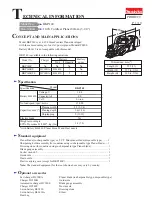To remove the battery
Remove the battery as illustrated below.
Checking the remaining
power of the battery
The remaining power of the battery is
indicated in the display as shown below. As
the black indicator section decreases, the
remaining power is depleted further.
“Low Battery” *
* Beep sounds.
When the battery is depleted, replace it with
a new one.
Notes
• The display shows the approximate battery power
remaining. For example, one section does not
always indicate one-fourth of the battery power.
• Depending on the operating conditions, the display
may increase or decrease relative to the actual
power remaining.
Battery life
1)
When using a Sony alkaline battery LR6
(SG) (produced in Japan)
G-PROTECTION
“1”
“2”
Audio CD
22
20
ATRAC CD
2)
41
41
MP3 CD
3)
31
31
RADIO ON
32
1) Measured value using the JEITA (Japan
Electronics and Information Technology
Industries Association)
Playing time shown is approximate hours, when
you use the player on a flat and stable surface and
“POWER SAVE” is set to “ON” (
page 28).
This value varies depending on how the player
is used.
2) Recorded at 48 kbps
3) Recorded at 128 kbps
Notes on dry batteries
• Do not throw the batteries into a fire.
• Do not carry batteries in a pocket, etc. with coins
or other metallic objects. The battery can generate
heat if its positive and negative terminals are
accidentally allowed to come into contact with a
metallic object.
• Do not mix new batteries with old ones.
• Do not use different types of batteries together.
• When the batteries are not to be used for a long
time, remove them.
• If battery leakage occurs, wipe off any deposit
left in the battery compartment, and install new
batteries. If the deposit adheres to your skin, wash
it off thoroughly.
Continued
13
Getting Started
D-NF430/NF431.GB.2-663-956-11(1)
Summary of Contents for CD Walkman D-NF430
Page 4: ...4 ...
Page 41: ......
Page 42: ......