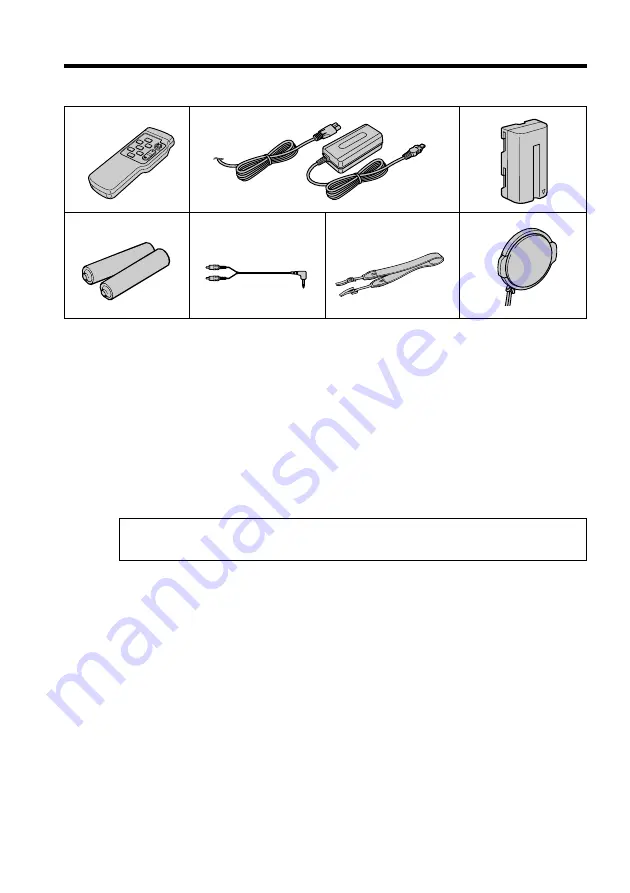
10
Checking supplied accessories
Make sure that the following accessories are supplied with your camcorder.
1
Wireless Remote Commander
(1)
(p. 78)
CCD-TRV49/TRV78/TRV98 only
2
AC-L10A/L10B/L10C AC power adaptor
(1),
Power cord
(1) (p. 12)
3
NP-F330 battery pack
(1) (p. 11, 12)
Contents of the recording cannot be compensated if recording or playback is not
made due to a malfunction of the camcorder, storage media, etc.
4
Size AA (R6) battery for Remote
Commander
(2) (p. 78)
CCD-TRV49/TRV78/TRV98 only
5
A/V connecting cable
(1) (p. 32)
6
Shoulder strap
(1) (p. 75)
7
Lens cap
(1) (p. 20, 74)
1
2
3
4
5
6
7











































