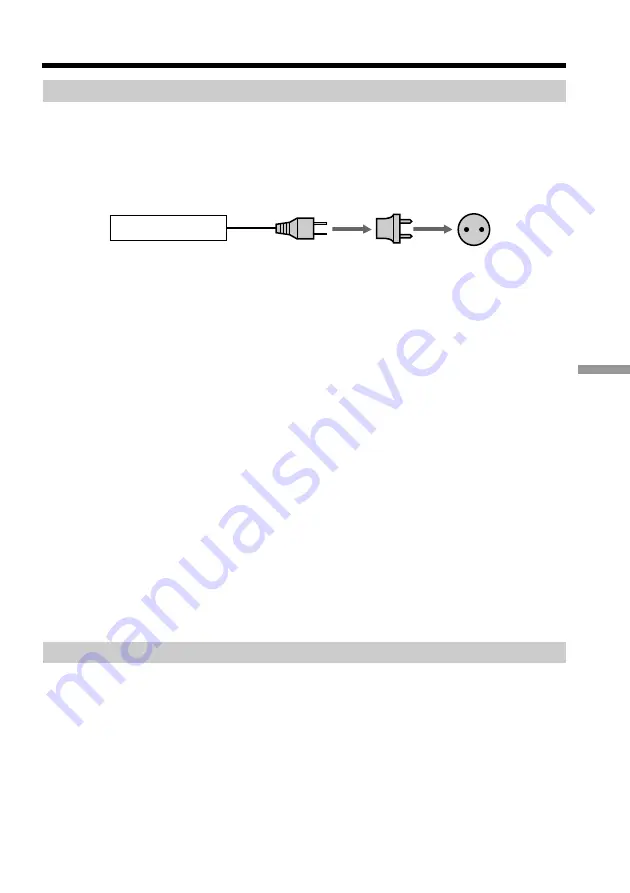
83
Additional Information
Using your camcorder abroad
You can use your camcorder in any country or area with the AC power adaptor
supplied with your camcorder within 100 V to 240 V AC, 50/60 Hz.
When charging the battery pack, use a commercially available AC plug adaptor
[
a
]
, if
necessary, depending on the design of the wall outlet
[
b
]
.
Your camcorder is an NTSC system based camcorder. If you want to view the playback
picture on a TV, it must be an NTSC system based TV with Video/Audio input jack.
The following shows TV color systems used overseas.
NTSC system
Bahama Islands, Bolivia, Canada, Central America, Chile, Colombia, Ecuador, Guyana,
Jamaica, Japan, Korea, Mexico, Peru, Surinam, Taiwan, the Philippines, the U.S.A.,
Venezuela, etc.
PAL system
Australia, Austria, Belgium, China, Czech Republic, Denmark, Finland, Germany,
Holland, Hong Kong, Hungary, Italy, Kuwait, Malaysia, New Zealand, Norway,
Poland, Portugal, Singapore, Slovak Republic, Spain, Sweden, Switzerland, Thailand,
United Kingdom, etc.
PAL-M system
Brazil
PAL-N system
Argentina, Paraguay, Uruguay
SECAM system
Bulgaria, France, Guiana, Iran, Iraq, Monaco, Russia, Ukraine, etc.
Simple setting of clock by time difference
You can easily set the clock to the local time by setting a time difference. Select WORLD
TIME in the menu settings. See page 72 for more information.
Using your camcorder abroad
AC-L10A/L10B/L10C
[a]
[b]
Summary of Contents for CCD TRV108 - Hi8 Camcorder With 2.5" LCD
Page 99: ......
Page 100: ...Sony Corporation Printed in Japan 307231413 ...
















































