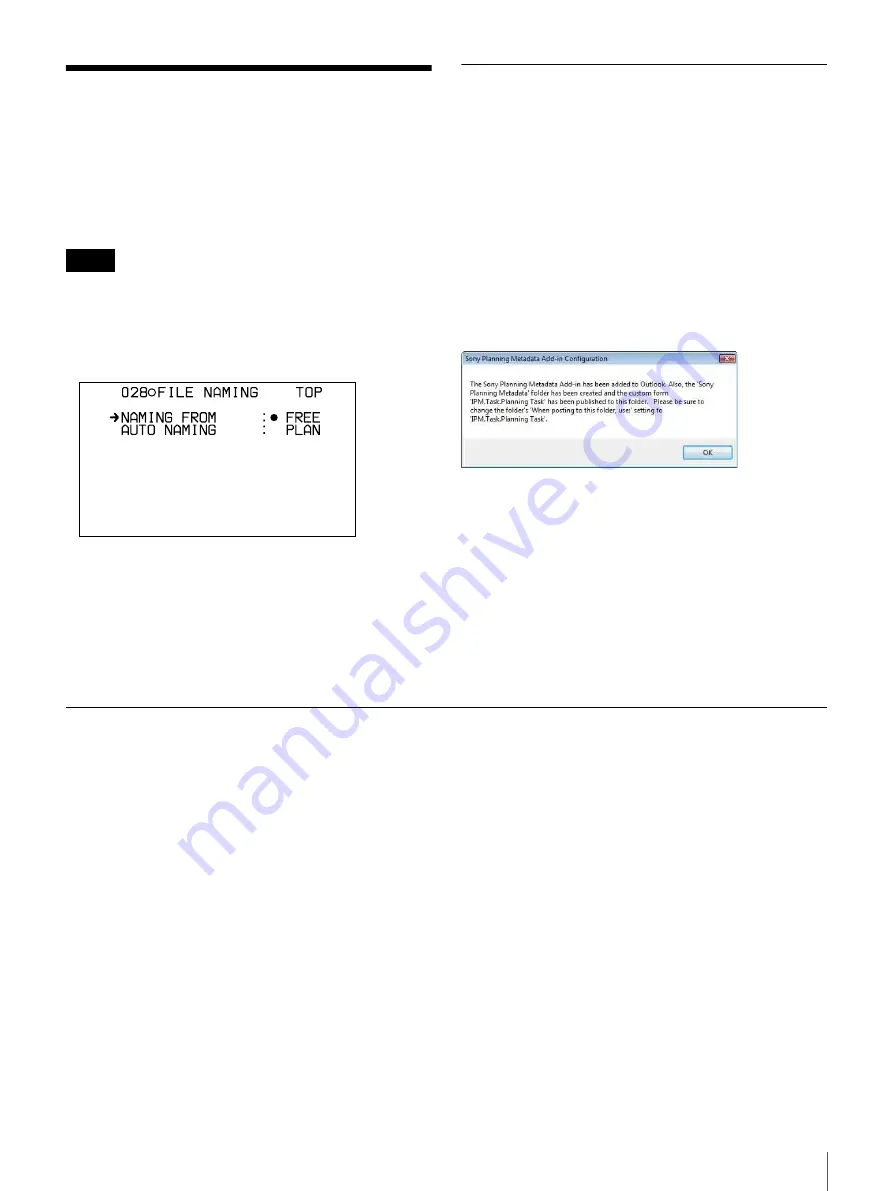
15
Using Sony Planning Metadata Add-in
Using Sony Planning
Metadata Add-in
This section describes how to use the included Sony
Planning Metadata Add-in to create and send planning
metadata.
• Configure Microsoft Outlook to send and receive email.
• Make the following settings on the 028 FILE NAMING
page of the OPERATION menu.
NAMING FORM:
FREE
AUTO NAMING:
PLAN
The procedure above illustrates the use of the PDW-700.
For procedures for other camcorders, refer to the
OPEARTION MANUAL or Operating Instructions
supplied with each camcorder.
See the CBK-WA01 Mounting Instructions for installation
instructions and system requirements.
Displaying Planning Metadata
When you start Microsoft Outlook on the computer on
which you installed Sony Planning Metadata Add-in, a
[Sony Planning Metadata] folder is added to the [Tasks]
window.
Click the [Sony Planning Metadata] folder to display the
Sony Planning Metadata operation screen
appears.
To use the [Sony Planning Metadata] folder for
the first time
When you start Microsoft Outlook after installing Sony
Planning Metadata Add-in, the message in the figure
below appears.
Perform the procedure below to set the working format to
“IPM.Task.Planning Task”.
1
Right click on the [Sony Planning Metadata] folder,
and then click [Properties] to open the [Sony Planning
Metadata Properties] dialog.
2
Select [IPM.Task.Planning Task] in the [When
posting to this folder, use:] list, and then click [OK].
Sony Planning Metadata Operation Screen
The figure below shows an example operation screen of
Sony Planning Metadata.
Notes
Summary of Contents for CBK-WA01
Page 25: ......

























