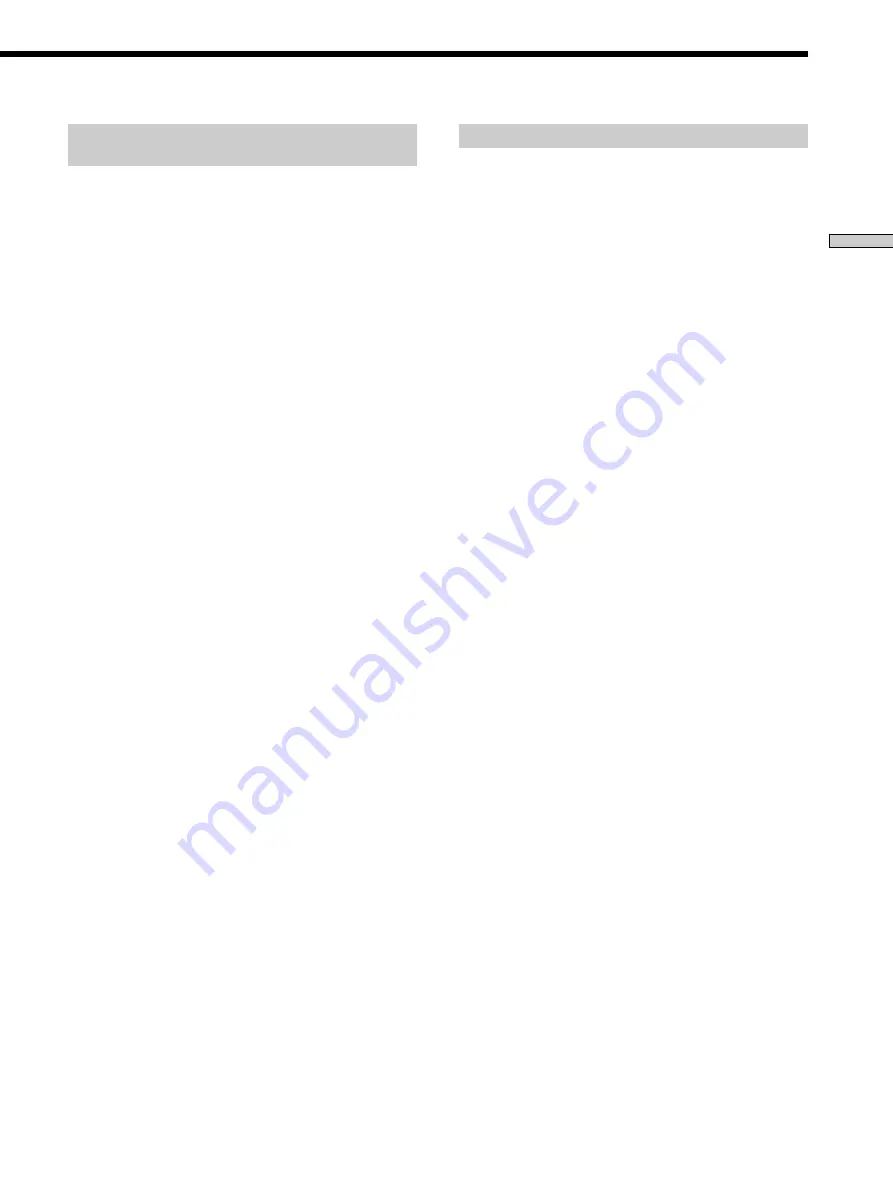
25
US
Setting up the Main Unit
Viewing the version information
– CIS VERSION
CIS VERSION provides you the version information of
the Main Unit and other external components, such as an
FM/AM Receiver (STR), a DVD Mega Changer, an RF
Remote Control, or the Keypad.
1
Turn off the power.
1
Press and hold ZONE – and CANCEL simultaneously,
and then turn on the power.
“CIS VERSION” appears in the display window for a
few seconds.
2
Press the
R
cursor or
r
cursor to view the version
information.
Each time you press the button, the display window
changes as shown below.
CIS VERSION
(Appears for a few seconds)
r
VERSION [X.XX]: displays the version information
of the Main Unit.
Y
STR
[X.XX]: displays the version information
of the FM/AM RECEIVER (STR).
Y
DVD SYS. [X.XX]: displays the version information
of the DVD MEGA CHANGER
(system control).
Y
DVD IF.
[X.XX]: displays the version information
of the DVD MEGA CHANGER
(interface control).
Y
RF RM
[X.XX]: displays the version information
of the RF Remote Control.
Y
KEYPAD [X.XX]: displays the version information
of the Keypad.
r
NORMAL mode
Initializing all the settings – ALL CLEAR
Note that all memory data will be deleted when you
initiate an ALL CLEAR setting.
1
Turn off the power.
2
Press and hold SOURCE and CANCEL
simultaneously, and then turn on the power.
“MEMORY CLEARING” appears in the display
window during the initialization.
When the initialization is completed, “MEMORY
CLEARED!” appears for four seconds, then the
display window returns to the NORMAL mode.
3
Power will be turned off automatically after the
display window returns to the NORMAL mode.
Notes
• Any command keys other than POWER are not enabled during
the initialization of the Main Unit. If pressed, they are not
recognized.
• If you turn off the power before the initialization is completed,
the Main Unit will start initializing settings again when you
turn on the power the next time.
















































