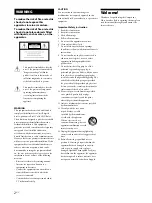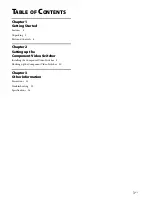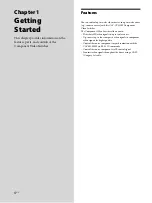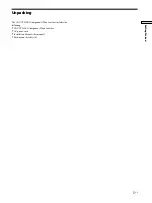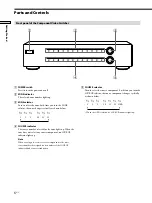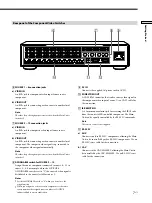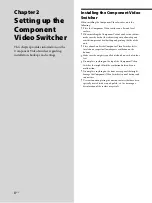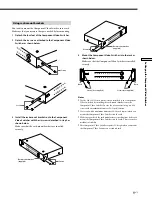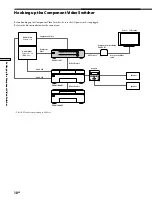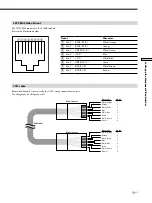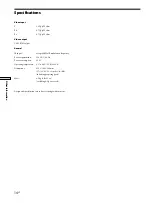8
US
SONY CAV-CVS12ES (US) 3-198-136-
11
(1)
8
US
Chapter 2
Setting up the
Component
Video Switcher
This chapter provides information on the
Component Video Switcher regarding
installation, hookups and settings.
Installing the Component Video
Switcher
When installing the Component Video Switcher, note the
following:
Place the Component Video Switcher on a flat and level
surface.
When installing the Component Video Switcher in a cabinet,
make sure the back of the cabinet is open to allow adequate
ventilation, prevent heat buildup, and prolong the life of the
unit.
Place a board under the Component Video Switcher if it is
located on a carpet to allow adequate ventilation on the
bottom.
Make sure the weight is equally distributed on each of its four
feet.
Do not place anything on the top of the Component Video
Switcher that might block the ventilation holes and cause
malfunction.
Do not place anything on the front or rear panel that might
damage the Component Video Switcher’s control buttons and
connectors.
Use caution when placing the unit on surfaces that have been
specially treated (with wax, oil, polish, etc.) as staining or
discoloration of the surface may result.
Summary of Contents for CAV-CVS12ES - Component Video Switcher
Page 15: ......