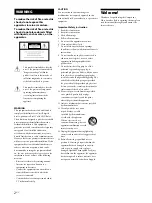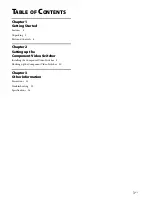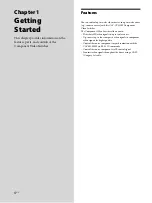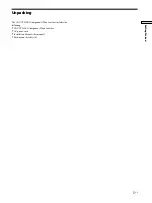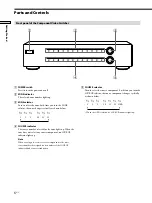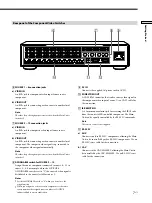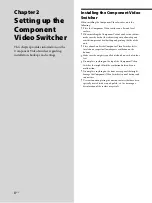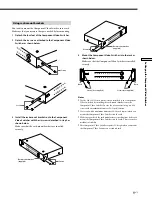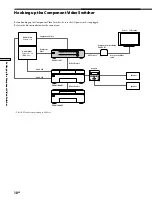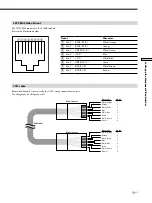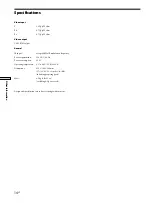12
US
SONY CAV-CVS12ES (US) 3-198-136-
11
(1)
Chapter 3
Other
Information
This chapter provides additional
information that will help you understand
and maintain your system.
Precautions
On safety
Should any solid object or liquid fall into the cabinet, unplug the
Component Video Switcher and have it checked by a qualified service
technician before operating it any further.
On power sources
Before operating the unit, check that the operating voltage of the unit
is identical to that of your local power supply. The operating voltage is
indicated on the nameplate on the back of the unit.
If you are not going to use the unit for a long time, be sure to
disconnect it from the AC power source. To disconnect the lead, grasp
the plug itself; never pull the cord.
Install this system so that the power cord can be unplugged from the
wall socket immediately in the event of trouble.
On placement
Place the unit in a location with adequate ventilation to prevent heat
build-up in the Component Video Switcher.
Do not place the unit on a soft surface such as a rug that might block
the ventilation holes on the bottom.
Do not place the unit in a location near heat sources, or in a place
subject to direct sunlight, excessive dust, or mechanical shock.
On cleaning
Clean the cabinet, panel, and controls with a soft cloth slightly
moistened with a mild detergent solution. Do not use any type of
abrasive pad, scouring powder, or solvent, such as alcohol or benzine.
On operation
If the system is brought directly from a cold to a warm location,
moisture may condense on the surface of the unit or inside the unit.
Should this occur, the system may not operate properly. In this case,
turn off and leave the system until the moisture evaporates. Do not
use the system until the moisture evaporates, otherwise it may cause a
malfunction.
If you have any questions or problems concerning the
Component Video Switcher, please consult your nearest Sony
dealer.
Summary of Contents for CAV-CVS12ES - Component Video Switcher
Page 15: ......