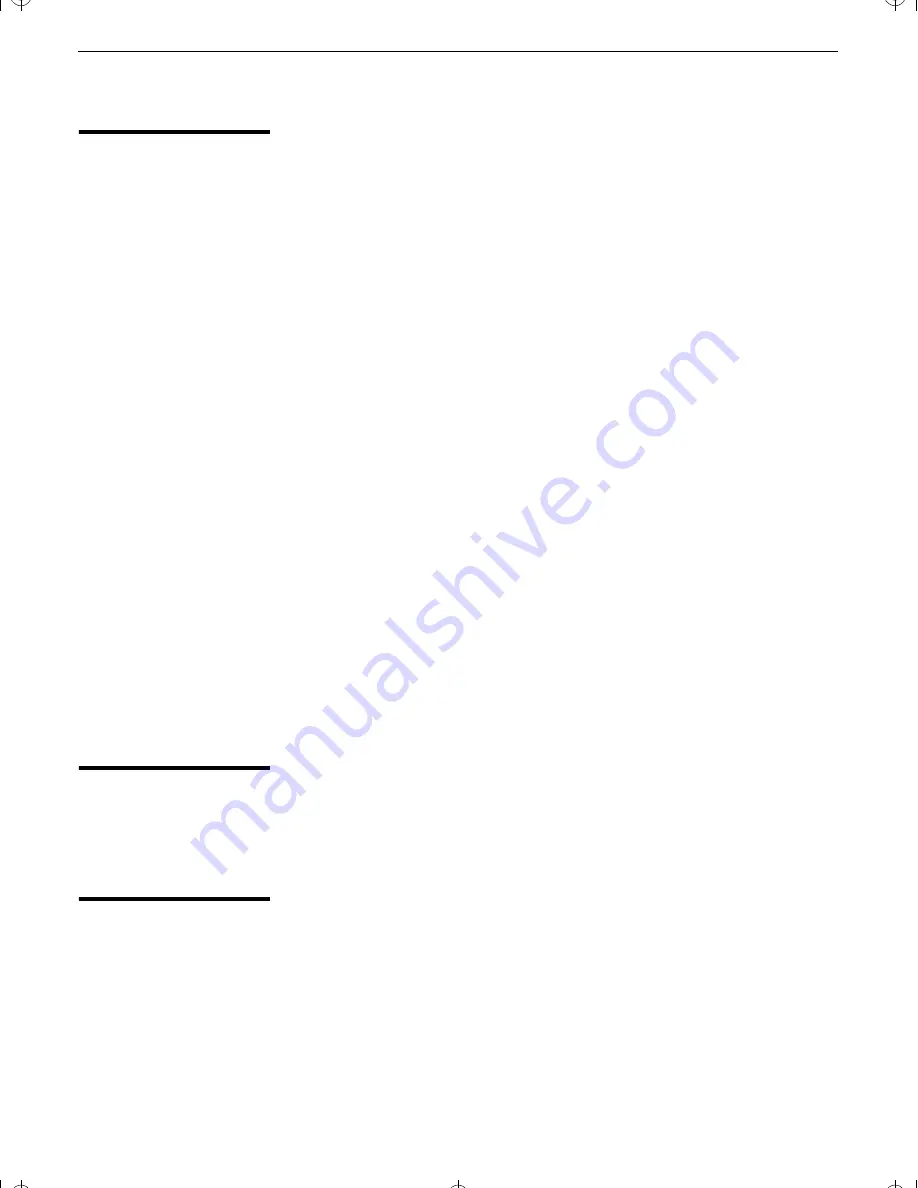
Introducing the Digital Network Receiver
10
Programming the
Wireless Keyboard
The keyboard is preset at the factory to operate any Sony brand TV. If
you have any other brand of TV, use the following procedures to
program the keyboard to use any of the highlighted buttons shown
on page 8.
To program the keyboard
1
Set the keyboard’s
TV/CABLE
switch to
TV.
2
Turn to “Wireless Keyboard Programmable Codes” on page 13,
and find the 3-digit code for your TV. If more than one code is
listed, use the number listed first to complete the following
procedures.
3
Press the
CODE SET
button.
4
Enter the 3-digit code for your TV using the 0-9 keys.
5
Press the
OK/Enter
key.
To check if the code works
1
Aim the keyboard at the TV and press
TV POWER
.
2
If the TV responds, try the
VOLUME
and
MUTE
buttons. If the TV
responds, you’re done.
If the TV does NOT respond
❑
Try programming the keyboard using the other codes listed for
your TV brand.
❑
If you still cannot get your TV to respond after trying all the
codes, your TV may not be compatible with this keyboard. If this
happens, you must use your TV’s remote to operate it.
Positioning the
Keyboard
The keyboard functions like a remote control. To use it, just point it at
the front panel of the Digital Network Receiver. For best results, the
keyboard should be used within 30 feet of the Digital Network
Receiver, at no more than a 45° angle.
Adjusting the
Keyboard Legs
To raise the legs on the keyboard, use your finger to pry up the
adjustable legs on the bottom of the keyboard until you feel them lock
into place. To lower the keyboard, push each leg down until it snaps
into the closed position.
CV.book Page 10 Thursday, November 30, 2000 2:13 PM
Summary of Contents for Cablevision DHG-M55CV
Page 6: ...CV book Page vi Thursday November 30 2000 2 13 PM ...
Page 20: ...CV book Page 14 Thursday November 30 2000 2 13 PM ...
Page 30: ...CV book Page 24 Thursday November 30 2000 2 13 PM ...
Page 37: ...Printed in the USA Sony Corporation CV book Page xxxi Thursday November 30 2000 2 13 PM ...
Page 38: ...CV book Page xxxii Thursday November 30 2000 2 13 PM ...
















































