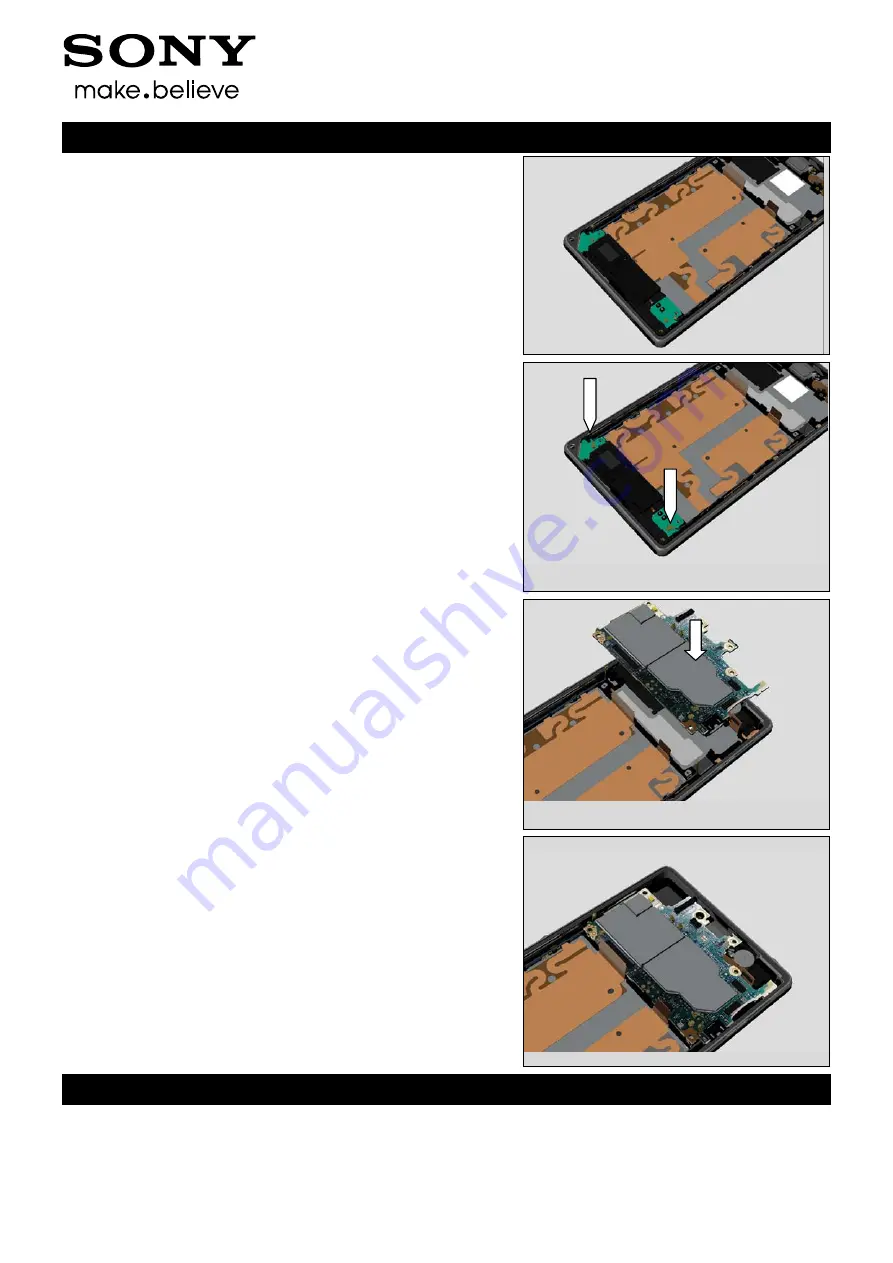
Working Instruction (mech)
1277-9813 Rev 3
Sony Mobile Communications AB – Company Internal
75(82)
Re-Assembly
Use fingers to secure the position of Loudspeaker Holder
Use fingers to secure positions of RF Cable A and RF Cable
B
5.4 Main PBA
Place the Main PBA gently into the cavity
Use fingers to secure position of Main PBA








































