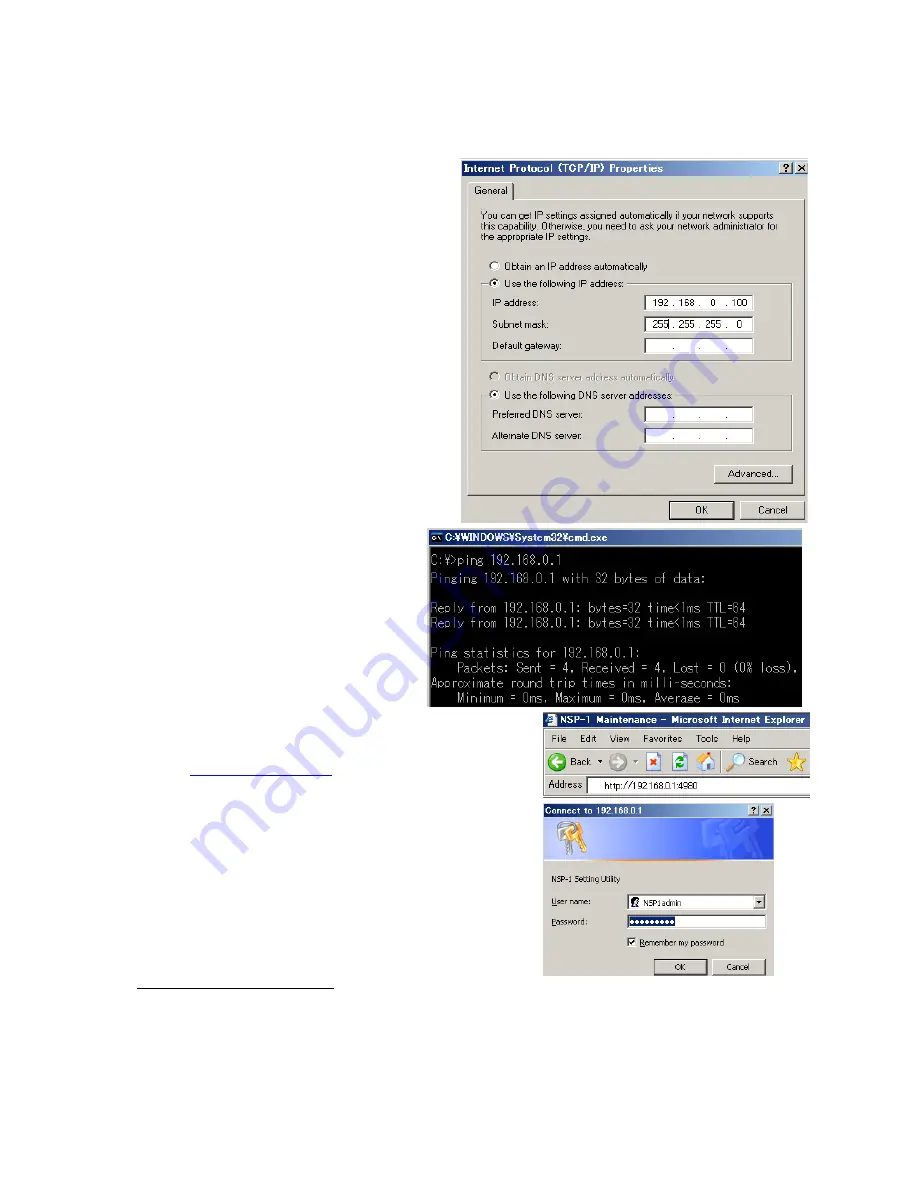
Sony NSP-1 / BZNP-D1 Tutorials
- 6 -
5. Set up NSP-1
You need to do followings using web browser.
•
Confirm firmware version
•
Set IP address of NSP1 if necessary
•
Set Date and Time
•
Set Screen resolution
Change Network settings of PC
- Start / Settings / Network Connections
- Right click “Local Area Connection” and Select
properties
- Select Internet Protocol (TCP/IP), Click
Properties
- Select “Use the following IP address”
- Enter “192.168.0.100” at IP address
- Enter “255.255.255.0” at Subnet mask
- Click OK, Click OK
- Start / Run…
- Type “cmd” and click OK then “cmd.exe”
window opens
- Type “ipconfig” and Confirm IP address and
Subnet mask
Confirm network connection
- In the cmd.exe window,
- Type ping 192.168.0.1
- Confirm “Reply from 192.168.0.1”
- When ping fails, please refer to this
foot note
6
.
Launch Web browser and connect to NSP1
- Launch Web browser such as Internet Explore
- Enter
http://192.168.0.1:4980
at the address
- Then a login window is popped up
- Type “NSP1admin” at User name (case sensitive)
- Type “NSP1admin” at Password (case sensitive)
- Click OK
6
“192.168.0.1” is factory default. If you are not sure the IP address of NSP1, here is a tip.
A)
Change Dip SW-1 at the rear panel “ON”, and then turn on NSP1. IP address will be displayed after “Loading3…..”.
Then you can change Dip SW-1 “OFF”, and NSP1 resumes booting process.
B)
Change Dip SW-3 at the rear panel “ON”, and then turn on NSP1. NSP1 will boot with an address of “192.168.0.1”.







































