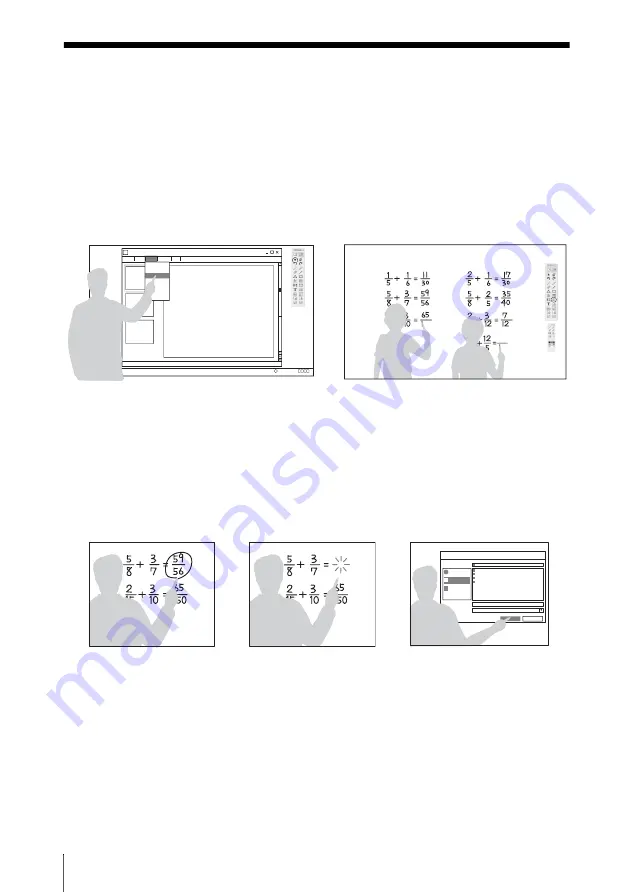
36
Using the Interactive Function
B
Interactive Function
Using the Interactive Function
In the desktop mode, by using the Interactive Pen Device (main/sub) and the application
Interactive Presentation Utility 2, this projector can be used more effectively for a wide range
of purposes (VPL-SW536C/SW526C only).
Using the mouse function of the Interactive Pen Device (main only), you can control a
computer and applications on the projected screen just like a mouse. Also when employing the
drawing function of a different application, you can use the Interactive Pen Device to directly
draw onto the projected file, and save the drawings.
How to operate the mouse function of the Interactive Pen Device (main only)
• Left-click: tap the screen with the tip of the Interactive Pen Device.
• Double-click: tap the screen twice with the tip of the Interactive Pen Device.
• Drag and drop: move the Interactive Pen Device while touching the screen.
By starting Interactive Presentation Utility 2, you can use the Interactive Pen Device to draw
lines and shapes on the projected screen. In the whiteboard mode, the projected screen can be
used as an electronic whiteboard and you can select the background image from your photo
library or the template.
By using both the main and sub Interactive Pen Device, two people can draw on the projected
screen simultaneously. The main device can use all the functions, whereas the sub device can
use only the drawing function.
Use of these functions requires installation of Interactive Presentation Utility 2. For Interactive
Presentation Utility 2 software update, visit Sony’s web site.
https://www.servicesplus.sel.sony.com/
http://pro.sony.eu/InteractiveUtility
Desktop mode
Whiteboard mode
draw
Erase
Save
















































