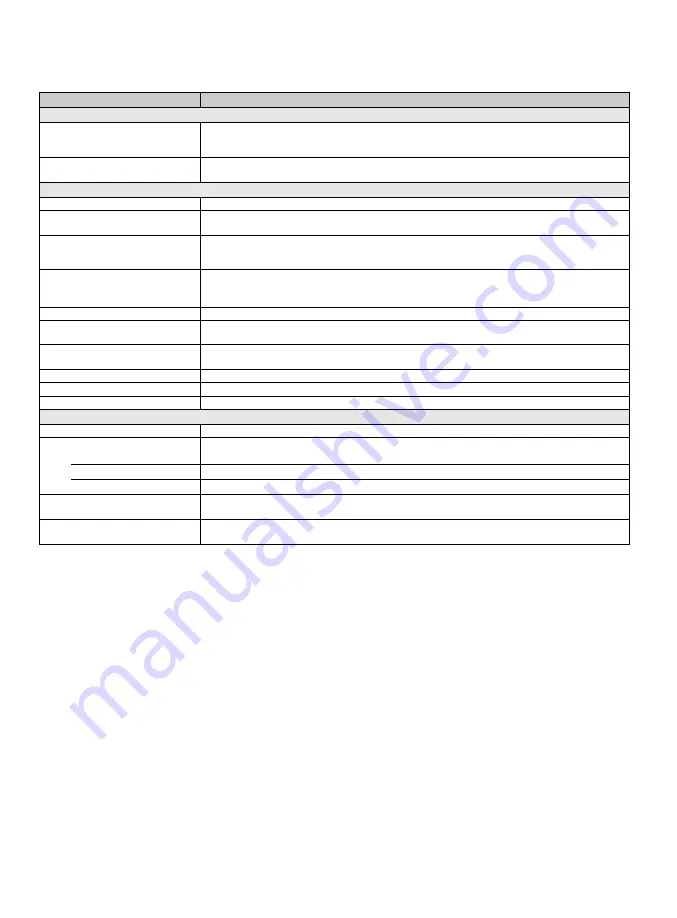
50
Specifications
Media receiver
* Download Acquisition Mode (DAM) is used for software updates and/or collecting data for TV Guide On Screen.
~
• Optional accessories availability depends on its stock.
• Design and specifications are subject to change without notice.
Model
MBT-WZ5
System
Television system
NTSC: American TV standard
ATSC (8VSB terrestrial): ATSC compliant 8VSB
QAM on cable: ANSI/SCTE 07 2000 (Does not include CableCARD functionality)
Channel coverage
Analog terrestrial: 2 - 69 / Digital terrestrial: 2 - 69
Analog Cable: 1 - 135 / Digital Cable: 1 - 135
Input/Output jacks
CABLE/ANTENNA
75-ohm external terminal for RF inputs
VIDEO IN 1/2
VIDEO: 1 Vp-p, 75 ohms unbalanced, sync negative
AUDIO: 500 mVrms (Typical) / Impedance: 47 kilohms
COMPONENT IN 1/2
YP
B
P
R
(Component Video): Y: 1.0 Vp-p, 75 ohms unbalanced, sync negative / P
B
: 0.7 Vp-p, 75 ohms /
P
R
: 0.7 Vp-p, 75 ohms / Signal format: 480i, 480p, 720p, 1080i, 1080p
AUDIO: 500 mVrms (Typical) / Impedance: 47 kilohms
HDMI IN 1/2/3/4
HDMI: Video: 480i, 480p, 720p, 1080i, 1080p, 1080/24p
Audio: Two channel linear PCM 32, 44.1 and 48 kHz, 16, 20 and 24 bits, Dolby Digital
AUDIO (HDMI IN 1 only): 500 mVrms (Typical) / Impedance: 47 kilohms
AUDIO OUT
500 mVrms (typical)
DIGITAL AUDIO OUT
(OPTICAL)
PCM/Dolby Digital optical signal
PC IN
D-sub 15-pin, analog RGB, 0.7 Vp-p, 75 ohms, positive
See the PC Input Signal Reference Chart on page 14.
PC AUDIO INPUT
Stereo mini jack, 500 mVrms, (Typical) / Impedance: 47 kilohms
USB
MPEG2, MP3, and JPEG.
DLNA
MPEG2, LPCM, MP3, and JPEG.
Power and others
Power requirement
120 V AC, 60 Hz
Power consumption
30 W
in use
in DAM*
24 W (You may hear a clicking noise during the download but this is normal.)
in standby
0.45 W
Dimensions (mm)
(inches)
430 × 68 × 284
17 × 2
3
/
4
× 11
1
/
4
Mass
(kg)
(lb.)
4.1
9.0





















