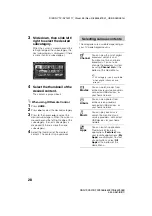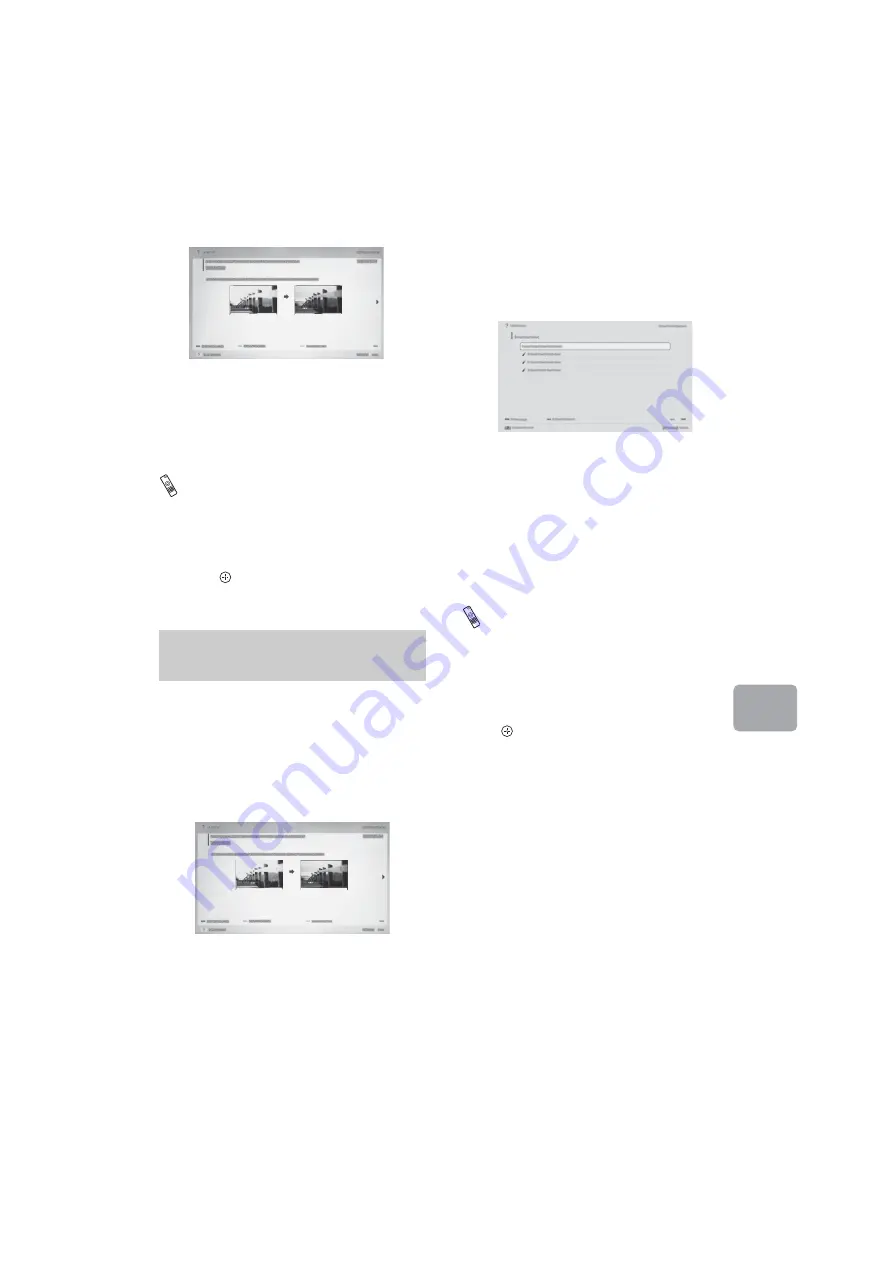
D:\SONY TV\SY140117_Clover 55 (Rev-3)\4533567E31_US\US05OVR.fm
XBR-79X907B/79X905B/65X907B/65X905B
4-533-567-
E3
(1)
31
Lo
oki
n
g for I
n
str
u
cti
o
ns
When using IR Remote Control
1
Press
i-MANUAL
.
2
Press
V
/
v
/
B
/
b
to select an item. To
display the page of the selected item,
press
. You can step through pages
using
B
/
b
.
You can save frequently viewed pages for
easy access anytime.
x
To save a page
When displaying the page to bookmark,
press the Control Bar (....). Slide to select
the yellow button, then press the touchpad.
x
To access the bookmarked page
When displaying the i-Manual, press the
Control Bar (....). Slide to select the green
button, then press the touchpad to display
the bookmark list. Slide up/down to select
the desired item, then press the touchpad.
~
•
To return to the previous screen, press
RETURN
.
x
To remove a bookmark
When the bookmarked page is displayed,
press the Control Bar (....). Slide to select
the yellow button, then press the touchpad.
When using IR Remote Control
When displaying the page to bookmark,
press the yellow button to save the desired
page.
When displaying the i-Manual, press the
green button to display the bookmark list.
Press
V
/
v
to select the desired item, then
press .
When the bookmarked page is displayed,
press the yellow button to remove the
bookmark.
The page of the selected item appears.
~
•
You can step through pages by sliding left/
right.
Press
RETURN
to return to the previous
page.
Saving frequently viewed
pages (Bookmark)