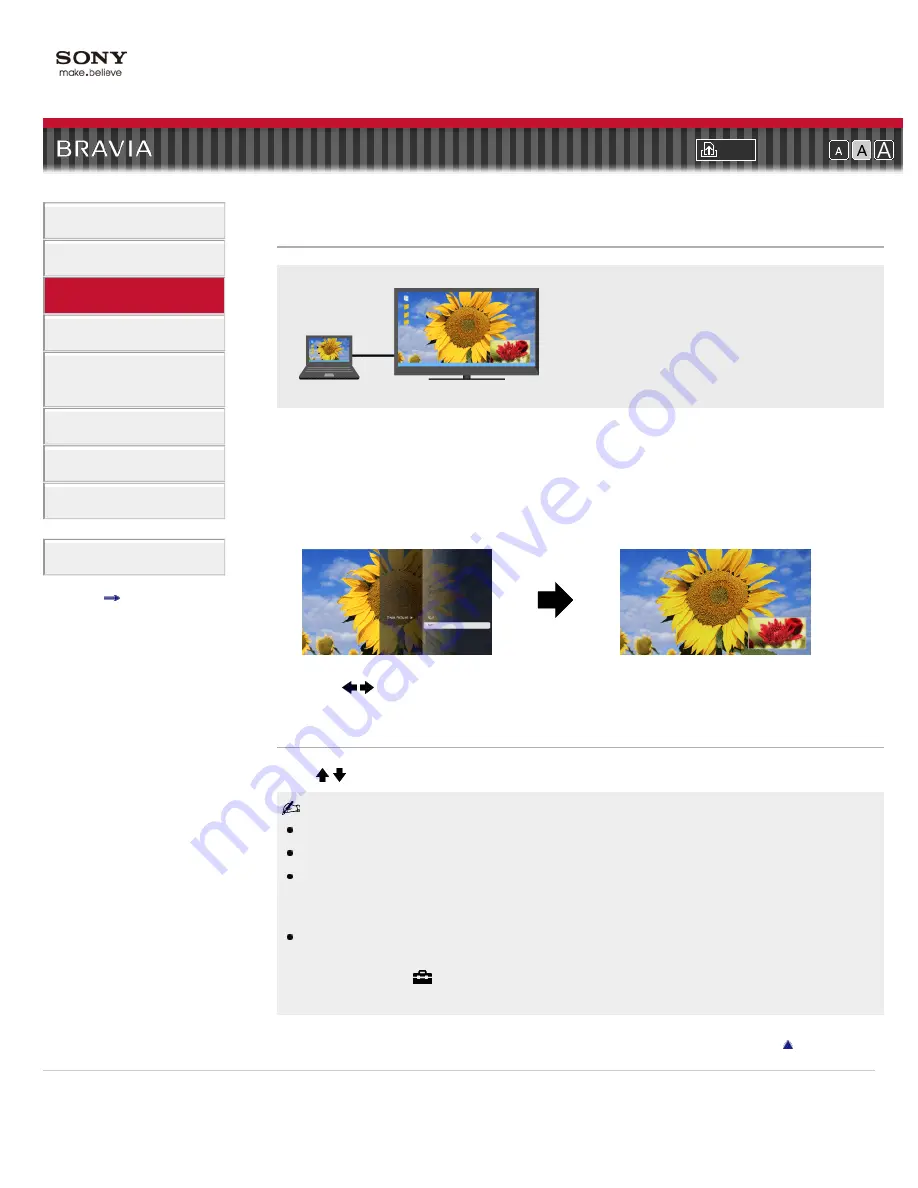
Font Size
>
> Twin Picture (PIP)
Twin Picture (PIP)
Displays two pictures (e.g. PC input and TV
program) on the screen simultaneously.
This feature lets you watch two pictures simultaneously. You can have a picture from any input
source displayed in full screen, and an input source excluding PC displayed in an inset window.
1.
Press OPTIONS, then select the option as follows.
For PC input: Select [Twin Picture].
For other than PC input: Select [Twin Picture] → [PIP].
2.
Press / to switch audio output between the two pictures.
Moving the inset window
Press / .
Available combination of two pictures varies depending on your region/country.
Available inputs may vary depending on the TV model.
If two pictures with different vertical frequency signals (e.g. a picture in full screen with 24p and a
picture in an inset window with 60i) are displayed simultaneously, the smooth movement of the
picture in an inset window may be lost.
If [CineMotion] is set to [Auto 1], the smooth movement of the picture in an inset window may be
lost. (For [Motionflow] compatible models only.) To remedy this, set to [Auto 2] or [Off]. Press
HOME, then select
→ [Picture & Display] → [Picture Adjustments] → [CineMotion] → [Auto
2]/[Off].
Copyright 2011 Sony Corporation
52
Summary of Contents for Bravia XBR-65HX925
Page 25: ...Return to Top Copyright 2011 Sony Corporation Control indications 25 ...
Page 32: ...Return to TV Returns to the TV tuner Return to Top Copyright 2011 Sony Corporation 32 ...
Page 49: ...Copyright 2011 Sony Corporation 49 ...
Page 81: ...Return to Top Copyright 2011 Sony Corporation 81 ...
Page 89: ...Copyright 2011 Sony Corporation 89 ...
Page 91: ...Copyright 2011 Sony Corporation 91 ...
Page 184: ...184 ...






























