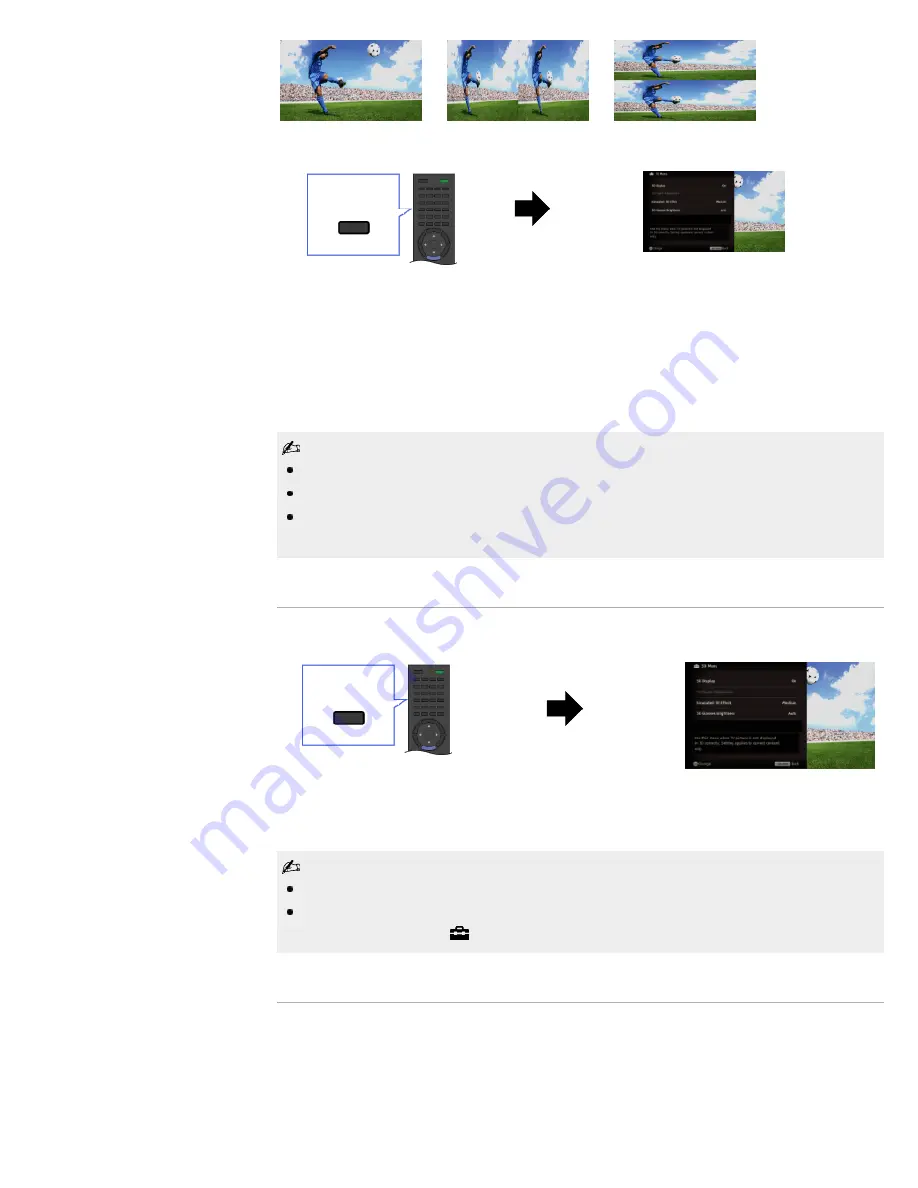
1.
Press 3D to display the 3D Menu.
2.
Press 3D repeatedly to toggle through [3D Display] modes.
[Simulated 3D]: Displays regular 2D pictures in simulated 3D.
[Side-by-Side]: Displays side-by-side pictures in 3D.
[Over-Under]: Displays over-under pictures in 3D.
[Off]: Displays pictures as they are.
3.
Press RETURN to exit the 3D Menu.
Simulated 3D effect may be less pronounced with some picture sources.
Perceived simulated 3D effect may vary from person to person.
Simulated 3D display mode automatically switches back to 2D display mode an hour after its
activation.
Watching 3D content in 2D
1.
Press 3D to display the 3D Menu.
2.
Press 3D to select [Off] in [3D Display].
3.
Press RETURN to exit the 3D Menu.
The 3D display mode is automatically selected when a 3D signal is detected.
To prevent 3D display mode from being automatically selected when a 3D signal is detected,
press HOME, then select
→ [Picture & Display] → [3D Settings] → [Auto 3D] → [Off].
3D Sync Transmitter and 3D Glasses communication range
The recommended viewing angle and distance are shown in the illustrations. To enjoy the best
3D effect, the preferred viewing position needs to be kept within the range where the 3D Sync
Transmitter works.
3D
3D
Side view
Overhead view
45°
19
Summary of Contents for Bravia XBR-65HX925
Page 25: ...Return to Top Copyright 2011 Sony Corporation Control indications 25 ...
Page 32: ...Return to TV Returns to the TV tuner Return to Top Copyright 2011 Sony Corporation 32 ...
Page 49: ...Copyright 2011 Sony Corporation 49 ...
Page 81: ...Return to Top Copyright 2011 Sony Corporation 81 ...
Page 89: ...Copyright 2011 Sony Corporation 89 ...
Page 91: ...Copyright 2011 Sony Corporation 91 ...
Page 184: ...184 ...
















































