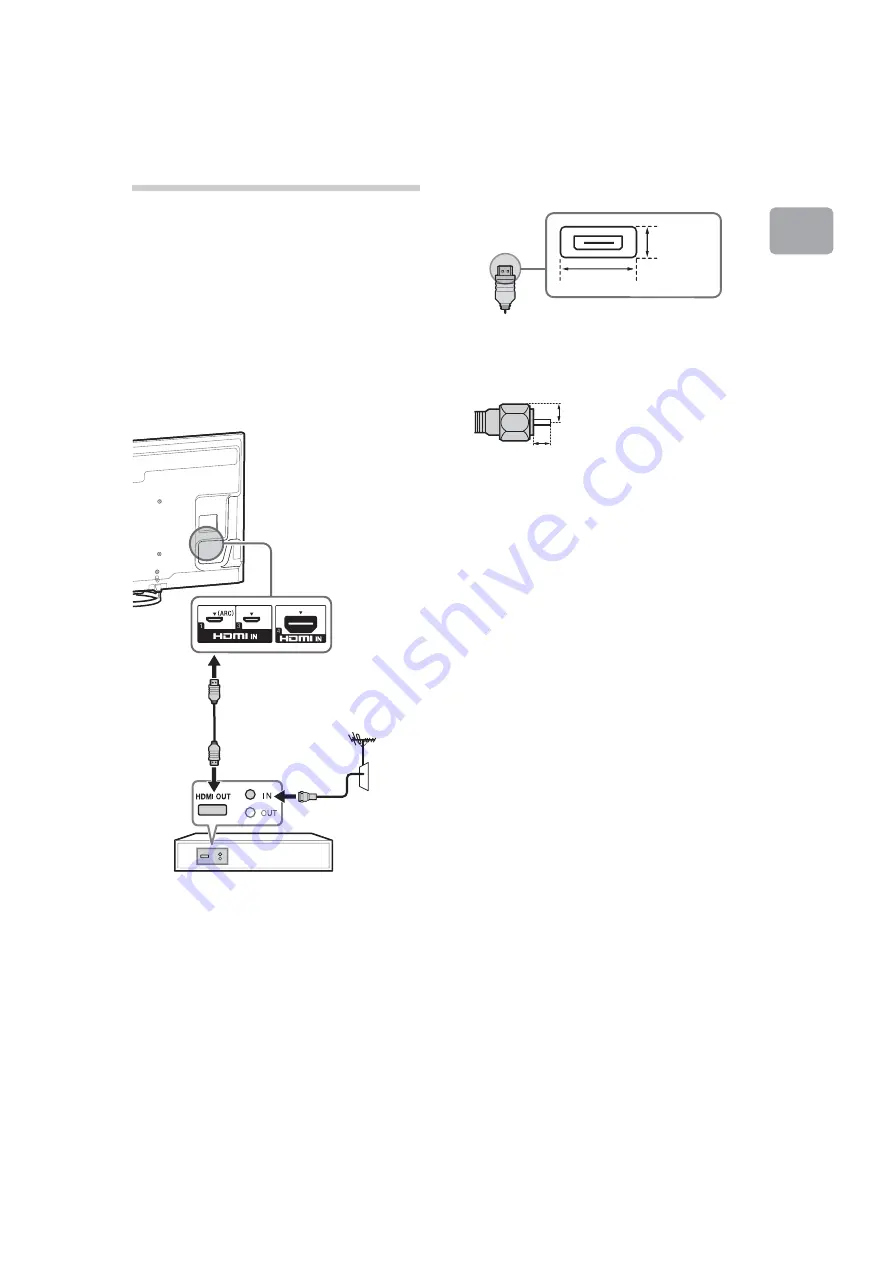
C:\Users\fle1\Desktop\Group H38\4477657E11\4477657E11\US03STU.fm
XBR-X855A
4-477-657-
E1
(1)
11
Getting Started
2: Connecting the TV
~
•
Use an antenna cable connector no greater than
14 mm thick.
•
Use an HDMI cable connector within 12 mm
(thickness) × 21 mm (width).
•
Use Sony HDMI cable with “High Speed”
indication for HDMI connection.
•
For more information on connections, refer to the
i-Manual.
x
Shown with a Set Top Box with HDMI
connection
Recommendation of the HDMI plug
Use HDMI cables with plugs that have the
following specifications.
Recommendation of the F type plug
Projection of the inner wire from the connection
part must be less than 1.5 mm.
Set Top Box
21 mm
12 mm
1.5 mm max.
(Reference drawing of the F type plug)
7 mm max.
(Continued)












































