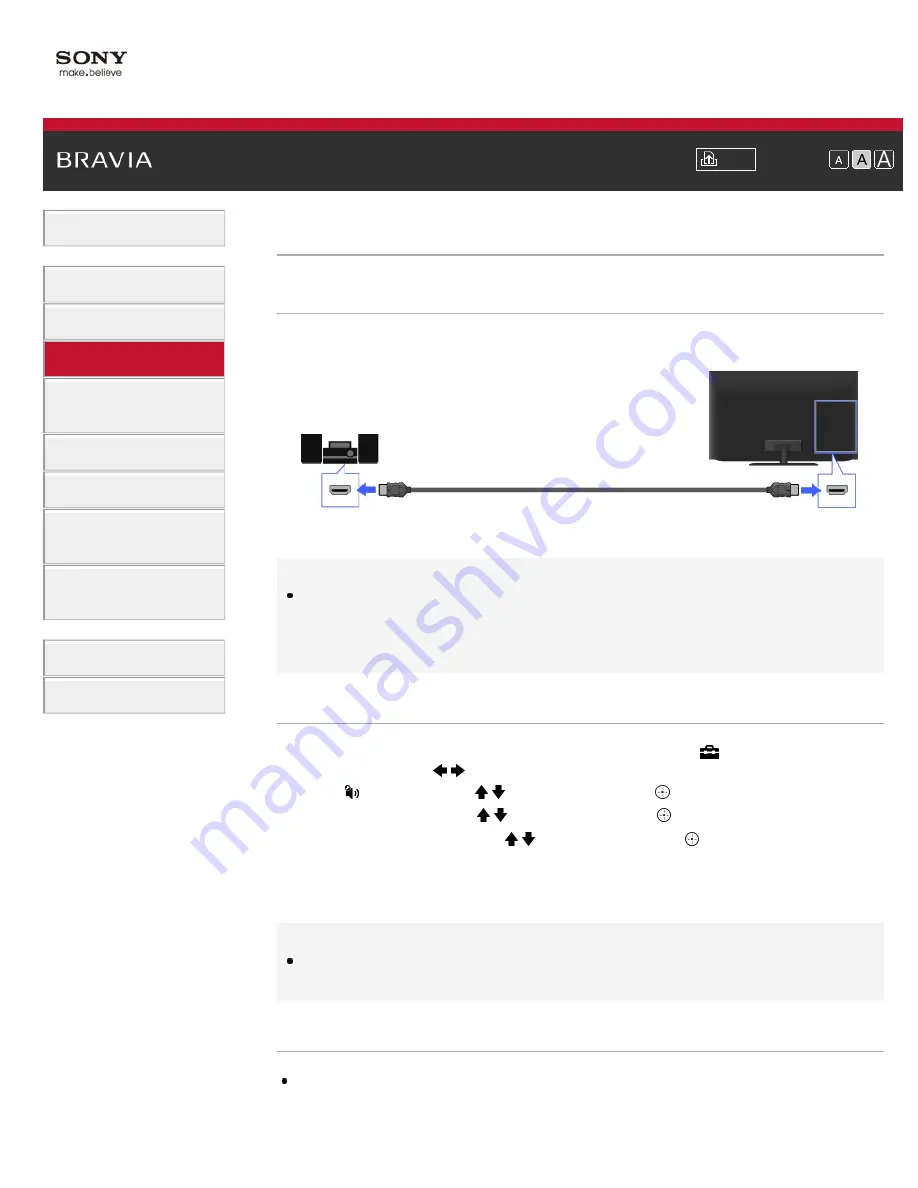
i-Manual
Font Size
Basic Operations
Parts Description
Watching TV
Using Other Devices
Using “BRAVIA” Sync
Devices
Useful Functions
Using Internet
Using Home Network
(DLNA)
Configuring Various
Settings
Troubleshooting
How to Use Bookmarks
Top Page
>
Using Other Devices
> HDMI connection
HDMI connection
Making a Connection
Connect an audio system (e.g. home theater system) with HDMI output to the TV, using an HDMI
cable.
* Be sure to use an authorized HDMI cable bearing the HDMI logo.
Tips
When connecting a digital audio system that is compatible with “Control for HDMI” (“BRAVIA”
Sync) and Audio Return Channel (ARC) technology, connect to HDMI IN 1 with an HDMI cable.
However, if connecting a system that is not compatible with “Control for HDMI” or Audio Return
Channel, an additional audio connection via DIGITAL AUDIO OUT (OPTICAL) is necessary.
Steps
1.
After making a connection, press the HOME button, then select
[Settings] at the bottom of
the screen using the
/
buttons.
2.
Select [Sound] using the / buttons, then press the
button.
3.
Select [Speakers] using the / buttons, then press the
button.
4.
Select [Audio System] using the / buttons, then press the
button.
The connected audio system is turned on automatically. The volume can be controlled using
the TV’s remote control.
To return to the last viewed source, press the HOME button twice.
Tips
If you connect a device that is compatible with “Control for HDMI,” you can control it by simply
using the TV’s remote control.
Notes
You need to configure the [Digital Audio Out] settings according to your audio system.
Jump to the page
Audio system
TV
HDMI cable (not supplied) *
70
Summary of Contents for BRAVIA XBR-55HX957
Page 19: ...Trademark Information List of Contents 2012 Sony Corporation Top of Page 19 ...
Page 23: ...Trademark Information List of Contents 2012 Sony Corporation 23 ...
Page 31: ...Trademark Information List of Contents 2012 Sony Corporation Top of Page 31 ...
Page 69: ...69 ...
Page 71: ...Trademark Information List of Contents 2012 Sony Corporation Top of Page 71 ...
Page 91: ...Trademark Information List of Contents 2012 Sony Corporation 91 ...
Page 93: ...Trademark Information List of Contents 2012 Sony Corporation 93 ...
Page 95: ...Trademark Information List of Contents 2012 Sony Corporation 95 ...
Page 99: ...Trademark Information List of Contents 2012 Sony Corporation Top of Page 99 ...
Page 146: ...Trademark Information List of Contents 2012 Sony Corporation 146 ...
Page 188: ...Trademark Information List of Contents 2012 Sony Corporation Top of Page 188 ...
















































