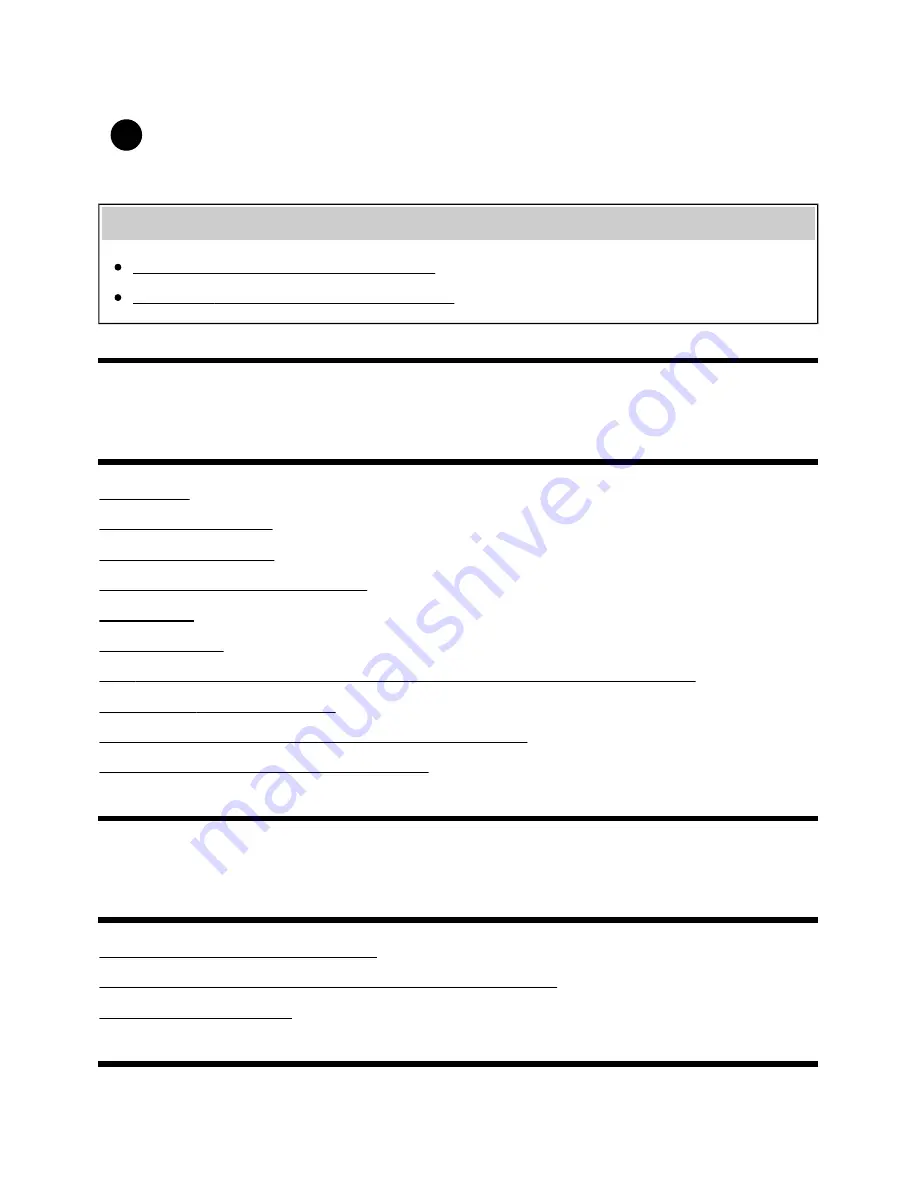
1
To change the scroll direction between horizontal and
vertical
While displaying the Social Viewing screen, press the ACTION MENU button, select
[Preferences] — [Change view], then select the desired setting.
Related topics
Connecting to a network using a LAN cable
Using Wi-Fi to connect the TV to your network
[29]
Using the TV with Other Devices
USB devices
Blu-ray and DVD players
Smartphones and tablets
Computers, cameras, and camcorders
Audio system
Bluetooth devices
Sony wireless subwoofer (optional) (Sony wireless subwoofer supported models only)
BRAVIA Sync-compatible devices
Connecting an IR Blaster (IR Blaster compatible models only)
Viewing pictures in 4K from compatible devices
[30] Using the TV with Other Devices
USB devices
Playing content stored on a USB device
Information about USB devices used for storing photos and music
Supported files and formats
[31] Using the TV with Other Devices | USB devices
22
















































