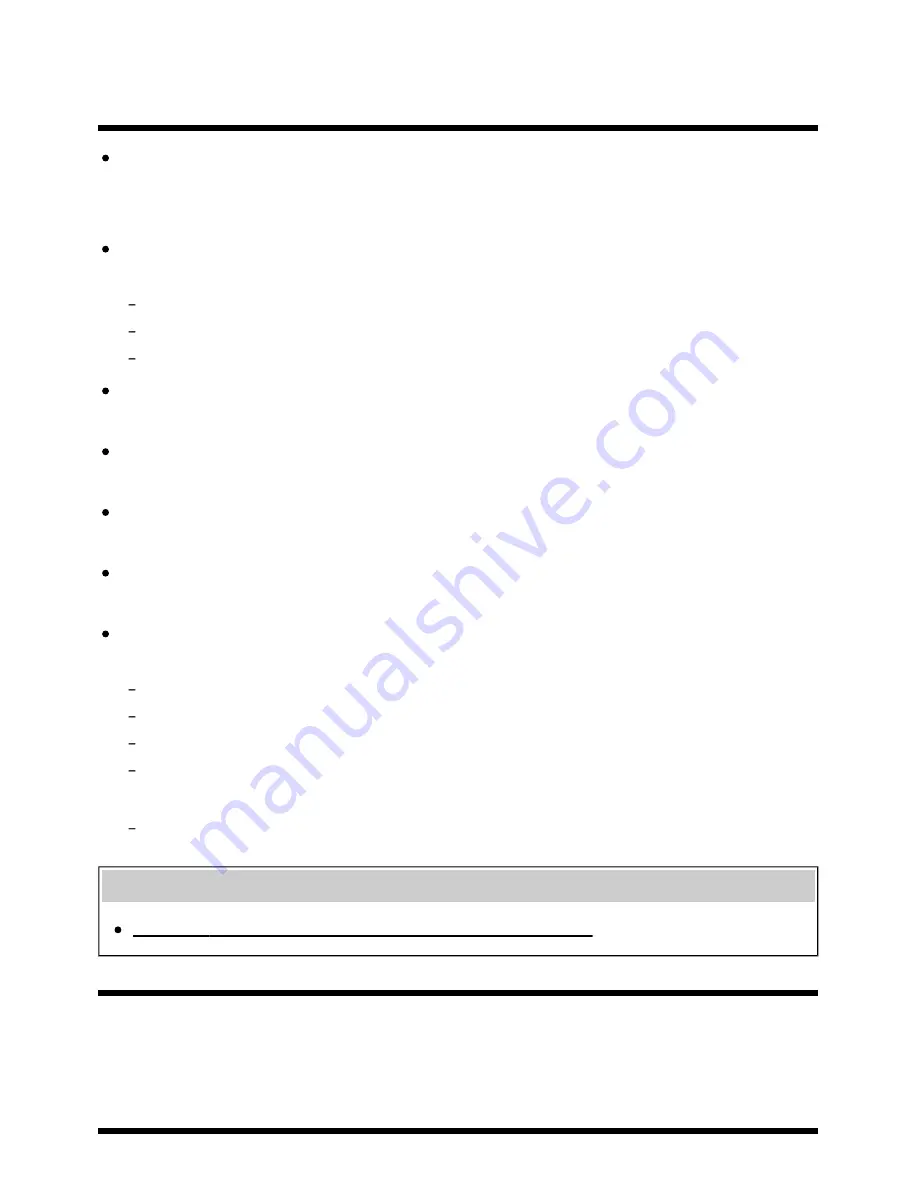
using the “Video & TV SideView” app when
[Remote start] is enabled.
When devices that cause radio wave interference (microwave ovens, cordless phones, etc.) are
placed nearby, the “Video & TV SideView” function may not work. In this case, keep such devices
away from the wireless router (access point) or TV, or turn them off.
In the following cases, the “Video & TV SideView” function may not work. Turn on the TV and re-
connect to the wireless router (access point).
Turn on/off the wireless router (access point) power during TV standby mode
Reset the wireless router (access point) during TV standby mode
Change the wireless router (access point) channel during TV standby mode
The “Video & TV SideView” function may not work with business-use wireless routers (access
points) that require reconnection periodically.
The “Video & TV SideView” function may not work depending on the settings of the wireless router
(access point) (e.g., Multi SSID and Power saving mode).
If Wi-Fi Direct is used to connect the “Video & TV SideView” app to the TV, the TV may not be
turned on from standby mode depending on your mobile device.
The TV should be in the power-on or standby mode. Do not turn off the TV by disconnecting its AC
power cord (mains lead).
Check that the following has been set for your TV.
When the wireless router (access point) and TV are connected with wireless LAN
Built-in wireless LAN model TV is used
[Built-in Wi Fi] under [Settings] — [Network] — [Advanced settings] is enabled
[Remote start] under [Settings] — [Network] is enabled
TV is connected to the wireless router (access point)
When the wireless router (access point) and TV are connected with wired LAN
[Remote start] under [Settings] — [Network] is enabled
Related topics
Using the “Video & TV SideView” app with your smartphone/tablet
[167] Troubleshooting | Connected devices
The TV does not appear on or cannot be registered
with the “Video & TV SideView” app.
103




































