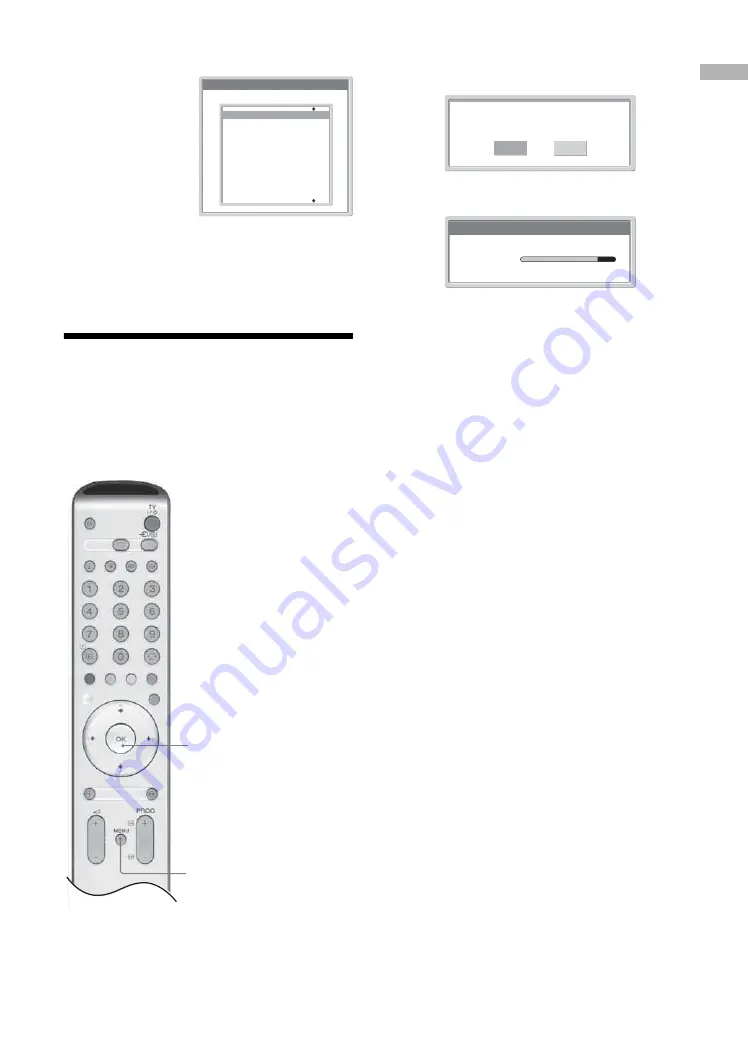
13
GB
Getting Started
2
Press
m
/
M
to
select the
country/region in
which you will
operate the TV,
then press OK. If
the country/
region in which
you want to use
the TV does not
appear
in the list, select “-” instead of a country/
region. The message confirming the TV start
auto-tuning appears on the screen.
7: Auto-tuning the TV
After selecting the language and country/region, a
message confirming the TV start auto-tuning appears
on the screen.
You must tune the TV to receive channels (TV
broadcasts). Do the following to search and store all
available channels.
1
Press OK to select “Yes”.
The TV starts searching for all available channels.
This may take some time, please be patient and do
not press any buttons on the TV or remote.
Once all available channels have been stored, the
TV returns to normal operation, displaying the
channel stored on channel number 1.
When a message appears to confirm the aerial
connections:
No channels are found. Check all the aerial
connections and press OK twice to start
auto-tuning again.
2
The Programme Sorting menu appears on
the screen.
3
To change the order in which the channels
are stored on the TV. See page 27.
4
Press MENU to exit.
The TV has now tuned in all the available
channels.
4
1
Do you want to start
automatic tuning ?
Yes
No
Auto Tuning
Programmes found:
5
Searching...
m
Country
Select Country
–
United Kingdom
Ireland
Nederland
België/Belgique
Luxembourg
France
Italia
Schweiz/Suisse/Svizzera
Deutschland
Österreich
Summary of Contents for Bravia KLV-S19A10E
Page 39: ...39 GB ...




























