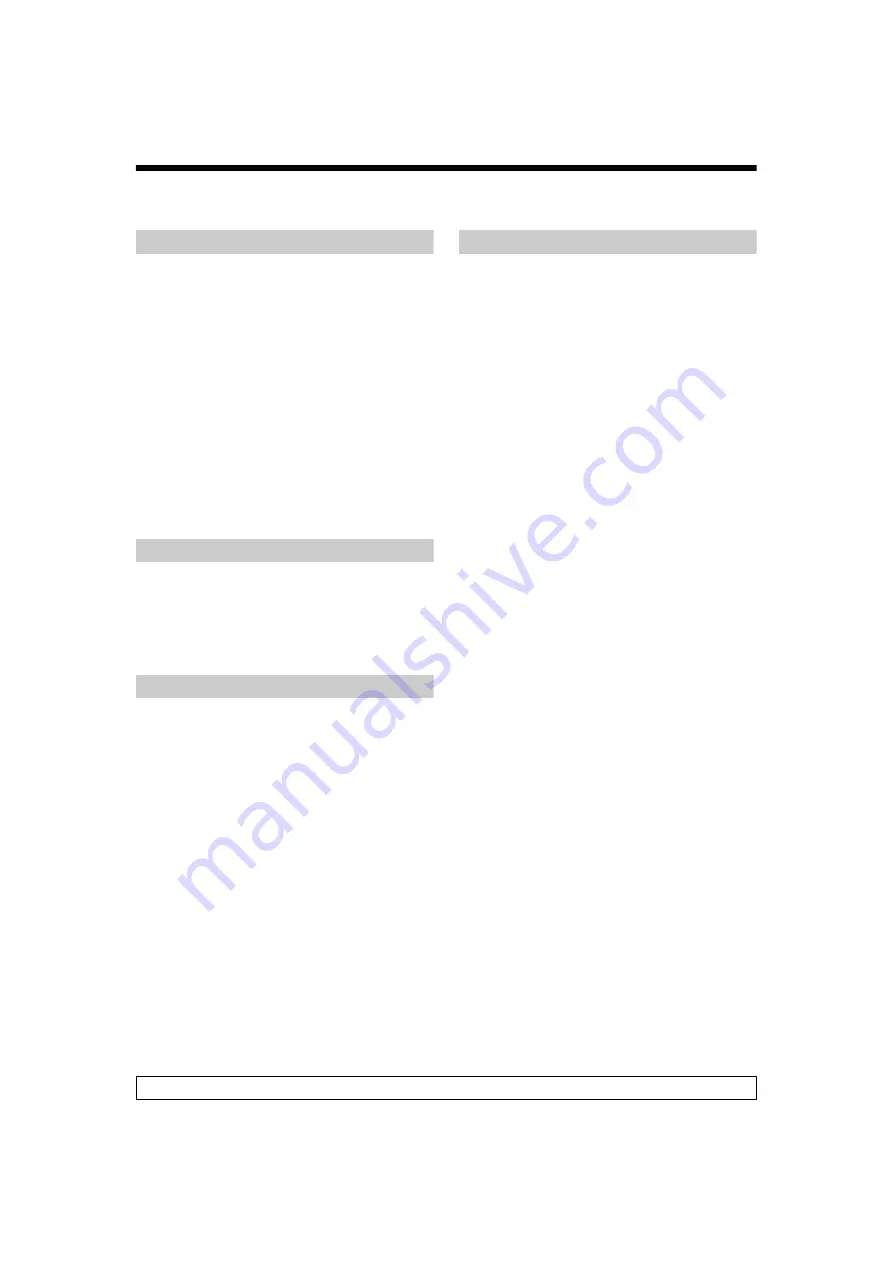
3
GB
KLV-32/22T550A
4-153-893-
E1
(1)
Table of Contents
Checking the accessories .................................. 4
1: Attaching the stand......................................... 4
2: Connecting an antenna/cable/VCR ................ 4
3: Preventing the TV from toppling over ............. 5
4: Performing the initial set-up............................ 5
Watching TV ....................................................... 6
Detaching the Table-Top Stand from the TV...... 6
Safety information .............................................. 7
Precautions ........................................................ 8
Overview of the remote ...................................... 9
Using the Tools menu...................................... 10
Overview of the TV buttons and indicators....... 11
Connecting optional equipment ........................ 12
Viewing pictures from the connected
equipment......................................................... 13
Viewing Twin Picture ........................................ 14
Viewing PIP (Picture in Picture)........................ 14
Navigating through menus ............................... 15
Listening to the FM Radio ................................ 15
Using the Favourite List.................................... 16
Settings adjustment .......................................... 17
Picture menu ................................................... 17
Sound menu .................................................... 18
Screen menu ................................................... 18
Set-up menu .................................................... 19
PC Settings menu............................................ 20
Channel Set-up menu...................................... 21
Eco menu ........................................................ 23
TV installation dimensions table...................... 25
Screw and Hook locations diagram/table ....... 26
Troubleshooting ................................................27
Specifications ......................................Back cover
Before operating the TV, please read “Safety information” (page 7). Retain this manual for future reference.




































