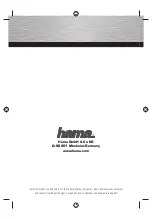– 18 –
KDS-70R2000
RM-ED006
40
GB
Tech
nica
l Set-up
Displays
the Technical Set-up
menu.
“Auto Serv
ice Upd
ate”: Enables
the TV
to
detect
and
store new
digital
services as
the
y be
co
me
av
ail
abl
e.
“Software Download”:
Enab
les the
TV to automatically
rece
ive
software updates
free
through your ex
isting
aerial (when
issued
). It is recommended that
this
o
ptio
n
be set to “On”
at all times.
If you do not want your software to
be updated, set this
option to “Off”.
“System Information”:
Displays the
current softwa
re
version and
th
e signal
level.
“Time Zo
ne”: Allo
ws you
to manually
select the time zone yo
u are in, if it is not the
same as the
default time z
one setting for
your
country
.
CA Module
Set-up
Allows
you to access a Pay Per
View ser
vice
once yo
u obtain a Con
ditional Access
Module
(CAM) and a view
car
d. See
page
43
fo
r
the lo
cation of the
(PCMCIA)
so
cke
t.
No
te
s
•
C
AM
is not
support
ed
in
all countr
ie
s. Check wit
h your
author
ized dealer.
•
“CA
Module
Set-up”
is available
only when
a CAM
is inserte
d.
Digital T
uning
Displa
ys
the
“
D
igi
tal
T
unin
g”
me
nu.
Di
gital
Aut
o Tun
ing
Tunes i
n all
the ava
ilable di
gital
channels.
Usually you
do n
ot n
eed to
do
this
operation because the
channels wer
e
alread
y tu
ned
when the TV was first instal
led (page
8). However, this op
tion
allows
you to
repeat
the process (e.g. to
retune the TV after mo
v
ing house, or to sear
ch for n
ew channels
that have
been launched by broad
casters).
Pr
ogramme List
E
dit
Removes any u
nwanted digita
l
channels stored on
the
TV
, an
d ch
anges
the order of
the di
gital
channe
ls
stor
ed on the TV.
1
Pr
e
ss
F
/
f
to select th
e ch
ann
el y
ou w
ant to
remo
v
e
o
r mo
v
e
to a ne
w
position
.
If you kn
ow
the
p
rogramme numbe
r
P
ress
th
e number b
uttons
to
ente
r
the
th
re
e-
digit programme nu
m
b
er
of the broad
cast
y
ou wan
t.
2
Remo
v
e or chang
e th
e
o
rder of
the
di
gital cha
nnel
s
a
s
f
o
llo
ws:
T
o remove the digital
channe
l
P
ress
. A
message th
at confirm
s whether
the selec
ted digital channel is to be
d
eleted appe
ars.
Press
G
to
select “Yes”, then
press
.
T
o
change the order of the
digital
channels
Press
g
, then
press
F
/
f
to
select the
new po
sition
for
the
cha
nnel and
press
G
.
Repeat the
proce
dure
in step
s 1 and 2
to move other
ch
annels
if
requ
ired.
3
Pre
s
s RETURN.
Digital Manual Tuning
Tunes the
digital chan
nels
manually.
1
Pre
s
s the n
u
mber b
u
tton to se
lect the
cha
nne
l n
u
mb
er
y
o
u w
a
nt
to
ma
n
u
ally tune
, the
n press
F
/
f
to tune the channel.
2
When
the
a
v
a
ila
b
le chan
nel
s are f
o
u
nd,
p
ress
F
/
f
to
select the channel
y
o
u w
ant
to store
, then
pre
ss
.
3
Pr
e
ss
F
/
f
to
sele
ct the
prog
ramme
n
u
mber
where
y
ou
w
ant to store
th
e
ne
w chan
nel, th
en press
.
Repeat
the abov
e procedure
to manually
tune other channels.
41
GB
Using MENU Functions
PC Settings menu
You can select
th
e optio
ns li
st
ed below
on
th
e PC
Settings menu
when
the TV is
co
nnected to a PC.
1
Press
/
repe
atedly
u
ntil
PC
appears on the screen.
2
Press MEN
U
to display the PC
settings
menu
.
Picture
Display Mode
Se
le
ct
s
the
d
ispla
y m
ode.
“Vid
eo”: Select to view
video images.
“Te
xt”
:
Se
le
ct to vie
w
text, cha
rts or
tables
.
Reset
Resets all
the “Picture”
settings
except “Display Mode” to
the facto
ry
settings.
Advanced Iris
By selecting the iris option, yo
u can obtain the best brigh
tness and
contrast suited fo
r
your TV viewing.
Automatically
detects the
brightness o
f the screen. These
options
are best suited for
programs
such
as
movies that often change between
br
ight scenes and low lig
ht
se
tt
ing sc
en
es.
“Auto
1”: Recommen
ded option for viewing programs
that
ha
ve
larger
v
ariation in
brigh
tness
fr
om scene to scene.
“Auto 2”:
Recommended
option for
viewing
progr
ams
that
have less variation in
brigh
tness
fr
om scene to scene.
“Max”:
With
t
h
is op
tion
,
the
screen has m
axi
mum
l
evel
of
brigh
tness. It
i
s
suit
abl
e
for
TV v
iewing in a b
rightly
lit roo
m
.
“Hig
h”: With this option, the screen becomes bright. It is suitable for TV viewing in
a brigh
tly li
t room.
“Medium
”:
Wi
th th
is opti
on,
the screen be
co
mes br
ight. It
is suit
abl
e for
TV vi
ewing
in a brigh
tly li
t room.
“Low”: With this
option,
the screen brigh
tness dims and in
creases in contrast.
It
is
su
itable
for
TV viewing in a room
with low
lighting.
“Min
”: Wi
th thi
s opt
ion,
th
e sc
re
en is
di
mm
ed but co
ntra
st
i
s at
a
m
axi
mum
. It is
su
itable
for
TV viewing in a room
with low
lighting.
Contrast
Incr
ea
se
s or dec
rea
ses
p
ict
ure c
ontra
st
.
Brightness
Brightens
or d
arkens the
picture.
Colour T
emperature
Adjusts
the whit
eness of the pictur
e.
“Coo
l”:
Giv
es t
he
white
colo
urs a bl
ue
tin
t.
“Neutral”: Gives the
whit
e
colours a neutral
tint.
“Warm
1
”/“Warm
2”:
Gi
ves the
whit
e col
ours
a
re
d tin
t. “Warm 2” gives
a
redder
tin
t
th
an “
W
ar
m 1”.
Picture
Displa
y Mode
Reset
Adv
anced Ir
is
Contr
ast
Video
Resolution:
1024x768/60Hz
Video
Exit
Set
Br
ightness
A
uto 1
Continued