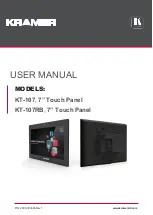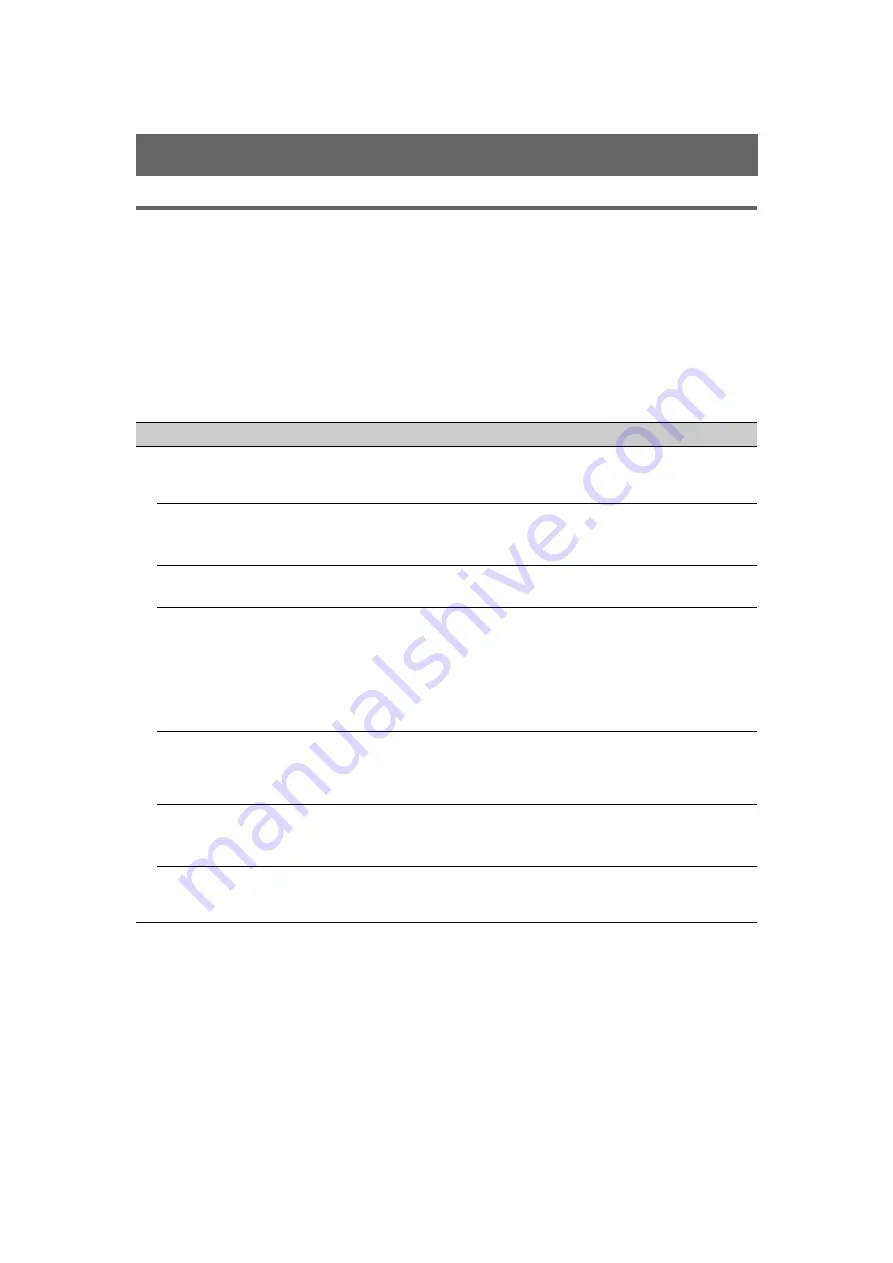
24
GB
D:\TV's JOB\SONY TV\SY120019_V2 (Rev-7)\4268265171_GB\GB06OPT.fm
KDL-EX723/EX720/EX523/EX520/EX423/EX420/CX523/CX520
4-268-265-
17
(1)
Troubleshooting
When the
1
(standby) indicator is flashing, count how many times it flashes (interval
time is three seconds).
Press
1
on the TV to turn it off, disconnect the AC power cord, and inform your dealer or Sony service
centre of how the indicator flashes (number of flashes).
When the
1
(standby) indicator is not flashing, check the items in the table as follows.
Also refer to “Troubleshooting” in the i-Manual. If the problem persists, have your TV serviced by
qualified service personnel.
Additional Information
Condition
Explanation/Solution
There is no picture (screen
is dark) and no sound.
•
Check the antenna/cable connection.
•
Connect the TV to the AC power and press
1
on the TV.
•
If the
1
(standby) indicator lights up in red, press
"/1
.
Tiny black points and/or
bright points appear on the
screen.
•
The screen is composed of pixels. Tiny black points and/or bright
points (pixels) on the screen do not indicate a malfunction.
Some programmes cannot
be tuned.
•
Check the antenna or dish.
The TV turns off
automatically (the TV
enters standby mode).
•
Check if the “Sleep Timer” is activated, or confirm the “Duration”
setting of “On Timer”.
•
Check if the “Idle TV Standby” is activated.
•
Check if the “Presence Sensor” is activated. When no viewer is
detected in front of the TV for a preset time, the picture automatically
turns off, while leaving only the TV sound on. Additionally, after 30
minutes in picture off mode, the TV will switch to standby mode.
The remote does not
function.
•
Replace the batteries.
•
Your TV may be in SYNC mode.
Press
SYNC MENU
, select “TV Control” and then select “Home
(Menu)” or “Options” to control the TV.
The “Parental Lock”
password has been
forgotten.
•
Enter 9999 for the PIN code. (PIN code 9999 is always accepted.)
The TV surrounds become
warm.
•
When the TV is used for an extended period, the TV surrounds
become warm.
You may feel hot when touching there by the hand.
Summary of Contents for BRAVIA KDL-60EX720
Page 35: ......