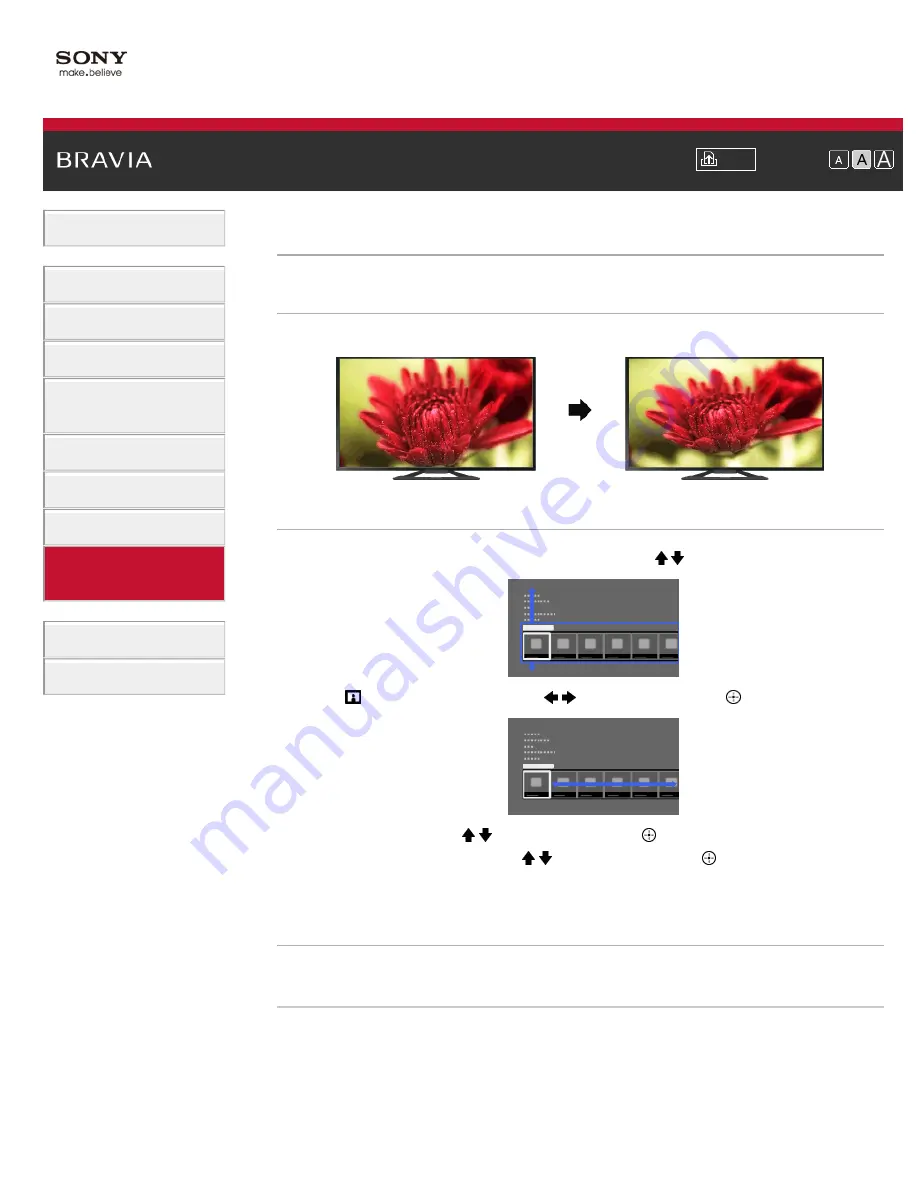
Font Size
> Setting screen size/position
Setting screen size/position
Overview
You can set the screen size and position according to your preference.
Steps
1.
Press the HOME button, then select [Settings] using the / buttons.
2.
Select
[Picture & Display] using the
/
buttons, then press the
button.
3.
Select [Screen] using the / buttons, then press the
button.
4.
Select the desired option using the / buttons, then press the
button.
To return to the last viewed source, press the HOME button twice.
Available Options (for inputs other than a PC)
[Setting Memory]
Applies custom screen settings to the current input or to common memory shared by other inputs.
[Wide Mode]
[Wide Zoom]: Enlarges the picture, preserving the original picture as much as possible.
[Normal]: For 4:3 original source, displays a 4:3 picture in its original size, with side bars to fill the
16:9 screen. For 16:9 original source, displays a 4:3 picture that has been horizontally stretched to
16:9, in 4:3 format.
[Full]: Enlarges the picture horizontally to fill the screen when the input signal is 4:3. When the
input signal is 16:9 (High-definition source), select this option to display the 16:9 picture in its
139
Summary of Contents for BRAVIA KDL-46W955A
Page 72: ...List of Contents 2013 Sony Corporation 72 ...
Page 89: ...screen List of Contents 2013 Sony Corporation Top of Page 89 ...
Page 121: ...List of Contents 2013 Sony Corporation 121 ...
Page 144: ...List of Contents 2013 Sony Corporation Top of Page 144 ...






























