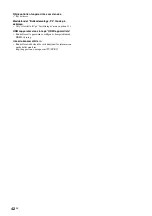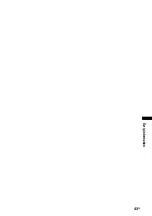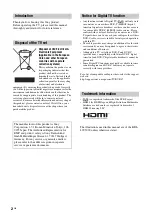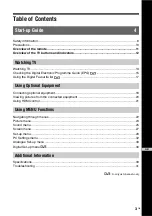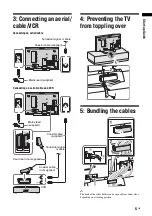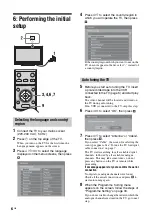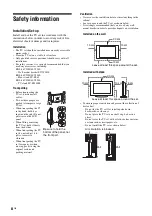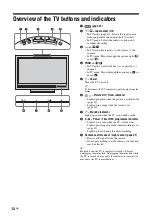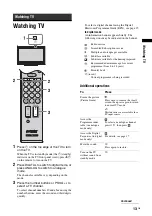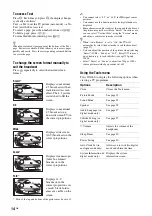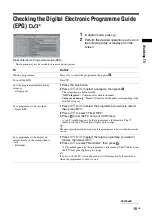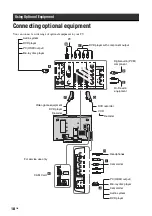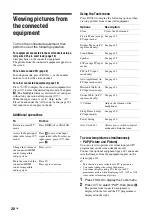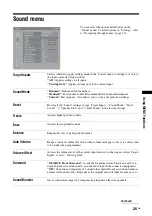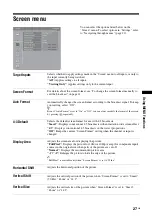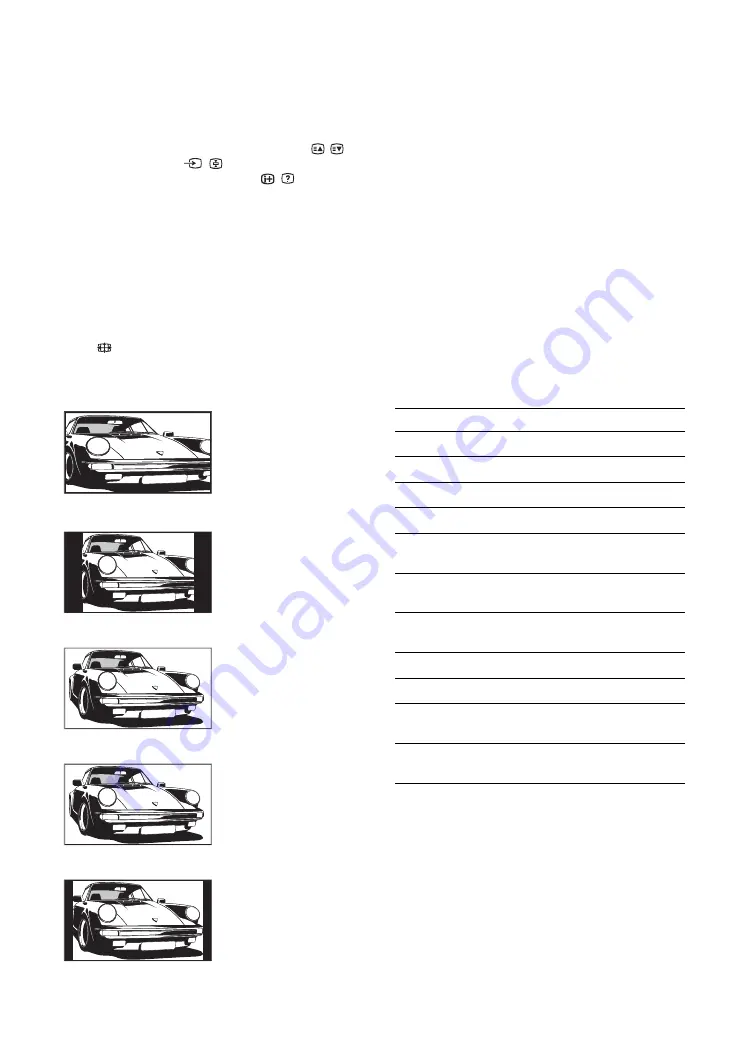
14
GB
To access Text
Press
/
. Each time you press
/
, the display changes
cyclically as follows:
Text
t
Text over the TV picture (mix mode)
t
No
Text (exit the Text service)
To select a page, press the number buttons or
/
.
To hold a page, press
/
.
To reveal hidden information, press
/
.
z
When four coloured items appear at the bottom of the Text
page, Fastext is available. Fastext allows you to access pages
quickly and easily. Press the corresponding coloured button
to access the page.
To change the screen format manually to
suit the broadcast
Press
repeatedly to select the desired screen
format.
* Parts of the top and bottom of the picture may be cut off.
~
• You cannot select “4:3” or “14:9” for HD signal source
pictures.
• You cannot use this function while the digital banner is
displayed.
• Some characters and/or letters at the top and the bottom of
the picture may not be visible in “Smart”. In such a case,
you can select “Vertical Size” using the “Screen” menu
and adjust vertical size to make it visible.
z
• When “Auto Format” is set to “On”, the TV will
automatically select the best mode to suit the broadcast
(page 27).
• You can adjust the position of the picture when selecting
“Smart” (50Hz), “Zoom” or “14:9”. Press
F
/
f
to move
up or down (e.g. to read subtitles) (except 720p and
1080i).
• Select “Smart” or “Zoom” to adjust for 720p or 1080i
source pictures with edge portions cut off.
Using the Tools menu
Press TOOLS to display the following options when
viewing a TV programme.
Smart
*
Displays conventional
4:3 broadcasts with an
imitation wide screen
effect. The 4:3 picture
is stretched to fill the
screen.
4:3
Displays conventional
4:3 broadcasts (e.g.
non-wide screen TV) in
the correct proportions.
Wide
Displays wide screen
(16:9) broadcasts in the
correct proportions.
Zoom
*
Displays cinemascopic
(letter box format)
broadcasts in the
correct proportions.
14:9
*
Displays 14:9
broadcasts in the
correct proportions. As
a result, black border
areas are visible on the
screen.
Options
Description
Close
Closes the Tools menu.
Picture Mode
Sound Mode
Speaker
Audio Language (in
digital mode only)
Subtitle Setting (in
digital mode only)
i
Volume
Adjusts the volume of the
headphones.
Sleep Timer
Power Saving
Auto Clock Set (in
analogue mode only)
Allows you to switch to digital
mode and obtain the time.
System Information (in
digital mode only)
Displays the system
information screen.
Summary of Contents for BRAVIA KDL-46V3000
Page 83: ...43 FI Lisätietoja ...
Page 125: ...43NO Tilleggsinformasjon ...
Page 167: ...43SE Övrig information ...
Page 209: ...43GB Additional Information ...
Page 253: ...45PL Informacje dodatkowe ...
Page 300: ...Printed in Spain 3 272 357 31 2 KDL 46V3000 KDL 40V3000 ...