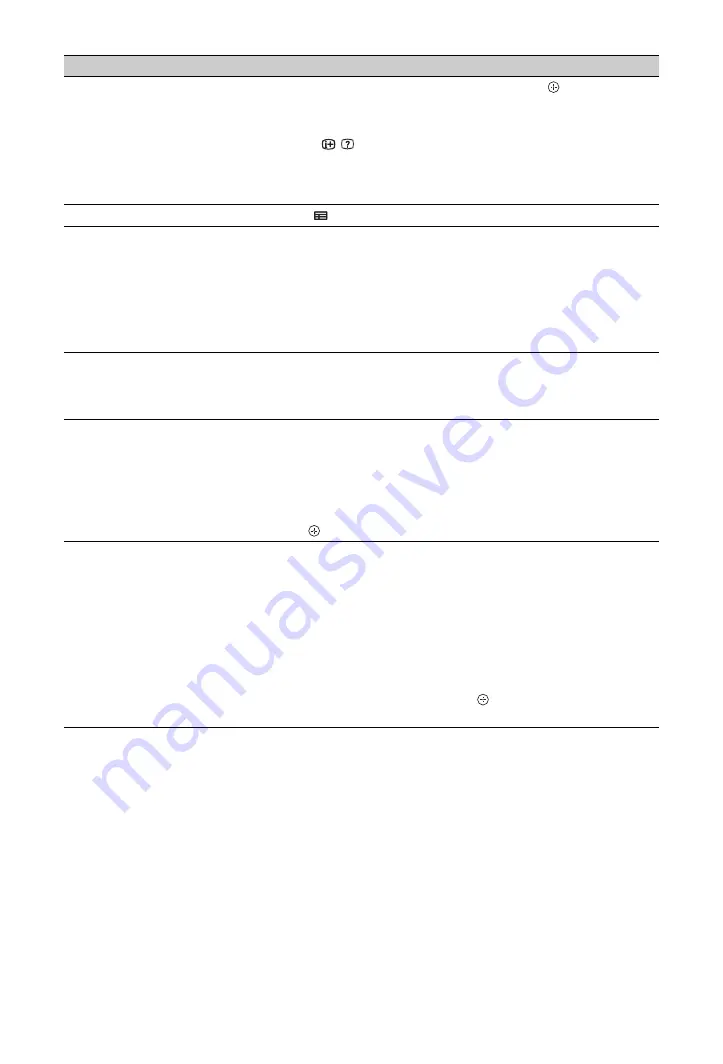
18
GB
To
Do this
View a programme
Press
F
/
f
/
G
/
g
to select a programme, then press
.
~
• The programme information will appear in the information box.
• Press
/
to access the extended information box for a long
synopsis.
• You can use
PROG +/–
to page up/down through the listings.
Press
BRAVIA sync
m
/
M
to go to the next day or one day back.
Turn off the TV Guide
Press
GUIDE
to exit TV Guide.
Set a programme to be displayed
automatically on the screen when it
starts
– Reminder
Press
F
/
f
/
G
/
g
to select a future programme you want to watch, then
press the green button.
~
• To cancel a reminder, press the red button when “Reminder” is
highlighted or use “Schedule” on the menu bar.
• If you switch the TV to standby mode, it will automatically turn
itself on when the programme is about to start.
Menu bar
Press
F
repeatedly to access the menu bar.
Press
G
/
g
to select area. (“Grid”, “Search”, “My TV”, “Schedule”
and “Set-up”)
You can view a programme or set a reminder in “Grid” area.
Search a programme
– Search
You can quickly and easily find something of interest to watch or to
set a reminder by category (e.g. Sport) or subcategory (e.g. Football)
of a programme.
1
Highlight “Search” on the menu bar, then, press
f
only one
time.
2
Press
F
/
f
/
G
/
g
to select a category or subcategory, then press
.
Search your own keyword
– My Choice
In addition to the standard categories and sub-categories, you can set
your own search keywords.
1
Highlight “My Choice” in the “Search” area on the menu bar.
2
Press yellow button to add a keyword, then the virtual keyboard
appears.
3
Use the virtual keyboard to enter your keyword.
4
Confirm with the green button.
5
Your personal keyword appears in the “My Choice.”
6
Select your keyword and press
to start a search according to
your personal keyword.
















































