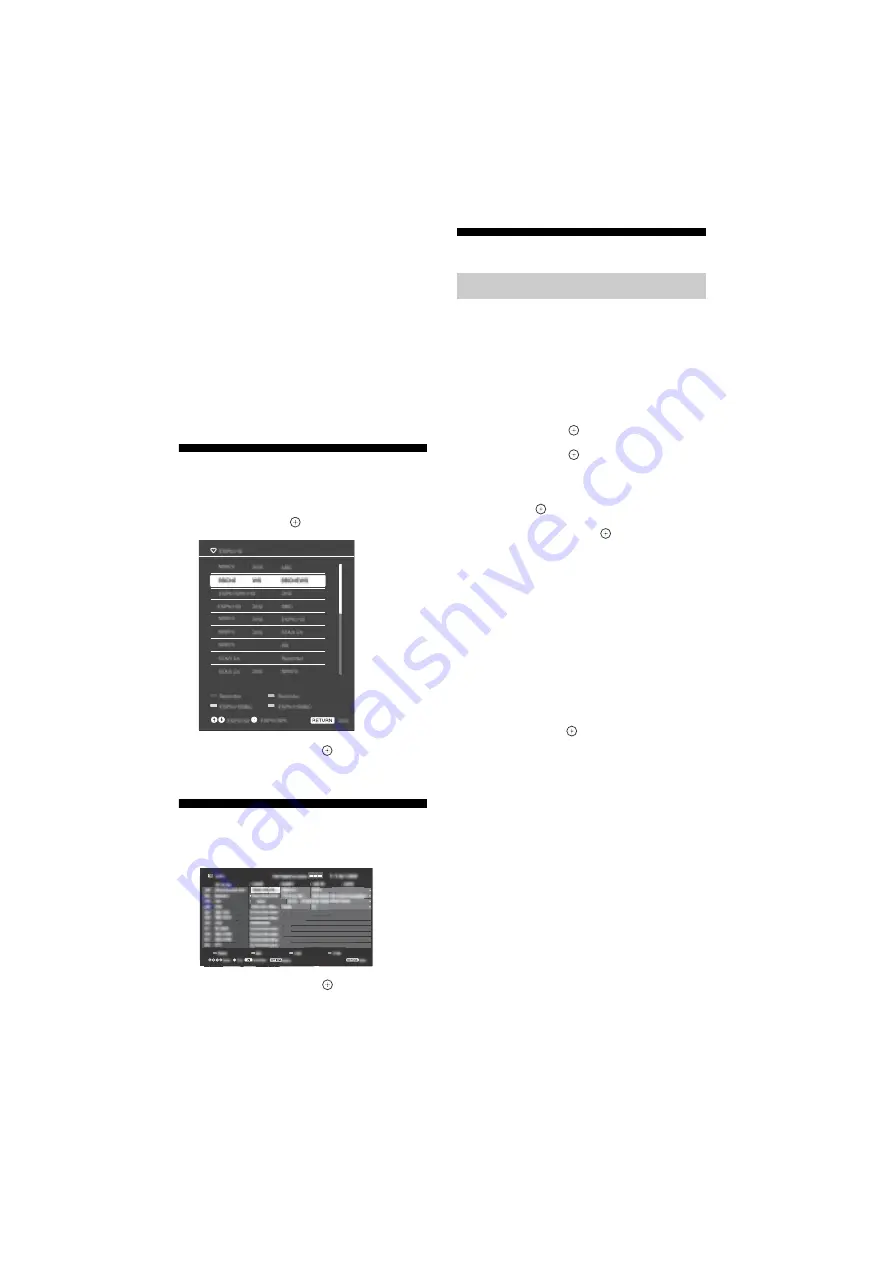
22
US
D:\SONY TV\SY16_QW_BR6_IM_E41\4584802E41_US\070MEN.fm
masterpage: Left
KDL-48W655D / 40W655D / 32W655D
4-584-802-
E4
(1)
Note
• This function is only available for digital broadcast.
• Functions and screen components available vary
depending on broadcasters.
• This function is available depending on your region.
• This function is not available when [Closed Captions
(CC)] is turned on.
• GINGA® is a registered trademark of PUCRio/UFPB.
• NCL® is a registered trademark of PUC-Rio.
• “Ginga” functionality supported on this product is in
conformance with Profile A defined in Interactivity
Standard of Brazilian Digital TV System ABNT NBR-
15606. Thus, this product does not execute MPEG-1
Video Clip in “Ginga” applications.
• This product allows interaction with broadcasters in
applications using Return Channel, via external
network connection (Internet, etc.).
Favorites
1
Press
HOME
.
2
Press
/
then
to select [Favorites].
3
Press
/
/
/
then
to select a
program.
Digital (EPG)
1
Press
GUIDE
in digital mode.
2
Press
/
/
/
then
to select a
program.
Media
You can enjoy photo/music/video files stored in
a Sony digital still camera or camcorder through
a USB cable or USB storage device on your TV.
1
Connect a supported USB device to the
TV.
2
Press
HOME
.
3
Press
/
then
to select [Media].
4
Press
/
then
to select [Photo],
[
Music
] or [Video].
5
[Device Selection] appears. Press
/
then
to select a device.
6
Press
/
/
/
then
to select a file
or folder.
Playback Method
Press the red color button in thumbnail view to
display list of USB playback settings.
To adjust the picture and sound quality of
USB media
Press
OPTIONS
during media playback then
select [Picture Adjustments] or [Sound
Adjustments].
Note
• Press
/
/
/
then
to select and adjust an item.
To play a photo as a slideshow (Photo)
1
Press the green button in thumbnail
view to start slideshow.
To set [Slideshow Effect] and [Slideshow
Speed], press
OPTIONS
t
[Playback
Method].
To stop a slideshow, press
RETURN/
VOLTAR/VOLVER
.
Playback Photo/Music/Video via USB






























