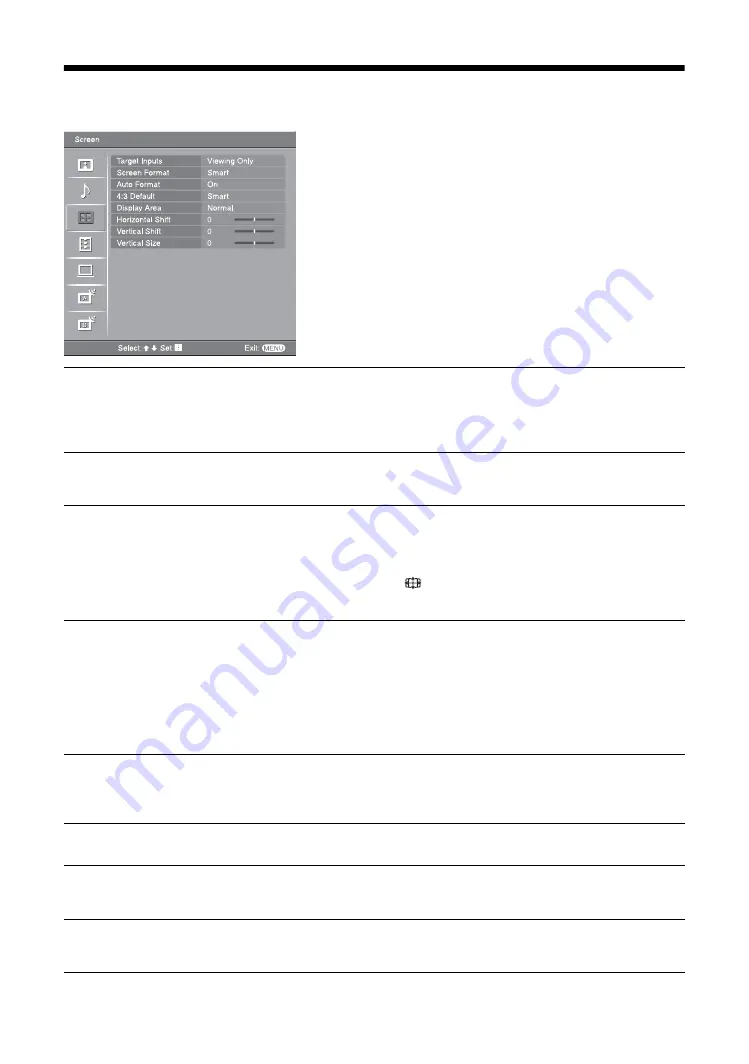
24
GB
Screen menu
You can select the options listed below on the Screen
menu. To select options in “Settings”, see “Navigating
through menus” (page 19).
Target Inputs
Selects whether to apply settings made in the Screen menu to all inputs, or only to
the input currently being watched.
“All”: Applies settings to all inputs.
“Viewing Only”: Applies settings only to the current input.
Screen Format
For details about the screen format, see “To change the screen mode manually to suit
the broadcast” (page 14).
Auto Format
Automatically changes the screen format according to the broadcast signal. To keep
your setting, select “Off”.
Tips
• Even if you have selected “On” or “Off” in “Auto Format”, you can always modify the
format of the screen by pressing
repeatedly.
• “Auto Format” is available for PAL and SECAM signals only.
4:3 Default
Selects the default screen mode for use with 4:3 broadcasts.
“Smart”: Displays conventional 4:3 broadcasts with an imitation wide screen effect.
“4:3”: Displays conventional 4:3 broadcasts in the correct proportions.
“Off”: Keeps the current “Screen Format” setting when the channel or input is
changed.
Tip
This option is available only if “Auto Format” is set to “On”.
Display Area
Adjusts the screen area displaying the picture.
“Normal”: Displays the picture in the original size.
“–1”/“–2”: Enlarges the picture to hide the edge of the picture.
Horizontal Shift
Adjusts the horizontal position of the picture for each screen format.
Vertical Shift
Adjusts the vertical position of the picture when the screen format is set to Zoom or
14:9.
Vertical Size
Adjusts the vertical size of the picture when the screen format is set to Smart, Zoom
or 14:9.
















































