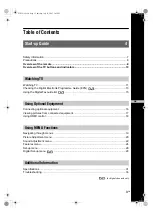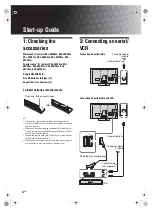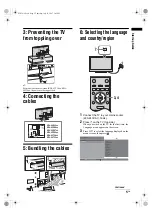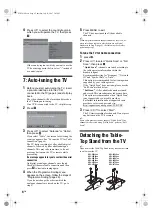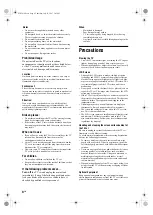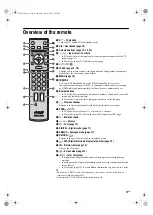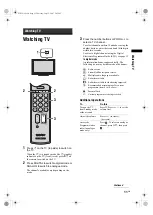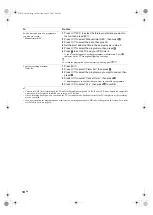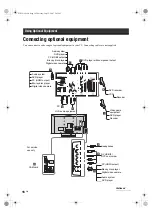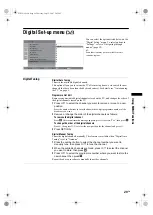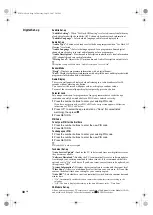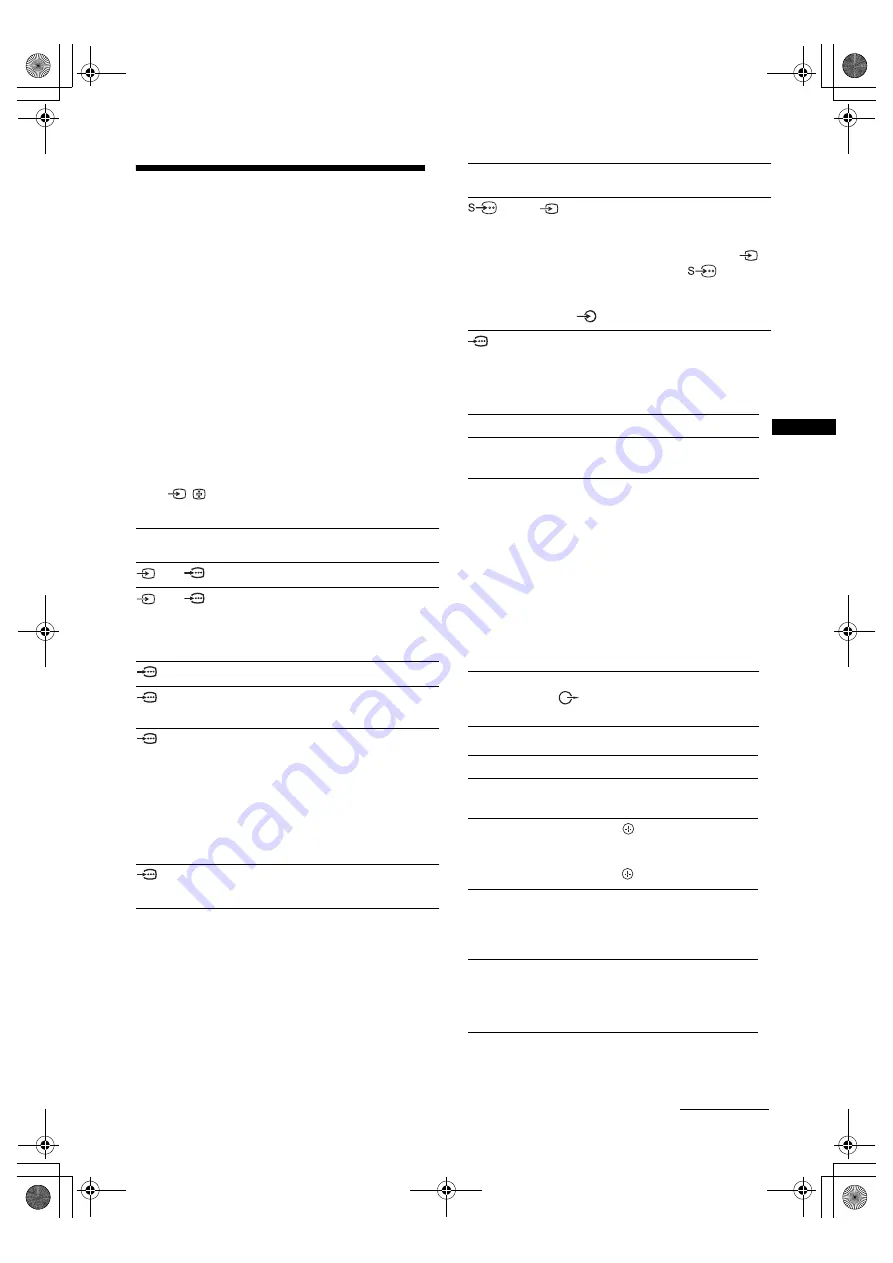
17
GB
Using Optional Equipment
Viewing pictures from
connected equipment
Switch on the connected equipment, then
perform one of the following operation.
For equipment connected to the scart sockets using a
fully-wired 21-pin scart lead
Start playback on the connected equipment.
The picture from the connected equipment appears on
the screen.
For an auto-tuned VCR (page 6)
In analogue mode, press PROG +/-, or the number
buttons, to select the video channel.
For other connected equipment
Press
/
repeatedly until the desired input source
(see below) appears on the screen.
Additional operations
Symbol on the
screen
Description
AV1/
AV1 To see the equipment connected to
J
.
AV2/
AV2 To see the equipment connected to
K
.
~
SmartLink is a direct link between the
TV and a VCR/DVD recorder.
AV3
To see the equipment connected to
I
.
AV4
HDMI IN 4*.
To see the equipment connected to
F
.
AV5
HDMI IN 5*.
To see the equipment connected to
E
.
If the equipment has a DVI socket,
connect the DVI socket to the HDMI IN
socket through a DVI-HDMI adaptor
interface (not supplied), and connect the
equipment’s audio out sockets to the
audio in HDMI IN sockets.
AV7
HDMI IN 7*.
To see the equipment connected to
C
.
*
~
• Be sure to use only an HDMI cable that bears the HDMI logo.
• When HDMI control compatible equipment is connected,
communication with the connected equipment is supported.
Refer to page 18 to set up this communication.
• When connecting an audio system with HDMI socket, be
sure to also connect to the HiFi socket.
AV6 or
AV6
To see the equipment connected to
B
.
z
To avoid picture noise, do not connect
the camcorder to the video socket
6
and the S video socket
6 at the
same time. If you connect mono
equipment, connect to the L socket
6.
PC
To see the equipment connected to
G
.
z
It is recommended to use a PC cable
with ferrites.
To connect
Do this
Headphones
A
Connect to the
i
socket to listen to
sound from the TV on headphones.
Conditional
Access Module
(CAM)
D
To use Pay Per View services.
For details, refer to the instruction
manual supplied with your CAM. To
use the CAM, remove the rubber cover
from the CAM slot. Switch off the TV
when inserting your CAM into the
CAM slot. When you do not use the
CAM, we recommend that you replace
the cover on the CAM slot.
~
CAM is not supported in all countries.
Please check with your authorized dealer.
Hi-Fi audio
equipment
H
Connect to the audio output sockets
to listen to the sound from the TV
on Hi-Fi audio equipment.
To
Do this
Return to normal TV
mode
Press DIGITAL or ANALOG.
Access the Input
signal index table
(except analog mode)
Press
to access the Input
signal index table. To select an
input source, press
F
/
f
, then
press .
Change the volume of
the connected HDMI
control compatible
audio system
Press
2
+/-.
Mute the sound of the
connected HDMI
control compatible
audio system
Press
%
.
Press again to restore.
Symbol on the
screen
Description
Continued
010COV.book Page 17 Thursday, July 12, 2007 3:45 PM