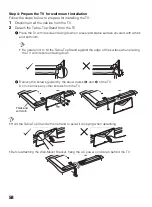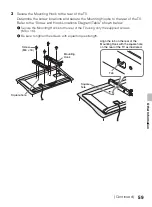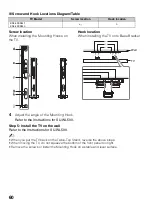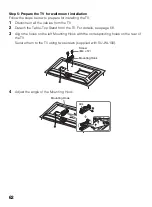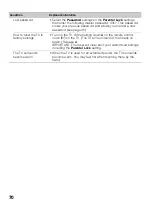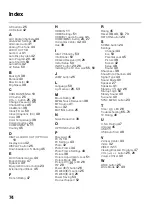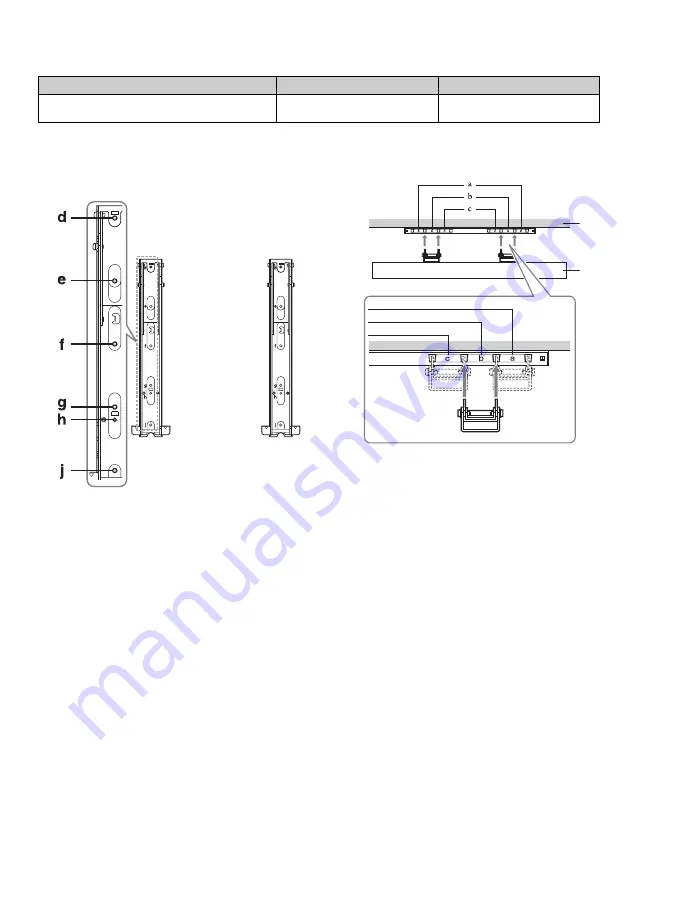
60
x
Screw and Hook Locations Diagram/Table
4
Adjust the angle of the Mounting Hook.
Refer to the Instructions for SU-WL500.
Step 5: Install the TV on the wall
Refer to the Instructions for SU-WL500.
~
• When you put the TV back on the Table-Top Stand, reverse the above steps.
• When moving the TV, do not squeeze the bottom of the front panel too tight.
• Remove the screws or install the Mounting Hook on a stable and level surface.
TV Model
Screw location
Hook location
KDL-42EX441
KDL-42EX440
e, j
b
Screw location
When installing the Mounting Hooks on
the TV.
Hook location
When installing the TV onto Base Bracket.
Wall
TV
Summary of Contents for Bravia KDL-32EX340
Page 75: ......