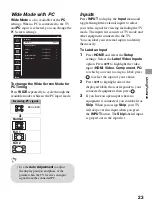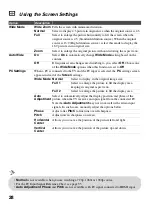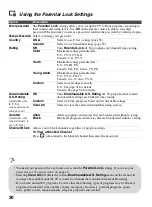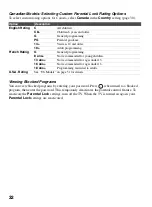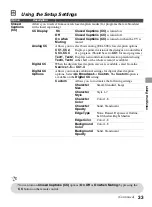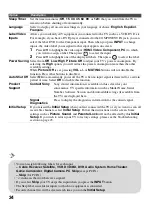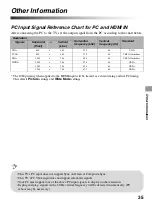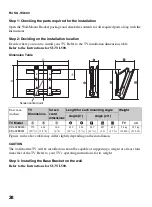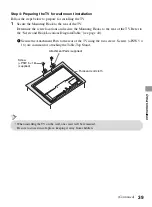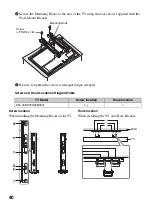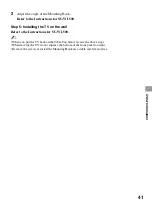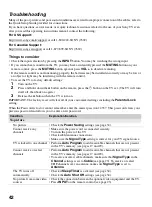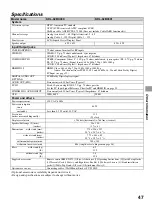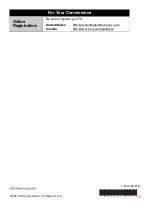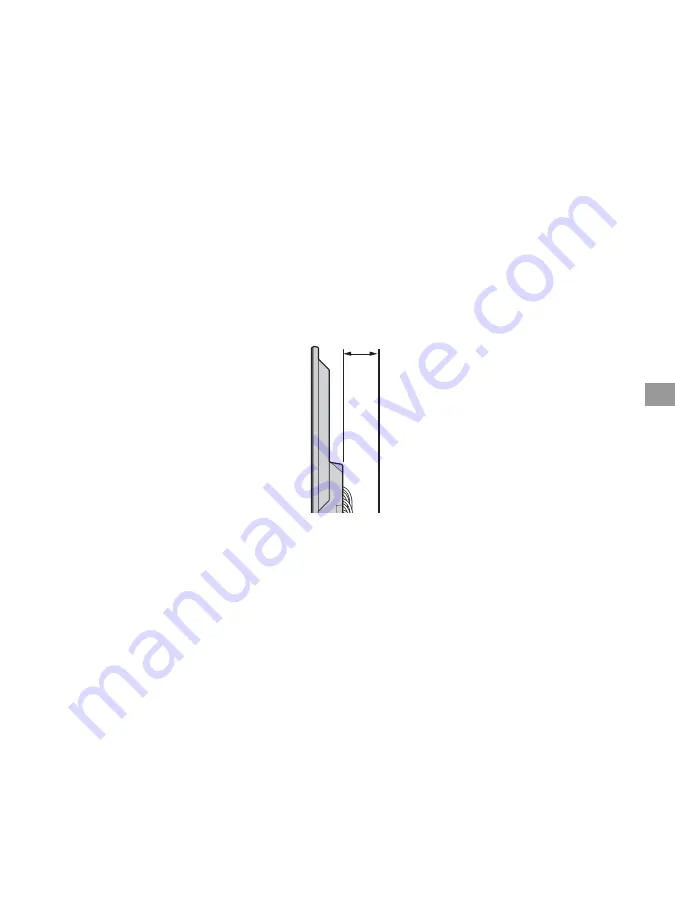
37
O
the
r Inform
ation
Installing the Wall-Mount Bracket
To Customers
Your TV can be wall-mounted using SU-WL500 Wall-Mount Bracket (sold separately).
Please provide this installation information as well as the instruction supplied with SU-WL500
Wall-Mount Bracket to your installer.
To Sony Dealers and Licensed Contractors
To avoid injury and property damage, read these instructions carefully. Periodic inspection and
maintenance is highly recommended to ensure that TV is securely mounted.
Note when installing
When using the SU-WL500 Wall-Mount Bracket, the space between the wall and the TV will be 6
cm (2
3
/
8
inches). Use this space to route cables to the TV.
6 cm (2
3
/
8
inches)
(Continued)