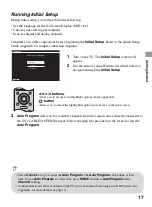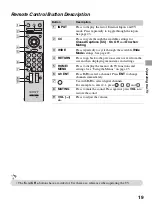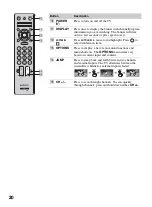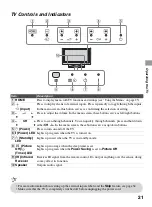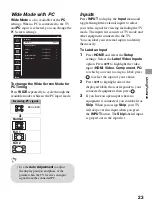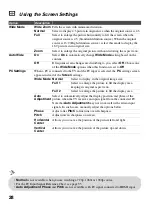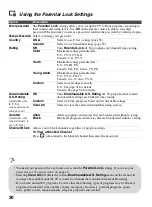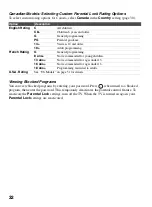17
G
e
tting
Started
Running Initial Setup
During initial setup, you will perform the following:
• Set the language for the On Screen Display (OSD) text
• Choose your viewing environment
• Scan for digital and analog channels
Complete your cable connections before beginning the
Initial Setup
. Refer to the Quick Setup
Guide (supplied) for sample connection diagrams.
3
Auto Program
will scan for available channels from the signal source directly connected to
the TV’s CABLE/ANTENNA input. Follow the help text provided on the screen to run the
Auto Program
.
1
Turn on the TV. The
Initial Setup
screen will
appear.
2
Use the remote control buttons described below to
navigate through the
Initial Setup
.
V
/
v
/
B
/
b
buttons
:
Allow you to navigate and highlight options where applicable.
button
:
Allows you to select the highlighted option and advance to the next screen.
Confirm
Confirm
Please select your language:
English
Español
Français
Initial Setup
Confirm
Confirm
• Select
Cancel
to stop or cancel the
Auto Program
. The
Auto Program
can be done at later
time. To run
Auto Program
at a later time, press
HOME
and select
Auto Program
under
Channel
settings.
• Connect either your cable or antenna to the TV (you can connect both using an A-B RF switch (not
supplied)); for more details see page 10.