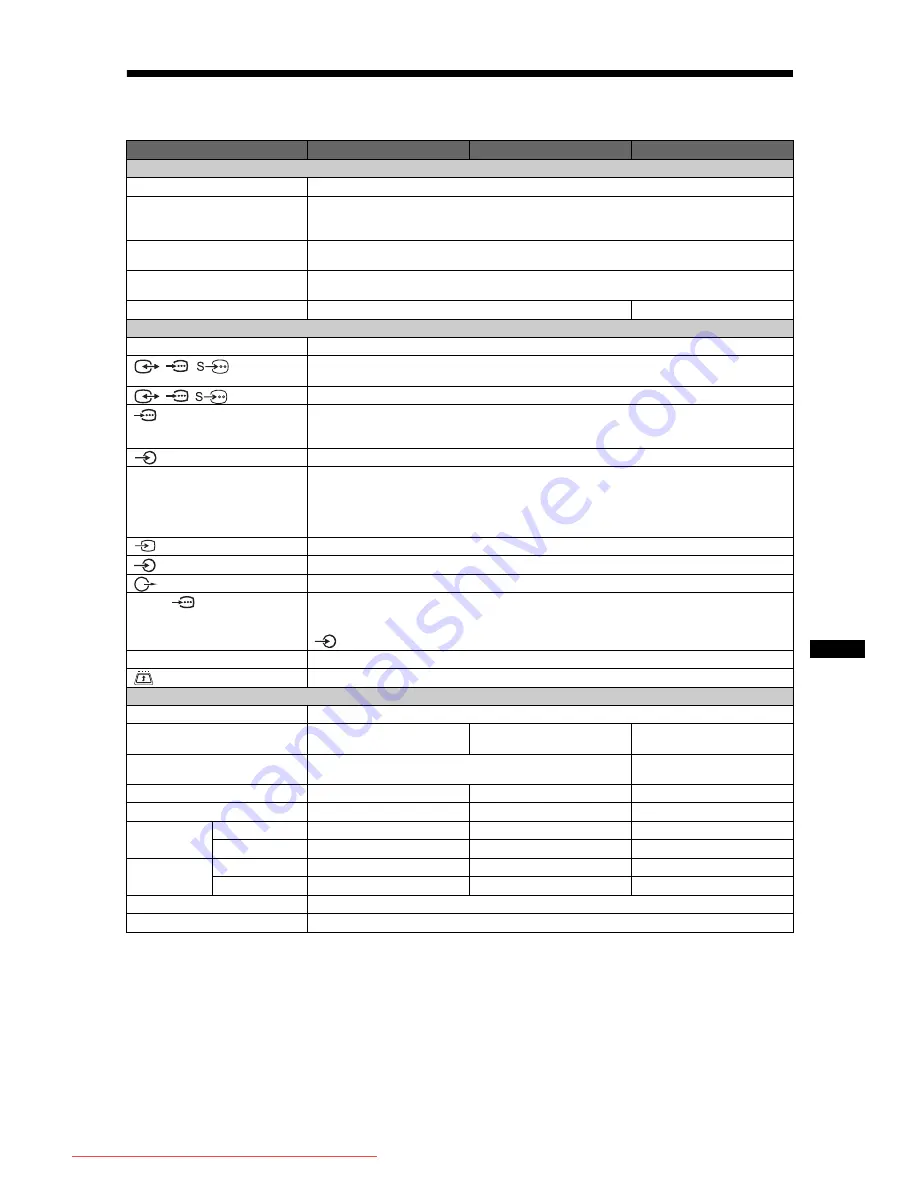
35
GB
A
d
d
iti
on
a
l I
n
fo
rm
a
tio
n
Specifications
*
1
AV1 outputs available only analogue TV.
*
2
AV2 outputs watching screen (except PC, HDMI1,2, Component 1080i).
*
3
Specified standby power is reached after the TV finishes necessary internal processes.
Design and specifications are subject to change without notice.
Model name
KDL-32L40xx
KDL-26L40xx
KDL-19L40xx
System
Panel System
LCD (Liquid Crystal Display) Panel
TV System
Depending on your country/region selection
Analogue: B/G/H, D/K, L, I
Digital: DVB-T
Colour/Video System
Analogue: PAL, SECAM, NTSC 3.58, 4.43 (only Video In)
Digital: MPEG-2 MP@ML
Channel Coverage
Analogue:48.25 - 855.25 MHz
Digital: VHF Band III (177.5 - 226.5 MHz)/UHF E21 - E69 (474 - 858 MHz)
Sound Output
10 W + 10 W (RMS)
5 W + 5 W (RMS)
Input/Output jacks
Aerial
75 ohm external terminal for VHF/UHF
/
/
AV1*
1
21-pin scart connector including audio/video input, RGB input, S-Video input, and Analog TV audio/
video output.
/
/
AV2*
2
21-pin scart connector including audio/video input, RGB input, S-Video input, and audio/video output.
COMPONENT IN
Supported formats: 1080i, 720p, 576p, 576i, 480p, 480i
Y: 1 Vp-p, 75 ohms, 0.3V negative sync/P
B
/C
B
: 0.7 Vp-p, 75 ohms/
P
R
/C
R
: 0.7 Vp-p, 75 ohms
COMPONENT IN
Audio input (phono jacks)
HDMI IN 1, 2
Video: 1080i, 720p, 576p, 576i, 480p, 480i
Audio: Two channel linear PCM
32, 44.1 and 48 kHz, 16, 20 and 24 bits
PC (see table)
Analogue audio (minijack) (HDMI IN 2 only)
AV3
Video input (phono jack)
AV3
Audio input (phono jacks)
Audio output (Left/Right) (phono jacks)
PC IN
PC Input (15 Dsub) (see page 36)
G: 0.7 Vp-p, 75 ohms, non Sync on Green/B: 0.7 Vp-p, 75 ohms, non Sync on Green/
R: 0.7 Vp-p, 75 ohms, non Sync on Green
PC audio input (minijack)
i
Headphones jack
CAM (Conditional Access Module) slot
Power and others
Power Requirements
220–240 V AC, 50 Hz
Screen Size
32 inches (Approx. 81.3 cm
measured diagonally)
26 inches (Approx. 66.1 cm
measured diagonally)
19 inches (Approx. 48.1 cm
measured diagonally)
Display Resolution
1,366 dots (horizontal) × 768 lines (vertical)
1,680 dots (horizontal) × 1,050
lines (vertical)
Power Consumption
155 W
98 W
48 W
Standby Power Consumption*
3
0.5 W or less
0.5 W or less
1 W or less
Dimensions
(w × h × d)
(with stand)
Approx. 80.7 × 58.5 × 24.2 cm
Approx. 67.4 × 51.0 × 24.2 cm
Approx. 47.9 × 41.3 × 19.1 cm
(without stand)
Approx. 80.7 × 54.8 × 10.1 cm
Approx. 67.4 × 47.0 × 9.5 cm
Approx. 47.9 × 37.6 × 7.6 cm
Mass
(with stand)
Approx. 15.0 kg
Approx. 11.7 kg
Approx. 5.8 kg
(without stand)
Approx. 13.0 kg
Approx. 9.5 kg
Approx. 5.3 kg
Supplied Accessories
Refer to “1: Checking the accessories” on page 4.
Optional Accessories
See “Installing the Accessories (Wall-Mount Bracket)” on page 32.
Downloaded From TV-Manual.com Manuals






































