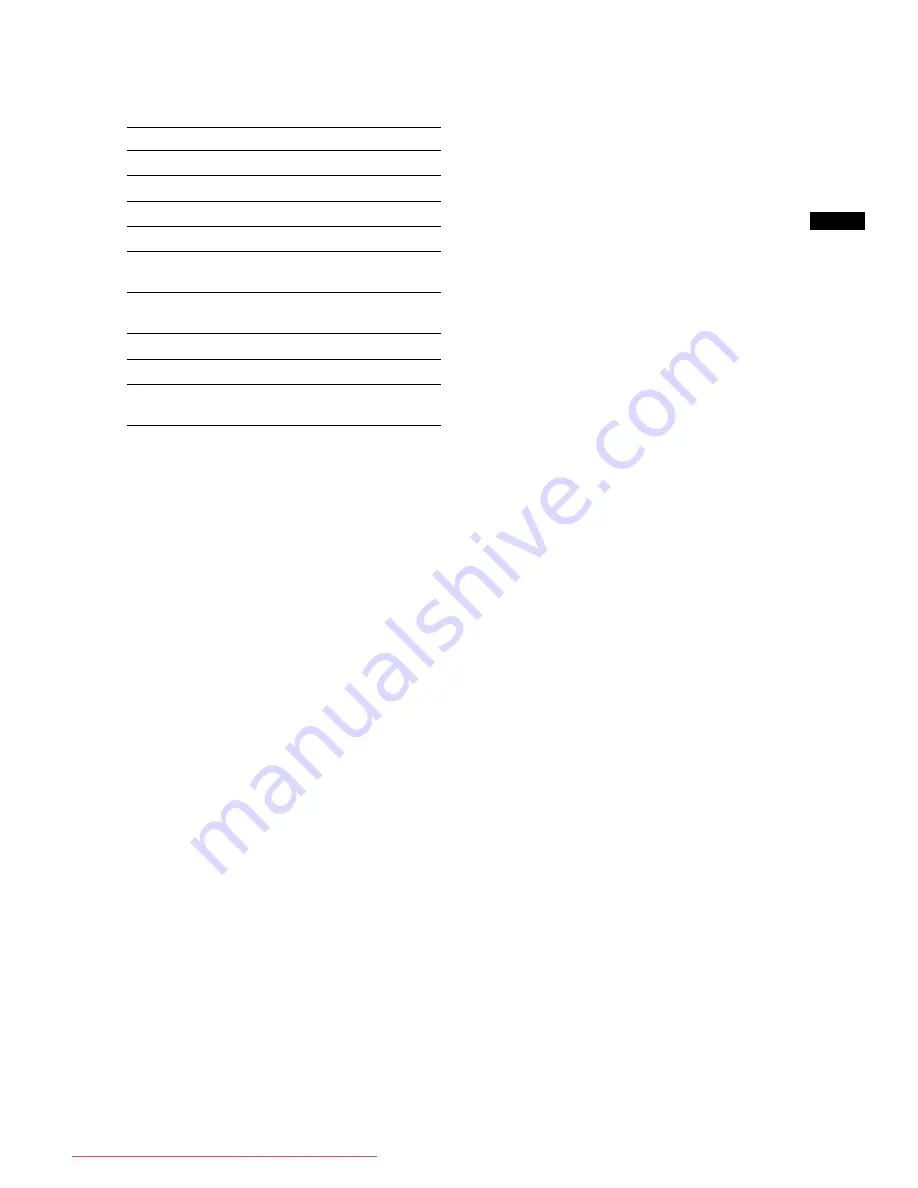
15
GB
Wat
chi
ng T
V
Using the Tools menu
Press TOOLS to display the following options when
viewing a TV programme.
Options
Description
Close
Closes the Tools menu.
Picture Mode
See page 22.
Sound Effect
See page 24.
Speaker
See page 24.
Audio Language (in
digital mode only)
See page 31.
Subtitle Setting (in
digital mode only)
See page 31.
Sleep Timer
See page 26.
Power Saving
See page 25.
System Information (in
digital mode only)
Displays the system
information screen.
Downloaded From TV-Manual.com Manuals
















































