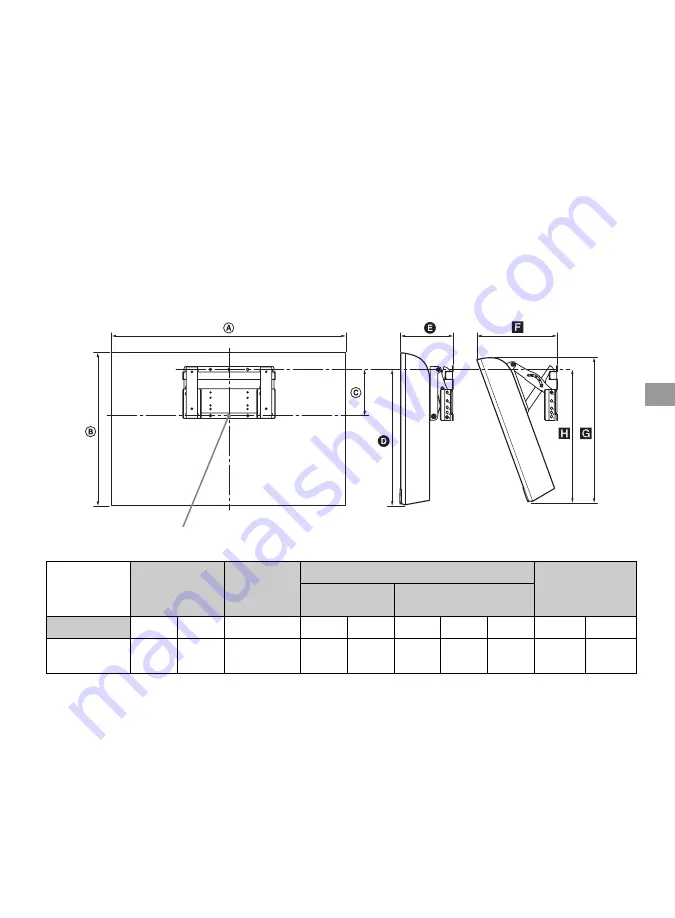
51
O
the
r Inform
ation
For SU-WL100 (KDL-22BX321/22BX320 only)
Step 1: Checking the parts required for the installation
Open the Wall-Mount Bracket package and check the contents for all required parts along with the
Instructions.
Step 2: Adjusting the position of the holders of the Base Plate
Refer to the Instructions for SU-WL100.
Step 3: Deciding on the installation location
Decide where you want to install your TV. Refer to the TV installation dimensions table.
Refer to the Instructions for SU-WL100.
Dimension Table
Figures in the above table may differ slightly depending on the installation.
CAUTION
The wall that the TV will be installed on should be capable of supporting a weight of at least four
times that of the TV.
Step 4: Installing the Base Plate on the wall
Refer to the Instructions for SU-WL100.
Unit: mm
(inches)
TV
Dimensions
Screen
center
dimensions
Length for each mounting angle
Weight
Angle (0°)
Angle (20°)
TV Model
A
B
C
D
E
F
G
H
TV
×4
KDL-22BX321
KDL-22BX320
551
(21
3
/
4
)
363
(14
3
/
8
)
117
(4
5
/
8
)
302
(12)
122
(4
7
/
8
)
212
(8
3
/
8
)
338
(13
3
/
8
)
295
(11
5
/
8
)
5.6 kg
(12.4 lb.)
22.4 kg
(49.4 lb.)
Screen center point
(Continued)




























