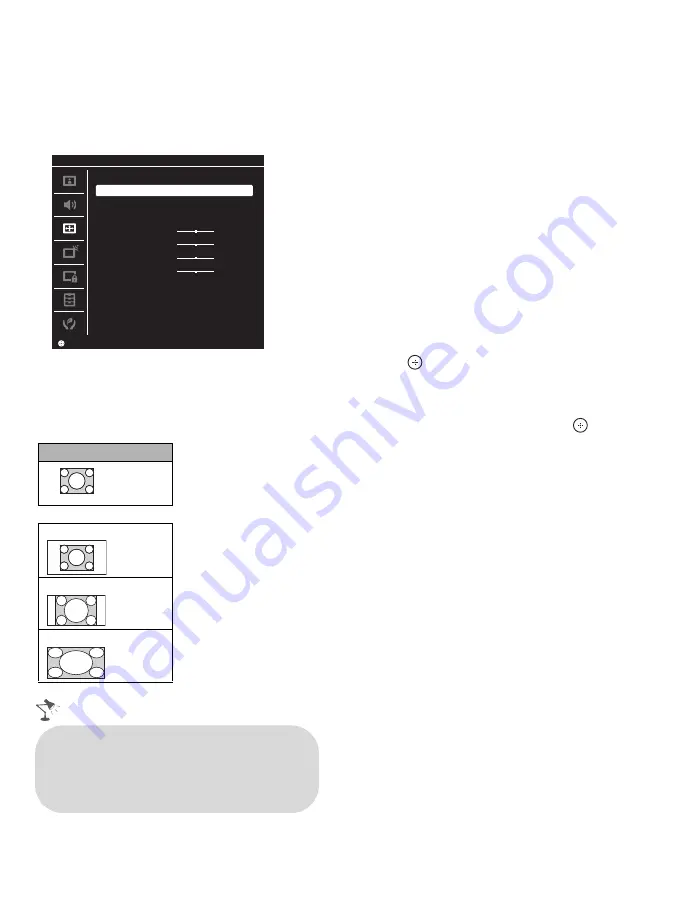
26
Wide Mode with PC
Wide Mode
is also available for the
PC
settings. When a PC is connected to the TV
and
PC
input
is selected, you can change the
PC Screen
settings.
To change the Wide Screen Mode for
PC Timing
Press
WIDE
repeatedly to cycle through the
available modes while in the PC input mode.
Inputs
Press
INPUT
to display the
Input
menu and
toggle through the external inputs to select
your video signal for viewing including the TV
mode. The inputs list consists of TV mode and
other equipment connected to the TV.
You can label your external inputs to identify
them easily.
To Label an Input
1
Press
HOME
and select
Settings
, then
select the
Setup
settings. Select the
Label Video Inputs
option in
AV
Setup
. Press
V
/
v
to highlight the video
input (
HDMI
,
Video 1-2
,
Component
,
PC
) to which you want to assign a label;
press
to select the input of your choice.
2
Press
V
/
v
to highlight one of the
displayed labels that corresponds to your
connected equipment, then press
.
3
If you have an open input where no
equipment is connected, you can label it as
Skip
. When you assign
Skip
, your TV
will skip over this input when you press
the
INPUT
button. The
Skip
labeled input
is grayed out in the input list.
Incoming PC signal
m
Normal
Full 1
Full 2
Set
Set
Screen
PC
Wide Mode
Reset
Auto Adjustment
Phase
Pitch
Horizontal Center
Vertical Center
Normal
0
0
0
0
PC Settings
800 × 600
• Use the
Auto Adjustment
to adjust
the display position and phase of the
picture when the TV receives an input
signal from the connected PC.
















































