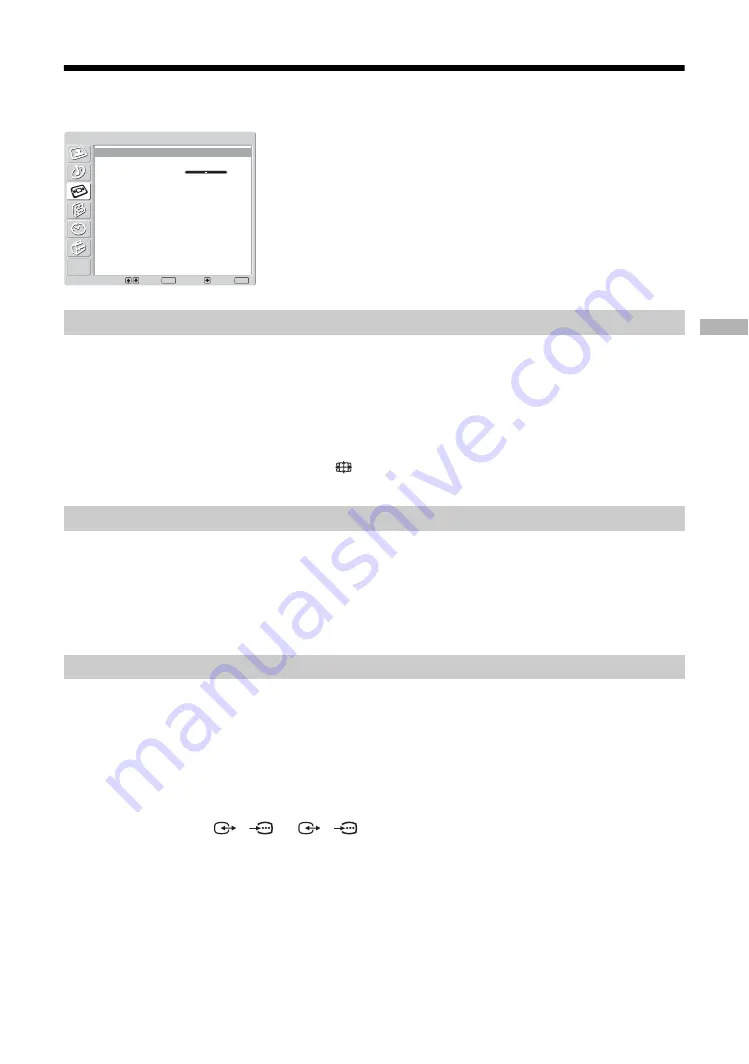
25
Using the Menu
Screen menu
Automatically changes the screen format according to the broadcast signal.
1
Press OK to select “Auto Format”.
2
Press
m
/
M
to select “On,” then press OK.
Tips
• Even if you have selected “On” or “Off” in “Auto Format”, you can always modify the format of
the screen by pressing
repeatedly.
• “Auto Format” is available for PAL and SECAM signals only.
For details about the screen format, see (15).
1
Press OK to select “Screen Format”.
2
Press
m
/
M
to select “Wide,” “Smart,” “4:3,” “14:9” or “Zoom” (see (15) for
details), then press OK.
Adjusts the horizontal picture position so that the picture is in the middle of the screen.
1
Press OK to select “RGB Center”.
2
Press
<
/
,
to adjust the centre of the picture between -5 and +5, then
press OK.
Tip
This option is only available if an RGB source has been connected to the Scarts connectors
1/
1
or
2/
2
on the rear of the TV.
You can select the options listed below on the Screen
Control menu. To select options, see “Navigating
through menus” (page 19).
Auto Format
Screen Format
RGB Center
Select:
Set:
Back:
OK
End:
MENU
Auto Format:
Screen Format:
RGB Center
On
Smart
0
Screen
















































