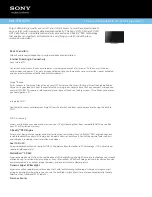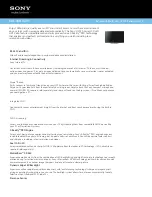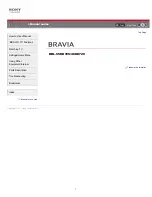11
GB
GB
AUDIO OUT
/
• Supports 3-pole stereo mini jack only.
• To listen to the TV’s sound through the
connected equipment, press
HOME
.
Select [Settings]
t
[Sound]
t
[Headphone/Audio out] and then select
the desired item.
HDMI IN 1/2/3/4
• HDMI interface can transfer the digital
video and audio on a single cable.
•
•
HDMI IN 3 ARC (Audio Return Channel)
Connect your audio system to the HDMI IN
3 to route TV audio to your audio system.
An audio system that supports HDMI ARC
can send video to the TV, and receive
audio from the TV via the same HDMI
cable. If your audio system does not
support HDMI ARC, an additional
connection with DIGITAL AUDIO OUT
(OPTICAL) is necessary.
CAM (Conditional Access Module)
• Provides access to pay TV services. For
details, refer to the instruction manual
supplied with your CAM.
• Do not insert the smart card directly into
the TV CAM slot. It must be fitted into the
Conditional Access Module provided by
your authorised dealer.
• CAM is not supported in some countries/
areas. Check with your authorised dealer.
• A CAM message may appear when you
switch to a digital programme after using
the Internet video.
USB 1/2,
USB 3 (HDD REC)*
3
• Connecting a large USB device may
interfere with other connected devices
beside it.
• When connecting a large USB device,
connect to the USB 1 port.
• Connect a USB HDD device to the USB 3
port (blue).
(RF input),
(Satellite input)
• Connections for terrestrial/cable and
satellite.
6
IR BLASTER*
3
• Use your Sony remote control to control
your External Box (cable/satellite box).
Connect the IR Blaster Cable*
3
to the IR
Blaster port on your TV. Place one or both
of the other two ends as shown below.
• To perform IR Blaster setup, press
HOME
and select [Settings]
t
[External
inputs]
t
[IR Blaster setup].
*1 When connecting mono equipment, connect to the
L (MONO) audio jack (socket).
*2 For an external device which has only SCART AV OUT,
use a SCART-RCA adaptor.
*3 Only on limited region/country/TV model.
< 21 mm
< 12 mm