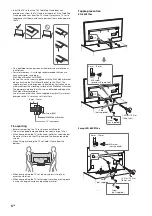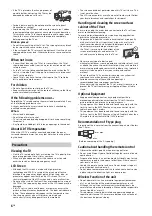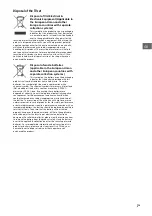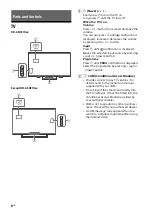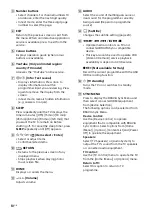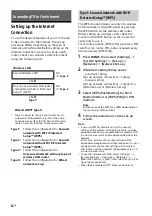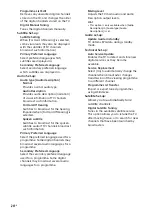13
GB
GB
C
o
nn
ec
tin
g
T
V
to
th
e
I
n
te
rn
et
To set up a wireless LAN, SSID (wireless network
name) and security key (WEP or WPA key) will be
required. If you do not know them, consult the
instruction manual of your router.
1
Press
HOME
, then select [Settings]
[System Settings]
[Set-up]
[Network]
[Network Set-up].
2
IP Address setting/Proxy server:
– automatic setting:
[Set up network connection]
[Easy]
– manual setting:
[Set up network connection]
[Expert]
[Wired Set-up] or [Wireless Set-up]
3
Select [Scan], then select a network from
the list of scanned wireless networks.
4
Follow the instructions on the set-up
screen.
Note
• To use the network with IPv6, select [Settings]
[System Settings]
[Set-up]
[Network]
[IPv6/IPv4 Priority]
[IPv6], then select [Easy] in [Set
up network connection].
• When IPv6 is selected, HTTP Proxy cannot be set.
• Please make sure your surrounding is secure when
you key in your password.
To set up a wireless LAN, SSID (wireless network
name) will be required.
1
Press
HOME
, then select [Settings]
[System Settings]
[Set-up]
[Network]
[Network Set-up].
2
IP Address setting/Proxy server:
– automatic setting:
[Set up network connection]
[Easy]
– manual setting:
[Set up network connection]
[Expert]
[Wired Set-up] or [Wireless Set-up]
3
Select [Scan], then select a network from
the list of scanned wireless networks.
4
Follow the instructions on the set-up
screen.
Note
• Security key (WEP or WPA key) will not be required
because you do not need to select any security
method in this procedure.
• To use the network with IPv6, select [Settings]
[System Settings]
[Set-up]
[Network]
[IPv6/IPv4 Priority]
[IPv6], then select [Easy] in [Set
up network connection].
• When IPv6 is selected, HTTP Proxy cannot be set.
Enter the respective alphanumeric values for
your router if necessary. The items that need to
be set (e.g. IP Address, Subnet Mask, DHCP)
may differ depending on the Internet service
provider or router. For details, refer to the
instruction manuals provided by your Internet
service provider, or those supplied with the
router.
1
Press
HOME
, then select [Settings]
[System Settings]
[Set-up]
[Network]
[Network Set-up].
2
IP Address setting/Proxy server:
– automatic setting:
[Set up network connection]
[Easy]
– manual setting:
[Set up network connection]
[Expert]
[Wired Set-up] or [Wireless Set-up]
3
Follow the instructions on the set-up
screen.
[Network Set-up] can also be set from [Auto
Start-up] menu.
Note
• Allows automatic configuration of your wired/
wireless network.
When connecting with LAN cable: Wired
When connecting with built-in Wireless LAN:
Wireless
When connecting with both of the cables: Wired
• Set to [Easy], sets the IP address automatically. For
proxy server is not use.
• To use the network with IPv6, select [Settings]
[System Settings]
[Set-up]
[Network]
[IPv6/IPv4 Priority]
[IPv6], then select [Easy] in [Set
up network connection].
• When IPv6 is selected, HTTP Proxy cannot be set.
Type 2: Secured network without Wi-Fi
Protected Setup™ (WPS)
Type 3: Unsecured network with any
type of wireless LAN router
Type 4: Wired network set-up
Summary of Contents for BRAVIA KD-43XE70 Series
Page 42: ......
Page 43: ......
Page 44: ...For useful information about Sony products 2017 Sony Corporation ...