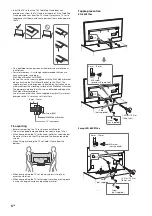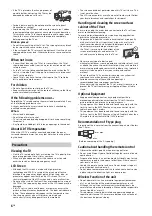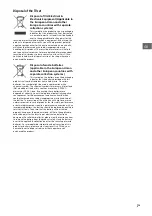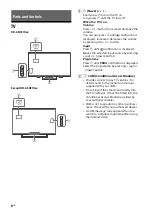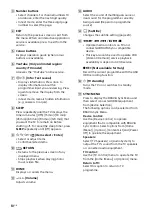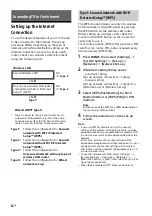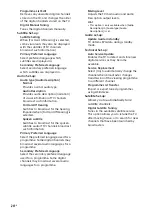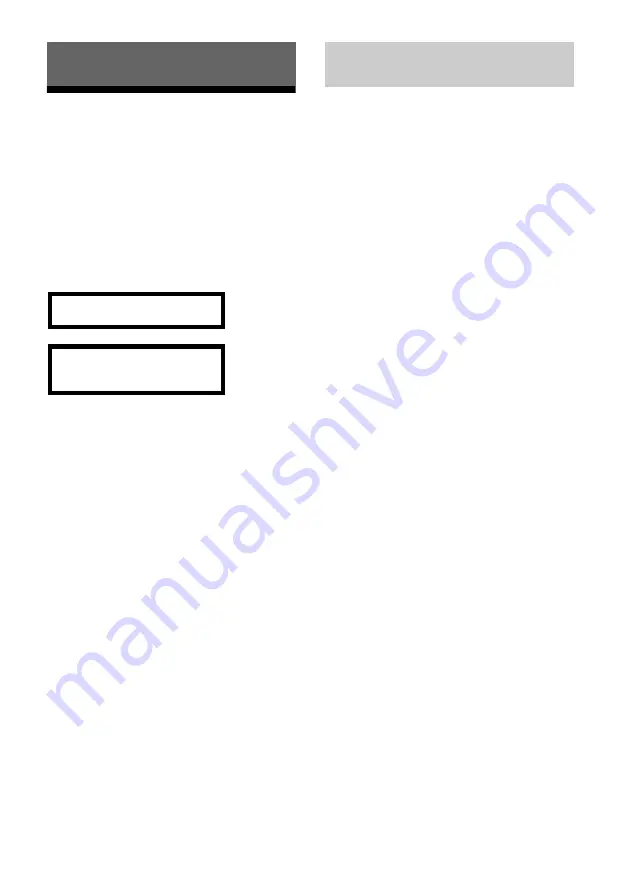
12
GB
Setting up the Internet
Connection
To use the network features of your TV it needs
to be connected to the Internet. The set-up
procedure differs depending on the type of
network and LAN router. Before setting up the
Internet connection, be sure to set up a LAN
router. Check your wireless LAN environment
using the following chart.
*
Type 1 is easier to set up if your router has an
automatic setting button, e.g. Air Station One-
Touch Secure System (AOSS). Most of the latest
routers have this function. Check your router.
The WPS standard makes security of a wireless
home network as straightforward as pressing
the WPS button on the wireless LAN router.
Before setting up a wireless LAN, check the
location of the WPS button on the router and
verify how to use it.
For security purpose, [WPS (PIN)] provides a PIN
code for your router. PIN code is renewed every
time you select [WPS (PIN)].
1
Press
HOME
, then select [Settings]
[System Settings]
[Set-up]
[Network]
[Network Set-up].
2
IP Address setting/Proxy server:
– automatic setting:
[Set up network connection]
[Easy]
– manual setting:
[Set up network connection]
[Expert]
[Wired Set-up] or [Wireless Set-up]
3
Select [WPS (Push Button)] for Push
Button method or [WPS (PIN)] for PIN
method.
Note
Button name of the WPS may differ depending on
the router (e.g. AOSS button).
4
Follow the instructions on the set-up
screen.
Note
• If you use WPS for network set-up, the security
settings of the wireless LAN router activate, and any
equipment previously connected to the wireless LAN
in a non-secure status will be disconnected from the
network.
In this case, activate the security settings of the
disconnected equipment and then reconnect. Or, you
can deactivate the security settings of the wireless
LAN router, and then connect the equipment to a TV
in a non-secure status.
• To use the network with IPv6, select [Settings]
[System Settings]
[Set-up]
[Network]
[IPv6/IPv4 Priority]
[IPv6], then select [Easy] in [Set
up network connection].
• When IPv6 is selected, HTTP Proxy cannot be set.
Connecting TV to the Internet
Wireless LAN
Secure Wireless LAN?
NO
Type 3
YES
Do you use a wireless LAN router
compatible with Wi-Fi Protected
Setup™ (WPS)?
NO
Type 2
YES
Type 1*
Wired LAN
Type 4
Type 1:
Follow the configuration for
Secured
network with Wi-Fi Protected
Setup™ (WPS)
.
Type 2:
Follow the configuration for
Secured
network without Wi-Fi Protected
Setup™ (WPS)
.
Type 3:
Follow the configuration for
Unsecured network with any type of
wireless LAN router
.
Type 4:
Follow the configuration for
Wired
network set-up
.
Type 1: Secured network with Wi-Fi
Protected Setup™ (WPS)
Summary of Contents for BRAVIA KD-43XE70 Series
Page 42: ......
Page 43: ......
Page 44: ...For useful information about Sony products 2017 Sony Corporation ...