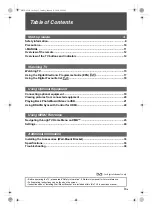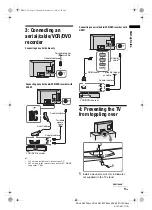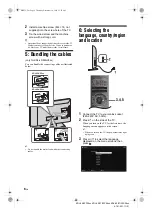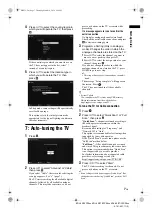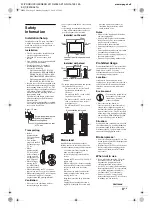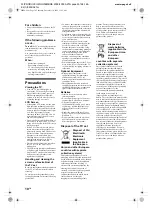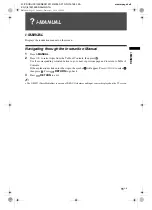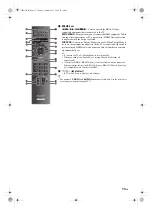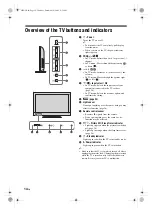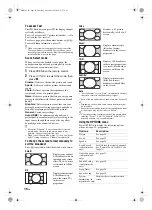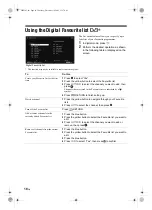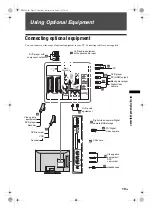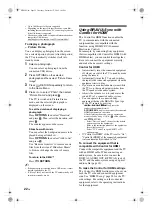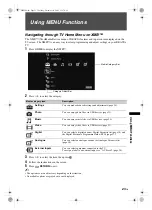8
GB
KDL-40/32P36xx KDL-40/37/32P56xx KDL-40/37/32S56xx
4-141-451-11(0)
Adjusting the viewing
angle of the TV
This TV can be adjusted within the angles shown
below.
(only for KDL-40/32NX5xx)
Adjust the angle left and right (swivel)
(only for KDL-22EX3xx)
Adjust the tilt
Detaching the Table-
Top Stand from the TV
~
• Do not remove the Table-Top Stand for any reason other
than to wall-mount the TV.
(only for KDL-22EX3xx )
z
• Be sure the TV is on the vertical position before
switching on. TV set must not be powered on with LCD
panel face down to avoid uneven picture uniformity.
Top view
Front
0º
8º
8º
Table-Top
Stand
Table-Top
Stand
030STU.fm Page 8 Thursday, March 18, 2010 1:48 PM