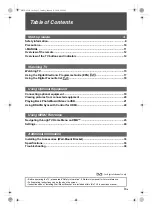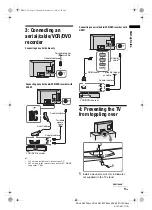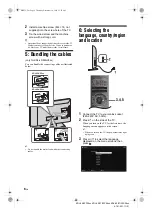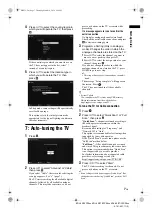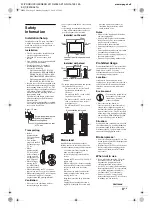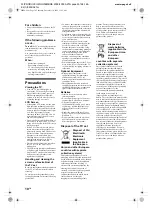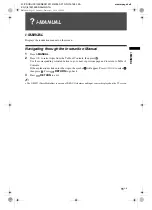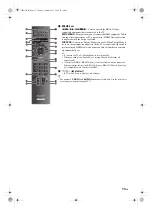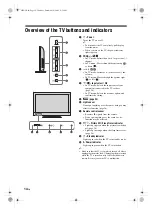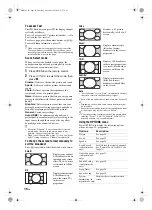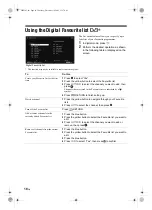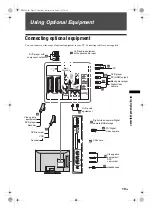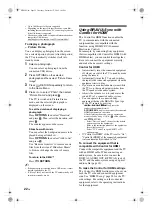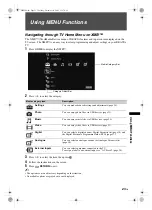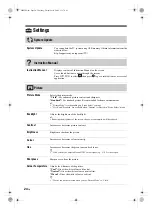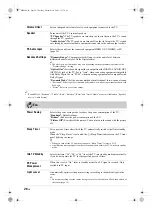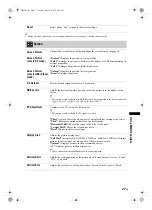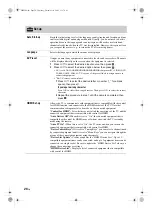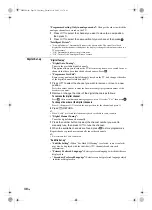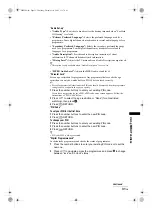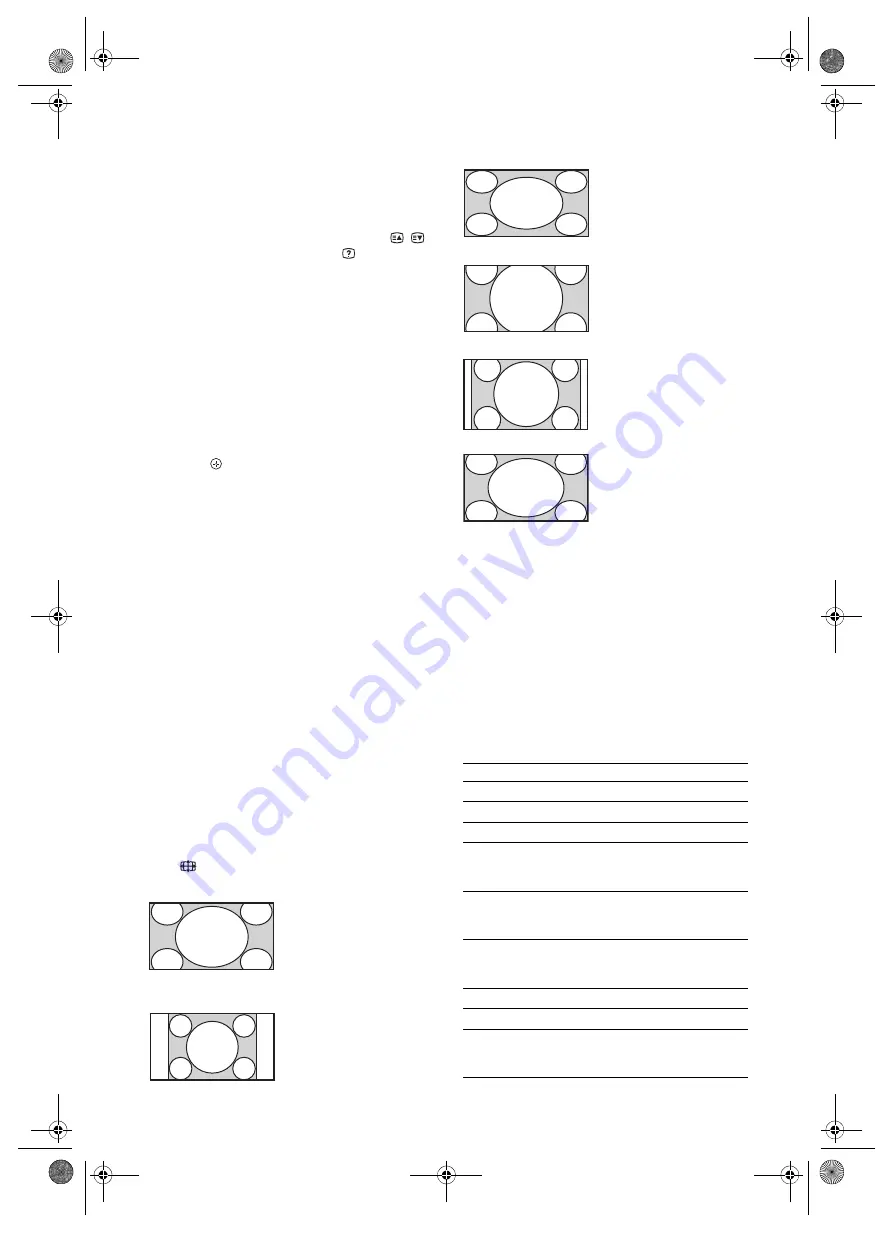
16
GB
To access Text
Press
/
. Each time you press
/
, the display changes
cyclically as follows:
Text
t
Text over the TV picture (mix mode)
t
No
Text (exit the Text service)
To select a page, press the number buttons or
/
.
To reveal hidden information, press
.
z
• When four coloured items appear at the bottom of the
Text page, Fastext is available. Fastext allows you to
access pages quickly and easily. Press the corresponding
coloured button to access the page.
Scene Select mode
When you select the desired scene option, the
optimum sound quality and picture quality for the
selected scene are automatically set.
1
Press SCENE on the remote control.
2
Press
F
/
f
/
G
/
g
to select the mode, then
press .
Cinema:
Delivers a theatre-like picture and sound.
Sports:
Delivers a realistic picture with surround
sound.
Photo:
Delivers a picture that reproduces the
texture and colour of a printed photo.
Game:
Delivers a picture that lets you enjoy game-
playing to the fullest with the best picture and sound
quality.
Graphics:
Delivers picture scenes that ease your
prolonged monitor viewing experience and reduce
fatigue by displaying clearer detailed pictures.
General:
Current user settings.
Auto HDMI:
The optimum sound quality and
picture quality are automatically set according to the
input source, though there may not be any effect
depending on the connected devices.
z
• Except for “General”, if any scene mode is selected,
picture mode selection in the picture menu is not
possible - release scene selection first.
• When you set Theatre Mode (page 13) to on, the “Scene
Select” setting switches to “Cinema” automatically.
To change the screen format manually to
suit the broadcast
Press
repeatedly to select the desired screen format.
* Parts of the top and bottom of the picture may be cut off.
~
• Depending on the signal, some screen formats may not
be selectable.
• Some characters and/or letters at the top and the bottom
of the picture may not be visible in “Smart”.
z
• You can adjust the vertical position of the picture when
selecting “Zoom”, “14/9” or “Subtitle”. Press
F
/
f
to
move up or down (e.g. to read subtitles).
Using the OPTIONS menu
Press OPTIONS to display the following options
when viewing a TV programme.
Smart
*
Displays conventional
4:3 broadcasts with an
imitation wide screen
effect. The 4:3 picture
is stretched to fill the
screen.
4/3
Displays conventional
4:3 broadcasts (e.g.
non-wide screen TV)
in the correct
proportions.
Wide
Stretches a 4:3 picture
horizontally, to fill a 16:9
screen.
Zoom
*
Displays cinemascopic
(letter box format)
broadcasts in the correct
proportions.
14/9
*
Displays 14:9 broadcasts
in the correct proportions.
As a result, black border
areas are visible on the
screen.
Subtitle
*
Displays cinemascopic
(letter box format)
broadcasts with subtitles
on the screen.
Auto
• “Screen Format” is set to “Auto”, automatically changes
the screen format to suit the broadcast signal.
Options
Description
Picture
See page 24.
Sound See
page 25.
Speaker
See page 26.
Lock/Unlock
(in digital mode
only)
Lock/Unlock the selected channel.
See “Parental Lock” for PIN Code
(page 31).
Audio Language
(in digital mode
only)
See page 31.
Subtitle Setting
(in digital mode
only)
See page 30.
Sleep Timer
See page 26.
Power Saving
See page 26.
System
Information (in
digital mode only)
Displays the system information
screen.
060WAT.fm Page 16 Thursday, December 10, 2009 11:57 AM