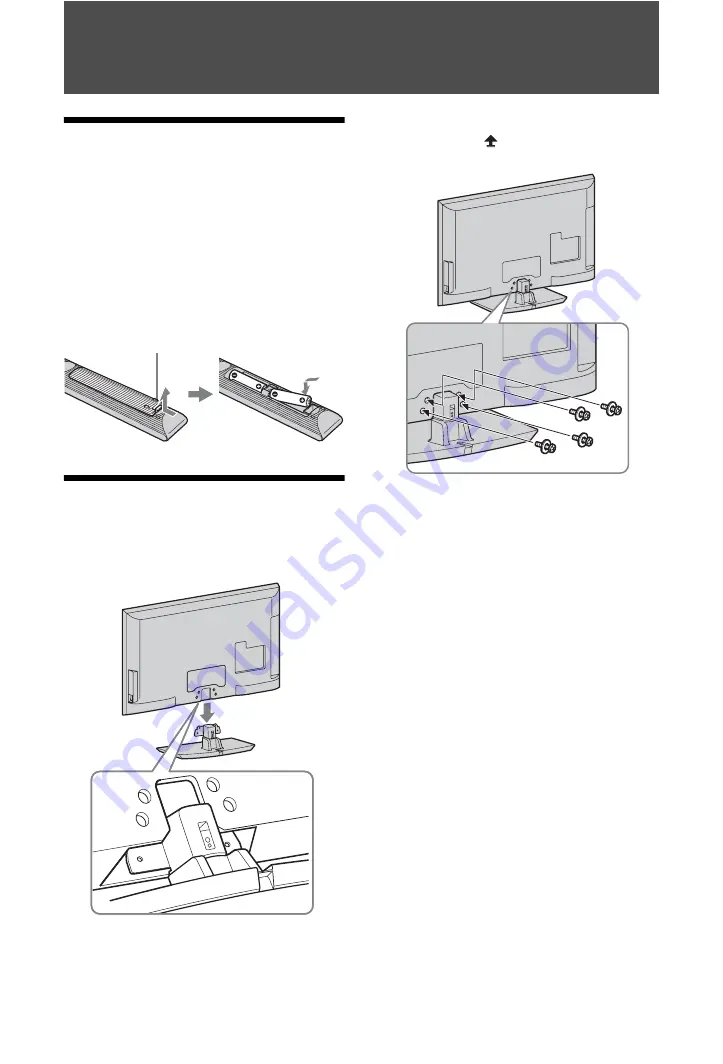
4
GB
Start-up Guide
Before Use
To check the accessories
Mains lead/AC power cord (1)
Cable holder (1)
Stand (1) and screws (4)
RM-ED019 Remote (1)
Size AA batteries (R6 type) (2)
To insert batteries into the remote
1: Attaching the stand
1
Open the carton box and take out the stand
and the screws.
2
Place the TV set on the stand.
3
Fix the TV to the stand according to the
arrow marks
that guide the screw holes
using the supplied screws.
~
• If using an electric screwdriver, set the tightening
torque at approximately 1.5 N·m {15 kgf·cm}.
Push and lift the cover to open.





































