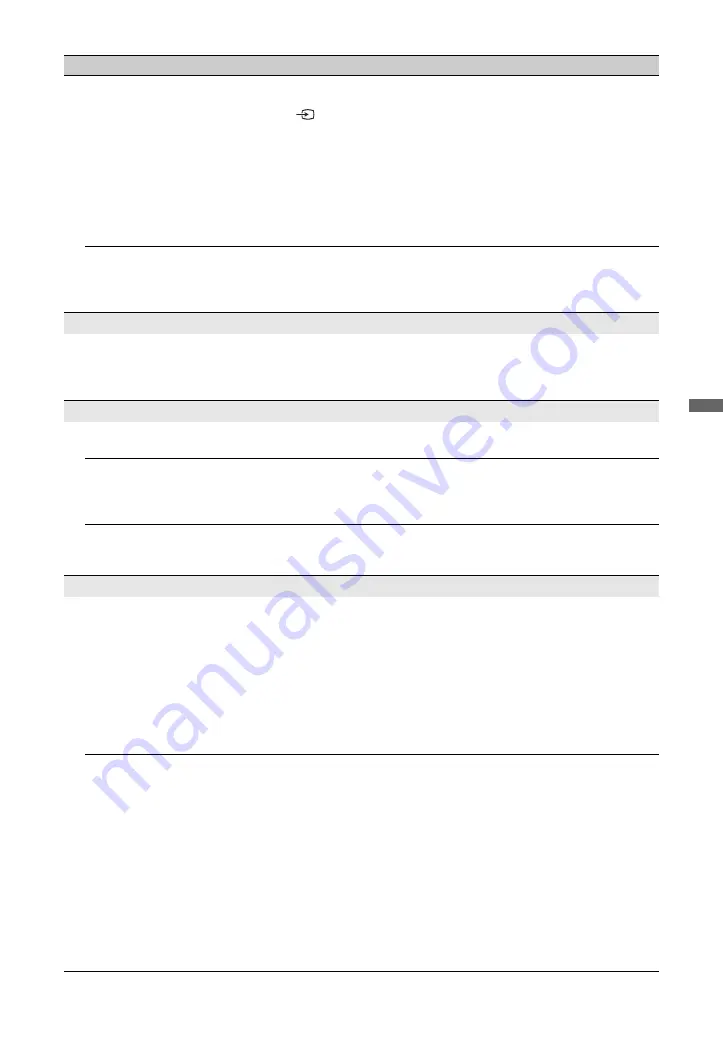
23
GB
Additio
n
al Inform
ation
No picture from the connected
equipment appears on the
screen.
• Turn the connected equipment on.
• Check the cable connection.
• Press
to display the list of inputs, then select the desired input.
• Correctly insert the memory card or other storage device in the digital
still camera.
• Use a digital still camera memory card or other storage device that has
been formatted according to the instruction manual supplied with the
digital still camera.
• Operations are not guaranteed for all USB devices. Also, operations
differ depending on the features of the USB device and the video being
played.
You cannot select the
connected equipment on the
Home Menu or you cannot
switch the input.
• Check the cable connection.
• Set the server to be displayed on the Home Menu.
Sound
The picture is good, but there
is no sound.
• Press
2
+/–
or
%
(Mute).
• Check if the “Speaker” is set to “TV Speaker”.
• When using HDMI input with Super Audio CD or DVD-Audio,
DIGITAL AUDIO OUT (OPTICAL) may not output audio signals.
Channels
You cannot select your desired
channel.
• Switch between digital and analogue mode, and select the desired
digital/analogue channel.
Some channels are blank.
• The channel is for scrambled/subscription service only. Subscribe to a
pay TV service.
• The channel is used only for data (no picture or sound).
• Contact the broadcaster for transmission details.
You cannot view digital
channels.
• Contact a local installer to find out if digital transmissions are provided
in your area.
• Upgrade to a higher gain aerial/antenna.
Home Network
Connection diagnostic results
indicate a failure.
Check Connections
• Use a straight cable for the LAN cable.
• Check if the cable is connected firmly.
• Check the connection between the TV and the router.
Check Settings
• Change the IP address for the DNS server (“Checking the Network
Connection”) while referring to the following.
–Contact your Internet service provider.
–Specify the IP address of the router if you do not know the DNS of
your Internet service provider.
The server cannot be found, a
list cannot be retrieved, and
playback fails.
• Once server settings are changed, turn the TV off and on by pressing
1
on the TV.
• Execute “Server Diagnostics”.
When using a PC as the server
• Check if the PC is turned on. Do not turn off the PC while accessing.
• If security software is installed on the PC, be sure to allow connections
from external devices. For details, refer to the manual supplied with your
security software.
• The load on the PC may be too high or the server application may
become unstable. Try the following:
–Stop the server application and restart it.
–Restart the PC.
–Reduce the number of applications running on the PC.
–Reduce the amount of content.
Condition
Explanation/Solution
(Continued)






































