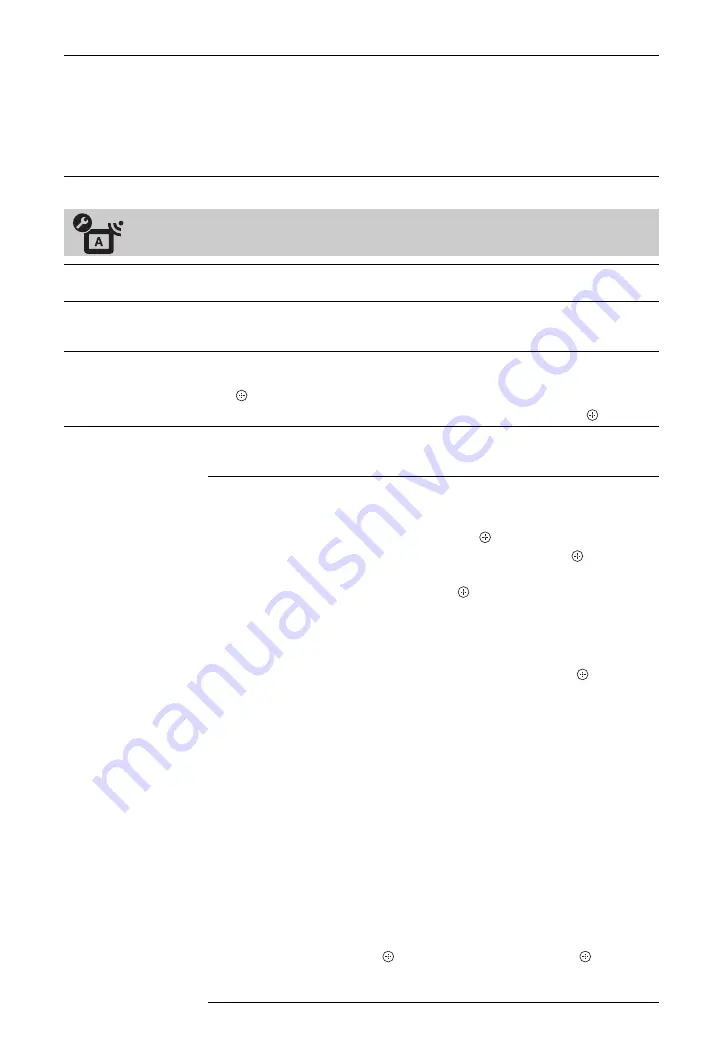
42
GB
All Reset
Resets all settings to the factory settings and then displays the “Auto Start-up”
screen.
z
• Be sure not to turn the TV off during this period (it takes about 30 seconds) or
press any buttons.
• All settings, including digital favourite list, country, language, auto tuned
channels, etc. will be reset.
Analogue Set-up
Programme List
Display
Select “Off” to hide the list of analogue channels from the XMB™
(XrossMediaBar).
Auto Tuning
Tunes in all the available analogue channels.
This option allows you to retune the TV after moving house, or to search for new
channels that have been launched by broadcasters.
Programme Sorting
Changes the order in which the analogue channels are stored on the TV.
1
Press
F
/
f
to select the channel you want to move to a new position, then press
.
2
Press
F
/
f
to select the new position for your channel, then press
.
Manual Programme
Preset
Before selecting “Label”/“AFT”/“Audio Filter”/“LNA”/“Skip”/“Decoder”, press
PROG +/–
to select the programme number with the channel. You cannot select a
programme number that is set to “Skip” (page 40).
System/Channel
Presets programme channels manually.
1
Press
F
/
f
to select the programme number you want to
manually tune (if tuning a VCR/ DVD recorder, select
channel 00), then press
.
2
Press
F
/
f
to select “System”, then press
.
3
Press
F
/
f
to select one of the following TV broadcast
systems, then press
.
B/G:
For western European countries/regions
I:
For the United Kingdom
D/K:
For eastern European countries/regions
L:
For France
4
Press
F
/
f
to select “Channel”, then press
.
5
Press
F
/
f
to select “S” (for cable channels) or “C” (for
terrestrial channels), then press
g
.
~
• “S” is not available when “United Kingdom” is
selected for “Country” (page 6).
6
Tune the channels as follows:
If you do not know the channel number
(frequency)
Press
F
/
f
to search for the next available channel. When
a channel has been found, the search will stop. To
continue searching, press
F
/
f
.
If you know the channel number (frequency)
Press the number buttons to enter the channel number of
the broadcast you want or your VCR/DVD recorder
channel number.
7
Press
to jump to “Confirm”, then press
.
Your changes have been saved. Repeat the above
procedure to preset other channels manually.




























